Instagram App Guide (2024): What Parents, Educators, & Students Need to Know

., start learning from this page to earn points towards a Starbucks gift card!*
Hi, I'm Josh, the founder of SmartSocial.com.
Keep reading, and soon you'll get a chance to share your thoughts and earn points for a reward!
Full Replay - Using Instagram with a Purpose: Building a Positive Footprint & Minimizing Screen Time
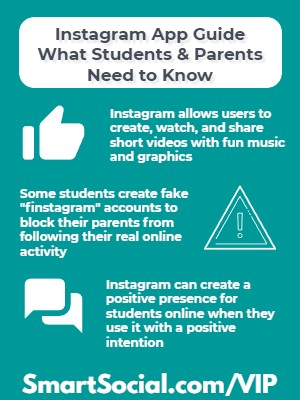
Parents and Teachers: View the full VIP Facilitation Guide Here
Instagram is one of the most popular social media apps for teens, second only to TikTok according to the Pew Research Center. It is an extremely visual platform, which allows teens to creatively edit their images and photos in order to gain the attention of other users on the platform. Many teens are in the habit of checking Instagram frequently during the day, and although teens speak highly of the app, research shows that social media can have negative effects on teens' mental health (Source: Statista).
In this Instagram app guide, parents, students, and educators will learn how students can use Instagram in a way that is not only safe, but may even help them get into their dream college or land their dream job.
Students: Download this worksheet to follow along with the videos
Top Concerns about Instagram
- The Instagram algorithm is designed to be addictive and to keep students watching for as long as possible (Source: Time)
- Students may opt to spend time on Instagram instead of connecting with friends in real life or participating in other activities
- Instagram allows students to chat with strangers on the platform and may connect them with online predators who are not who they portray themselves to be
What is Instagram?
- Instagram is a social media app owned by Meta (and a website) that has multiple sharing options for photos and videos, including posts, reels, and stories
- Users must be 13 or older to create an account but students can easily get around the age verification process
- Accounts can be public or private and this setting can be changed at any time. However, accounts for users under 16 years of age default to private
- Instagram can have a serious impact on your student’s digital footprint and what shows in their Google results. When used in a positive way, Instagram can help students during their college or job application process. When Instagram is used in a negative way, however, it may block future opportunities for students
Features of Instagram

- Feed: shows both posts from everyone a user follows and advertisements based on data collected by Meta
- Reels: users can record and edit 15-90 second, multi-clip, videos with audio, effects, and other creative tools (TikTok style) that loop and live on your Instagram profile forever
- Stories: temporary video, image, or text posts that generally disappear after 24 hours, but hackers can manipulate this function
- Direct Message: private one-on-one or group chats that do not appear in the users’ feeds
- Vanishing Mode: When direct messages are sent in Vanish mode, they will disappear after they are viewed. To send a vanishing message, open up a chat message and swipe up. The screen will turn black and go into “Vanish mode”
- Live: users can start a live broadcast of video and audio
- Discover: search engine for Instagram. Most popular users are highlighted in the discover screen with an endless stream of content aimed at keeping the user engaged and scrolling
- Saved: users can save posts to folders to view later
- Restrict: allows users to restrict the actions from anyone on their posts without the other user knowing they have been restricted
- Shopping: allows users to tap on brand tags to save them to wish lists or buy through Instagram’s checkout process connected to Facebook Pay. Users can also scroll through brands that Instagram’s algorithm thinks the user will find appealing
- Parental Supervision: Instagram’s parental controls program
Where is Instagram available?
App Store: 12+
Google Play Store: T (Teen)
Official website: Instagram.com (Owned by Meta)
What should parents know?
- Students may create additional accounts called “finstagrams” that parents are not aware of so they can post and send direct messages without being supervised. Instagram allows up to five accounts per app so students may use it to share Instagram posts that they don't want you to see
- Instagram is making an effort to keep teens from ‘potentially suspicious adults’
- Adults cannot send direct messages to teens they aren’t connected with and won’t see those user accounts in their ‘People You May Know’ recommendations
- Teens will be prompted to report or block adult users they do not know in real life
- Instagram changed its advertising strategy with minors. They no longer share data on interests, hobbies, and activity on other sites with advertisers. The advertisements shown to users under 18 years old will only be based on gender, age, and location
- Sensitive Content Controls allow users to decide how much content shows in search and blocks sensitive content and other potentially suspicious behavior for users under 18 within this social media app
- The app has been known for bullying behavior and in general, can have a negative impact on a student’s mental health including students acting or making dangerous decisions to gain followers. Read more about the Negative Effects of Social Media
- Instagram, like other social media apps, are known places for users to sell or buy drugs. Read more about Drugs on Social Media: What Parents Need to Know
.png)
Source:Meta
Does your student have a Finstagram (a.k.a. Fake Instagram)?
- There’s one official Instagram app. Instagram says the official app can administer/manage up to 5 Instagram accounts/usernames, but some users report the ability to have even more
- Students sometimes set up a 2nd account to share with close, personal friends called a Finsta, Fake Instagram, Finstagram, or Spam account
- There’s a chance your student might be managing a friend’s account for them (or they set up a “fun” account to mock a teacher, admin, or other students at school)
- Find out more about Finstagram accounts with the Smart Social resource: Finstagram: What Parents Should Know

To check for a 2nd Instagram account, work on your student's phone
- Tap on their icon in the lower right corner to open their profile page
- Tap their username at the top
- Alternate usernames may appear - these are their other accounts
Instagram Guide for Parents
- Before giving your student access to an app, download it, spend some time using it, then determine if the app is safe for your family
- If your student already uses Instagram, sit down and have them show you how they use it and their favorite and least favorite parts of the app
- Consider adding your student’s account to your app. You will be able to toggle back and forth from your account and theirs to view what they are seeing in their feed
- We recommend families work together to create a Screen Time and Social Media Agreement so everyone is on the same page and understands responsible social media practices
- Help your student make decisions on managing the amount of time they spend on the app and consider using Instagram’s “Take a Break,” “Daily Reminder,” or “Mute Push Notification” functions or setting App Limits through Apple’s Screen Time feature or another parental control software
- Talk with your students about social media challenges or stunts they see on Instagram that may be dangerous or harmful to their online reputation, even if it gets them social media attention
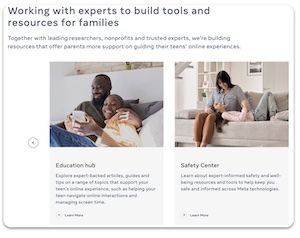
What is Family Center?
- Family Center is a central website designed by Meta for parents to monitor and set limits for young people on Instagram and to access educational resources
- This is the first step of many by Meta to allow parents to supervise accounts of their teens across all Meta technologies (currently it’s only supporting Instagram and VR)
- The Education Hub and Safety Center have resources, articles and tips from experts to help parents support their students on Instagram and guide them to a positive experience
What is Parental Supervision?
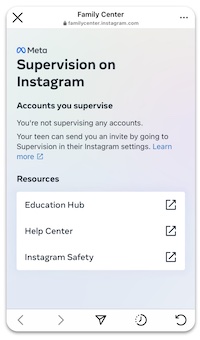
- Instagram offers Parental Supervision tools for students between the ages of 13-17 on the app
- Parents can view how much time their student is spending on Instagram and set time limits from their own account
- Parents can view and receive updates on the accounts that their student follows and the accounts that follow them
- Parents can be notified if their student reports someone on Instagram - the parent won’t be notified of who or what was reported
- The notification will appear in the parent’s Instagram notifications
- Parents must be over 18 years old and have a valid Instagram account
- Parental Supervision can be turned off by the student or the parent at any time, but the other person will be alerted that it has been turned off
- Parents can supervise more than one student from the Family Center portal
- All supervision tools can be accessed from Family Center - a website by Meta offering “tools and resources to help support your teen’s online experience” (source: Meta)
How to request Parental Supervision - student
- The student will tap “Supervision” from the settings menu in their account
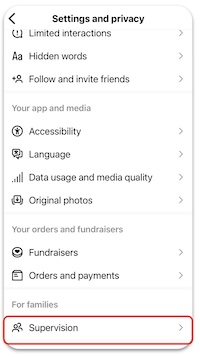
- Tap “Next”
- Instagram will alert the student to all of the information parents can and cannot view while they are “supervising”
- Tap “Set up supervision"
- Send a Message to your parent
- An invitation to supervise your account will be sent to your parent and stay active for 48 hours. The parent will have to accept the request
How to accept a supervision request - parent
- Parent will receive a text or email from their student requesting supervision on Instagram
- Open the message and tap “Next”
- Read through all that you can and cannot view regarding your student’s account
- Tap “Accept invite”
How to set limits in Parental Supervision - parent
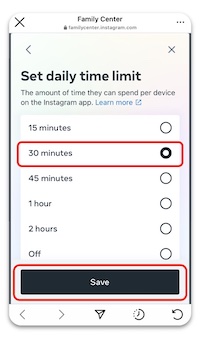
- From your Instagram account, open the settings menu
- Tap “Supervision”
- The app will take you to the Family Center website and you will see a list of all of the teens that your are supervising
- Tap the student’s name
- This will show you how much time your student is spending on the app
- Tap “Set limit”
- Tap the amount of desired time you want your student to spend daily on Instagram
- Tap “Save”
- When students reach the daily time limit, they will receive a “Time to close Instagram” screen
- Students will no longer be able to access their account on their device for the rest of the day, but they will be able to access the settings menu
How to view your student’s followers/following list - parent
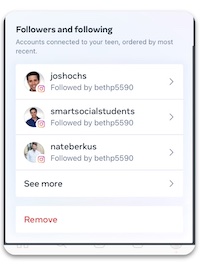
- After tapping your student’s Instagram username/profile photo from the Supervision menu, scroll down to see a list of accounts that your student is either following or who is following your student
- The list is arranged by most recent
- Tap on the account to view their profile
- Review often as users can gain new friends and new followers over time
Instagram Settings:
How to get to your Profile, Settings, & Privacy
- Tap the small profile picture in the bottom right from anywhere in the app
- Tap the “hamburger” (menu icon) in the top right corner
- Tap "Settings"
- Tap "Privacy"
Is a Private Account for you?
- Users under 16 years old creating a new Instagram account will default to private accounts, but will have the option to switch to Public Account
- On a Private Account, people must send you a follow request and you must approve it before they can see your posts
- Public accounts (and any content that is posted) can be seen by anyone on or off Instagram, even if they do not have an IG account
How to hide offensive words, phrases, & emojis (Hidden Words Settings)
- From the Privacy menu tap on Hidden Words
- Slide Hide Comments on “Comments that may be offensive will be hidden in a separate section”
- Want even more control? Scroll down in Hidden Words to tap “Manage custom words and phrases”
- Add specific words, phrases or emojis to hide
- Slide “Hide posts” to on
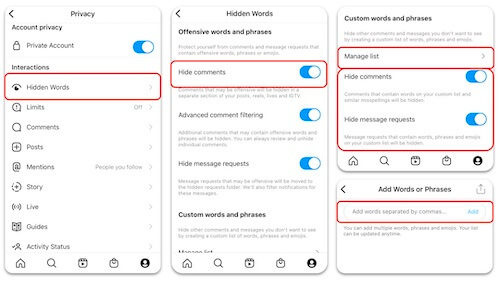
How to limit unwanted interactions in Instagram
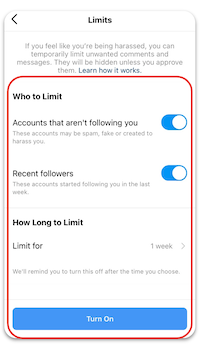
If you feel like you’re being harassed, you can temporarily limit unwanted comments and direct messages. They will be hidden unless you approve them.
- In the Settings and Privacy menu click “Limited interactions”
- Tap “Continue”
- Select Who You want to Limit, How Long to Limit and then tap “Turn On”
How to adjust who can comment
- When your account is in Private mode, comment controls only show the “Block Comments From” setting
- When your account is not Private
- Tap on “Comments”
- Tap “Allow Comments From”
- Select who you want to allow comments from. Our suggestion for students is “People You Follow” so you are in more control

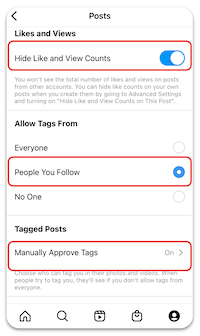
How to hide likes (the heart icon)
- Instagram tested hiding likes for several years to “depressurize people’s experience” and came to the conclusion that users want the option to hide like
- Default setting is to always show likes
Option 1: Hide like/view counts on all posts:
- Tap Posts in the Privacy menu
- Slide “Hide Like and toggle to the right to turn on
Option 2: Hide counts on your individual posts
- From one of your posts: tap the three dots in the top right corner
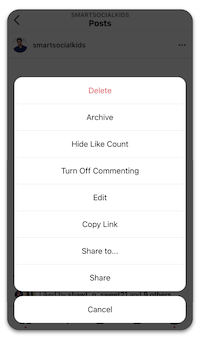
- Select “Hide Likes”
- Consider selecting “Turn Off Commenting” as well to help reduce possible negative mental health effects and/or drama
How to hide/blocking rude comments
- Tap on the comment you want to hide/block
- Slide the comment to the left
- Tap on the speech bubble
- Tap your selection
How to reduce stress by reporting offensive content and letting your parents know
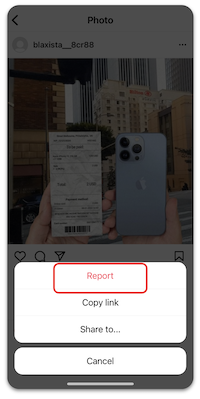
- For those who have set up Parental Supervision, students will have the opportunity to have Instagram alert their parents that they have reported something or someone
- The parent will receive a notification through their own Instagram account
- They will not be given any details about the report, only that their teen has made a report
- Tap on the 3 dots at the top of the post
- Tap “Report”
- Tap the reason for reporting the post (If you are reporting bullying, it will give you the option to choose who is being bullied - "Me", "Someone I know", "Someone else")
- Tap “Submit Report”
- Instagram will tell the student that the report is “Awaiting review” and then give the option to “Let your parent know”
How to turn off iPhone notifications
- Go to settings and tap “Notifications”
- Tap "Instagram"
- Turn off “Allow Notifications” or tap “Instagram Notification Settings”
- Adjust specific settings within IG
How to turn off Android notifications
- Click on “Settings” and search for Notifications
- Click on “Notifications”
- Select “All apps”
- Tap on “Instagram”
- Toggle off “Show Notifications”
How to manage your activities on Instagram
- Instagram has installed features to help manage your activities on the app
- Tap the menu button on your profile
- Tap “Your Activity”
- By tapping on the “Time Spent” tab, users can view how much time they are spending on the app and configure settings to help them combat mindless scrolling
Managing your "Time Spent"
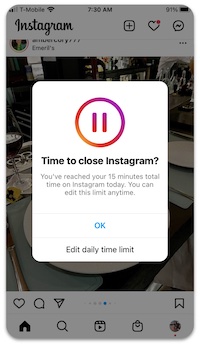
To set the “Take a Break” feature, tap “Set reminder to take breaks”
- Tap desired time limit
- Tap “Done”
- When you have reached the time limit, you will receive a gentle warning and a suggestion to “Take a Break” will appear
- To set the “Daily Time Limit” feature, tap “Set daily time limit”
- Tap desired time limit
- Tap “Done”
- When you have reached the Daily Limit, a suggestion to close the app will appear
How to archive or delete multiple photos/videos at once
- Instagram allows you to mass delete or archive Posts, Reels, and videos
- Visit the “Your Activity” area in the menu
- Tap “Posts”
- Tap “Select”
- Check all of the posts that you want to delete
- Tap “Delete” (or archive)
- Tap “Delete” to confirm
How to manage your "Interactions"
- Instagram also allows you to mass delete or unlike Comments, Likes, and Story Replies that you have posted
- Tap “Comments”
- Tap “Select”
- Check all of the comments that you want to delete
- Tap “Delete”
- Tap “Delete” to confirm
How to control the sensitive content you see
- Instagram allows you to control the level of sensitive content in not only your Explore, but also in Search, Reels, Accounts You Might Follow, Hashtag Pages and In-Feed Recommendations
- From "Settings", tap "Account"
- Tap "Sensitive content control"
- Select from "More", "Standard" (default), or "Less"
- Accounts for those under 18 will only display the "Standard" and "Less" options
How to Shine Online with Instagram
Your Instagram profile page can show up for a college or job interview before you do. Every employer looks at 100-500 resumes when they are hiring for a position. Then they Google their favorites to learn more about them. Social media accounts show up in Google results. Your student can be silently blocked from future opportunities if their social media presence does not do a good job of selling them as the right candidate.
Instagram can be used as an extension of your student’s resume:
- Instagram isn’t all bad, in fact when used correctly, Instagram can drastically improve a student’s search results and digital footprint. Students want to be on Instagram which makes it a fun place for them to learn how to create a personal brand that helps them shine online
- By grades 6th-8th, students may be planning for their future and creating a private portfolio of accomplishments to one day share online
- By Grades 9-12, they could make their portfolio public to create their positive digital footprint
How Instagram can help or hurt a student’s future:
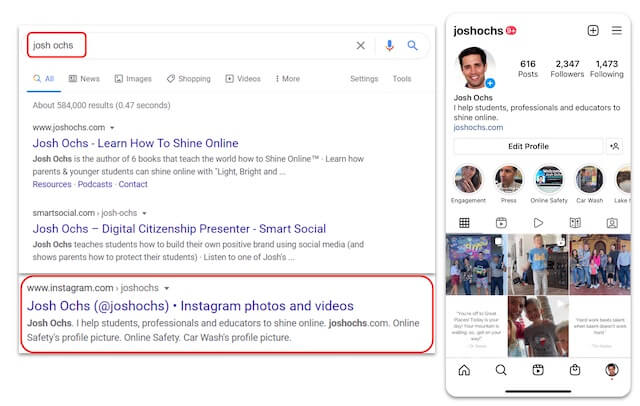
- A student’s resume and application highlight their accomplishments and skills
- Instagram can be a great way to support a student’s resume or application, or it can be a diversion from being an exceptional candidate
- Photos and videos on Instagram quickly show the college admission officers or future employers what their hobbies are, who their friends are, and what they do in their free time
- If an admission officer or hiring manager can’t quickly find your student’s account (e.g. their account is private or they use a fake name), then they may find someone else with a similar name who may not use social media with a positive purpose
- When you embrace Instagram as an extension of your student’s resume remind students to only post content that builds their personal brand (Check out the SmartSocial Student Branding Academy for help with these steps to create your personal brand online)
- Consider doing an Instagram Clean-up - mass delete or archive posts, videos, or comments that no longer reflect the image that you want to portray on your account
Positive Instagram Post Ideas for Students
- Show that you speak multiple languages
- Share your sports achievements and photos
- Feature passion projects or hobbies
- Group photos from clubs on campus - Cultural Clubs, ASB, Debate Team, Robotics, Performing Arts, National Honors Society, etc.
- Volunteering highlights and lessons learned from the experience
- Family events and milestones
Instagram in the news

“We have to acknowledge the broader point that Instagram and other social media apps are designed to keep people using them for as many hours as possible, because that’s how they make the most money.” - Time
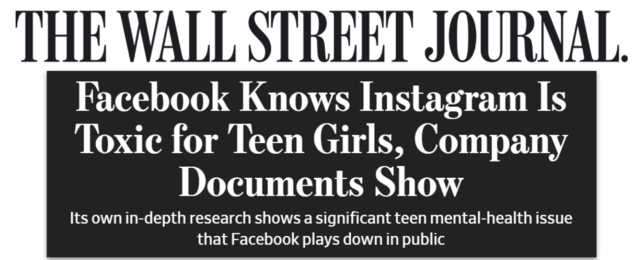
‘Thirty-two percent of teenage girls said that when they felt bad about their bodies, Instagram made them feel worse,' the researchers said in a March 2020 slide presentation posted to Facebook’s internal message board, reviewed by The Wall Street Journal. ‘Comparisons on Instagram can change how young women view and describe themselves.’ - WSJ
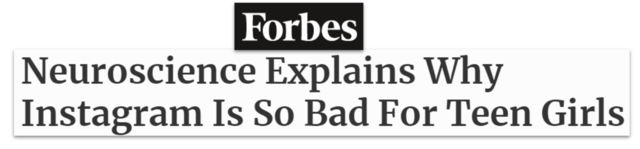
...It appears that Instagram leads to more comparisons between ourselves and others. This, in turn, contributes to more anxiety and depression due to feelings of inadequacy. Research suggests...Increased exposure is linked to decreased happiness with one’s own life - Forbes
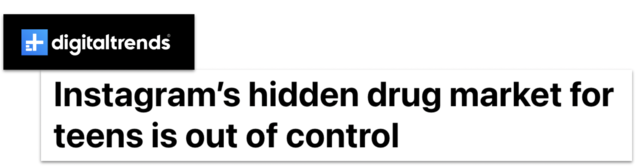
TPP’s research says it only takes a couple of clicks to find an account peddling drugs on Instagram. In contrast, the process of logging out takes five clicks. - digitaltrends
Additional Instagram resources
- Apple Parental Controls (iPhones and Other Apple Devices)
- Android Digital Wellbeing and Parental Controls: Complete Guide for Parents
- Google Play Parental Controls: How to Block Mature Apps & Media
- Google Family Link Guide for Parents & Educators
- Family Media Dialogue Guide and Agreement Templates
- How to use Instagram to impress colleges (video and tips)
- Instagram & Snapchat Safety Tips
- How to Discuss Instagram Safety with Students
- New Instagram & Snapchat Features Parents Need to Know
- Use Instagram to Impress College Admission Officers
- How to Make Instagram & Snapchat Safe for Kids
- How to Set Up Instagram: a Guide for Students
- How to Build a Positive Teen Instagram Profile
- What Parents Need to Know about Instagram's Threads
Conclusion
Instagram can have a positive impact on your student’s digital footprint, as long as they are using it responsibly. Parents should have conversations with their students about appropriate behavior in the app and monitor their student’s Instagram accounts and who they are in direct communication with.
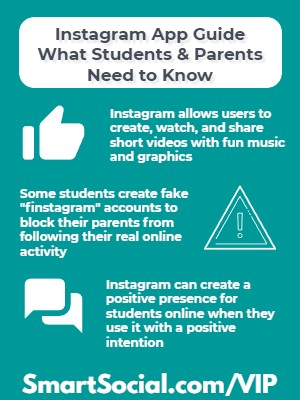
Parents and Teachers: View the full VIP Facilitation Guide Here
Instagram is one of the most popular social media apps for teens, second only to TikTok according to the Pew Research Center. It is an extremely visual platform, which allows teens to creatively edit their images and photos in order to gain the attention of other users on the platform. Many teens are in the habit of checking Instagram frequently during the day, and although teens speak highly of the app, research shows that social media can have negative effects on teens' mental health (Source: Statista).
In this Instagram app guide, parents, students, and educators will learn how students can use Instagram in a way that is not only safe, but may even help them get into their dream college or land their dream job.
Students: Download this worksheet to follow along with the videos
Top Concerns about Instagram
- The Instagram algorithm is designed to be addictive and to keep students watching for as long as possible (Source: Time)
- Students may opt to spend time on Instagram instead of connecting with friends in real life or participating in other activities
- Instagram allows students to chat with strangers on the platform and may connect them with online predators who are not who they portray themselves to be
What is Instagram?
- Instagram is a social media app owned by Meta (and a website) that has multiple sharing options for photos and videos, including posts, reels, and stories
- Users must be 13 or older to create an account but students can easily get around the age verification process
- Accounts can be public or private and this setting can be changed at any time. However, accounts for users under 16 years of age default to private
- Instagram can have a serious impact on your student’s digital footprint and what shows in their Google results. When used in a positive way, Instagram can help students during their college or job application process. When Instagram is used in a negative way, however, it may block future opportunities for students
Features of Instagram

- Feed: shows both posts from everyone a user follows and advertisements based on data collected by Meta
- Reels: users can record and edit 15-90 second, multi-clip, videos with audio, effects, and other creative tools (TikTok style) that loop and live on your Instagram profile forever
- Stories: temporary video, image, or text posts that generally disappear after 24 hours, but hackers can manipulate this function
- Direct Message: private one-on-one or group chats that do not appear in the users’ feeds
- Vanishing Mode: When direct messages are sent in Vanish mode, they will disappear after they are viewed. To send a vanishing message, open up a chat message and swipe up. The screen will turn black and go into “Vanish mode”
- Live: users can start a live broadcast of video and audio
- Discover: search engine for Instagram. Most popular users are highlighted in the discover screen with an endless stream of content aimed at keeping the user engaged and scrolling
- Saved: users can save posts to folders to view later
- Restrict: allows users to restrict the actions from anyone on their posts without the other user knowing they have been restricted
- Shopping: allows users to tap on brand tags to save them to wish lists or buy through Instagram’s checkout process connected to Facebook Pay. Users can also scroll through brands that Instagram’s algorithm thinks the user will find appealing
- Parental Supervision: Instagram’s parental controls program
Where is Instagram available?
App Store: 12+
Google Play Store: T (Teen)
Official website: Instagram.com (Owned by Meta)
What should parents know?
- Students may create additional accounts called “finstagrams” that parents are not aware of so they can post and send direct messages without being supervised. Instagram allows up to five accounts per app so students may use it to share Instagram posts that they don't want you to see
- Instagram is making an effort to keep teens from ‘potentially suspicious adults’
- Adults cannot send direct messages to teens they aren’t connected with and won’t see those user accounts in their ‘People You May Know’ recommendations
- Teens will be prompted to report or block adult users they do not know in real life
- Instagram changed its advertising strategy with minors. They no longer share data on interests, hobbies, and activity on other sites with advertisers. The advertisements shown to users under 18 years old will only be based on gender, age, and location
- Sensitive Content Controls allow users to decide how much content shows in search and blocks sensitive content and other potentially suspicious behavior for users under 18 within this social media app
- The app has been known for bullying behavior and in general, can have a negative impact on a student’s mental health including students acting or making dangerous decisions to gain followers. Read more about the Negative Effects of Social Media
- Instagram, like other social media apps, are known places for users to sell or buy drugs. Read more about Drugs on Social Media: What Parents Need to Know
.png)
Source:Meta
Does your student have a Finstagram (a.k.a. Fake Instagram)?
- There’s one official Instagram app. Instagram says the official app can administer/manage up to 5 Instagram accounts/usernames, but some users report the ability to have even more
- Students sometimes set up a 2nd account to share with close, personal friends called a Finsta, Fake Instagram, Finstagram, or Spam account
- There’s a chance your student might be managing a friend’s account for them (or they set up a “fun” account to mock a teacher, admin, or other students at school)
- Find out more about Finstagram accounts with the Smart Social resource: Finstagram: What Parents Should Know

To check for a 2nd Instagram account, work on your student's phone
- Tap on their icon in the lower right corner to open their profile page
- Tap their username at the top
- Alternate usernames may appear - these are their other accounts
Instagram Guide for Parents
- Before giving your student access to an app, download it, spend some time using it, then determine if the app is safe for your family
- If your student already uses Instagram, sit down and have them show you how they use it and their favorite and least favorite parts of the app
- Consider adding your student’s account to your app. You will be able to toggle back and forth from your account and theirs to view what they are seeing in their feed
- We recommend families work together to create a Screen Time and Social Media Agreement so everyone is on the same page and understands responsible social media practices
- Help your student make decisions on managing the amount of time they spend on the app and consider using Instagram’s “Take a Break,” “Daily Reminder,” or “Mute Push Notification” functions or setting App Limits through Apple’s Screen Time feature or another parental control software
- Talk with your students about social media challenges or stunts they see on Instagram that may be dangerous or harmful to their online reputation, even if it gets them social media attention
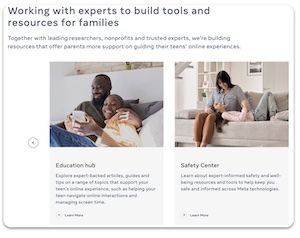
What is Family Center?
- Family Center is a central website designed by Meta for parents to monitor and set limits for young people on Instagram and to access educational resources
- This is the first step of many by Meta to allow parents to supervise accounts of their teens across all Meta technologies (currently it’s only supporting Instagram and VR)
- The Education Hub and Safety Center have resources, articles and tips from experts to help parents support their students on Instagram and guide them to a positive experience
What is Parental Supervision?
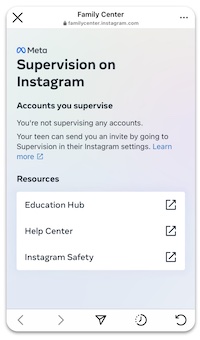
- Instagram offers Parental Supervision tools for students between the ages of 13-17 on the app
- Parents can view how much time their student is spending on Instagram and set time limits from their own account
- Parents can view and receive updates on the accounts that their student follows and the accounts that follow them
- Parents can be notified if their student reports someone on Instagram - the parent won’t be notified of who or what was reported
- The notification will appear in the parent’s Instagram notifications
- Parents must be over 18 years old and have a valid Instagram account
- Parental Supervision can be turned off by the student or the parent at any time, but the other person will be alerted that it has been turned off
- Parents can supervise more than one student from the Family Center portal
- All supervision tools can be accessed from Family Center - a website by Meta offering “tools and resources to help support your teen’s online experience” (source: Meta)
How to request Parental Supervision - student
- The student will tap “Supervision” from the settings menu in their account
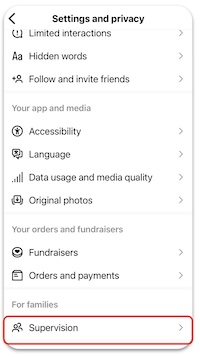
- Tap “Next”
- Instagram will alert the student to all of the information parents can and cannot view while they are “supervising”
- Tap “Set up supervision"
- Send a Message to your parent
- An invitation to supervise your account will be sent to your parent and stay active for 48 hours. The parent will have to accept the request
How to accept a supervision request - parent
- Parent will receive a text or email from their student requesting supervision on Instagram
- Open the message and tap “Next”
- Read through all that you can and cannot view regarding your student’s account
- Tap “Accept invite”
How to set limits in Parental Supervision - parent
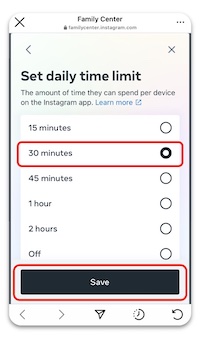
- From your Instagram account, open the settings menu
- Tap “Supervision”
- The app will take you to the Family Center website and you will see a list of all of the teens that your are supervising
- Tap the student’s name
- This will show you how much time your student is spending on the app
- Tap “Set limit”
- Tap the amount of desired time you want your student to spend daily on Instagram
- Tap “Save”
- When students reach the daily time limit, they will receive a “Time to close Instagram” screen
- Students will no longer be able to access their account on their device for the rest of the day, but they will be able to access the settings menu
How to view your student’s followers/following list - parent
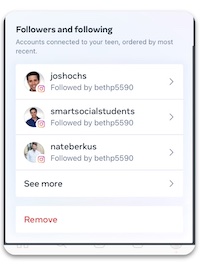
- After tapping your student’s Instagram username/profile photo from the Supervision menu, scroll down to see a list of accounts that your student is either following or who is following your student
- The list is arranged by most recent
- Tap on the account to view their profile
- Review often as users can gain new friends and new followers over time
Instagram Settings:
How to get to your Profile, Settings, & Privacy
- Tap the small profile picture in the bottom right from anywhere in the app
- Tap the “hamburger” (menu icon) in the top right corner
- Tap "Settings"
- Tap "Privacy"
Is a Private Account for you?
- Users under 16 years old creating a new Instagram account will default to private accounts, but will have the option to switch to Public Account
- On a Private Account, people must send you a follow request and you must approve it before they can see your posts
- Public accounts (and any content that is posted) can be seen by anyone on or off Instagram, even if they do not have an IG account
How to hide offensive words, phrases, & emojis (Hidden Words Settings)
- From the Privacy menu tap on Hidden Words
- Slide Hide Comments on “Comments that may be offensive will be hidden in a separate section”
- Want even more control? Scroll down in Hidden Words to tap “Manage custom words and phrases”
- Add specific words, phrases or emojis to hide
- Slide “Hide posts” to on
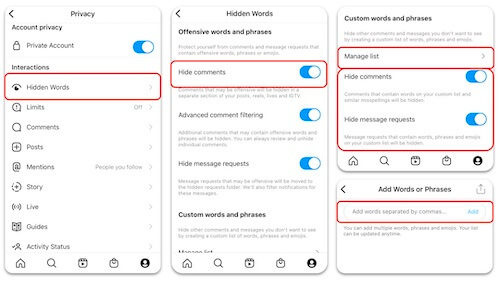
How to limit unwanted interactions in Instagram
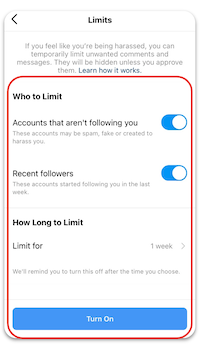
If you feel like you’re being harassed, you can temporarily limit unwanted comments and direct messages. They will be hidden unless you approve them.
- In the Settings and Privacy menu click “Limited interactions”
- Tap “Continue”
- Select Who You want to Limit, How Long to Limit and then tap “Turn On”
How to adjust who can comment
- When your account is in Private mode, comment controls only show the “Block Comments From” setting
- When your account is not Private
- Tap on “Comments”
- Tap “Allow Comments From”
- Select who you want to allow comments from. Our suggestion for students is “People You Follow” so you are in more control

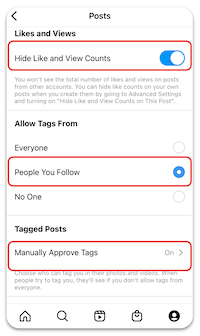
How to hide likes (the heart icon)
- Instagram tested hiding likes for several years to “depressurize people’s experience” and came to the conclusion that users want the option to hide like
- Default setting is to always show likes
Option 1: Hide like/view counts on all posts:
- Tap Posts in the Privacy menu
- Slide “Hide Like and toggle to the right to turn on
Option 2: Hide counts on your individual posts
- From one of your posts: tap the three dots in the top right corner
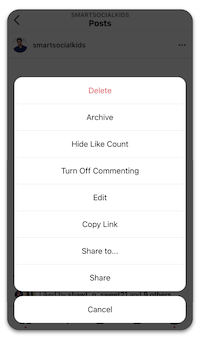
- Select “Hide Likes”
- Consider selecting “Turn Off Commenting” as well to help reduce possible negative mental health effects and/or drama
How to hide/blocking rude comments
- Tap on the comment you want to hide/block
- Slide the comment to the left
- Tap on the speech bubble
- Tap your selection
How to reduce stress by reporting offensive content and letting your parents know
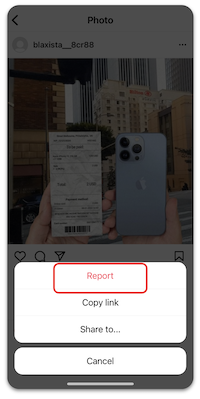
- For those who have set up Parental Supervision, students will have the opportunity to have Instagram alert their parents that they have reported something or someone
- The parent will receive a notification through their own Instagram account
- They will not be given any details about the report, only that their teen has made a report
- Tap on the 3 dots at the top of the post
- Tap “Report”
- Tap the reason for reporting the post (If you are reporting bullying, it will give you the option to choose who is being bullied - "Me", "Someone I know", "Someone else")
- Tap “Submit Report”
- Instagram will tell the student that the report is “Awaiting review” and then give the option to “Let your parent know”
How to turn off iPhone notifications
- Go to settings and tap “Notifications”
- Tap "Instagram"
- Turn off “Allow Notifications” or tap “Instagram Notification Settings”
- Adjust specific settings within IG
How to turn off Android notifications
- Click on “Settings” and search for Notifications
- Click on “Notifications”
- Select “All apps”
- Tap on “Instagram”
- Toggle off “Show Notifications”
How to manage your activities on Instagram
- Instagram has installed features to help manage your activities on the app
- Tap the menu button on your profile
- Tap “Your Activity”
- By tapping on the “Time Spent” tab, users can view how much time they are spending on the app and configure settings to help them combat mindless scrolling
Managing your "Time Spent"
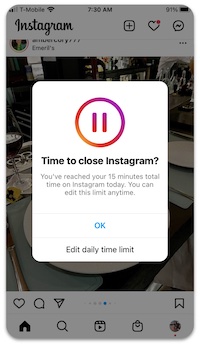
To set the “Take a Break” feature, tap “Set reminder to take breaks”
- Tap desired time limit
- Tap “Done”
- When you have reached the time limit, you will receive a gentle warning and a suggestion to “Take a Break” will appear
- To set the “Daily Time Limit” feature, tap “Set daily time limit”
- Tap desired time limit
- Tap “Done”
- When you have reached the Daily Limit, a suggestion to close the app will appear
How to archive or delete multiple photos/videos at once
- Instagram allows you to mass delete or archive Posts, Reels, and videos
- Visit the “Your Activity” area in the menu
- Tap “Posts”
- Tap “Select”
- Check all of the posts that you want to delete
- Tap “Delete” (or archive)
- Tap “Delete” to confirm
How to manage your "Interactions"
- Instagram also allows you to mass delete or unlike Comments, Likes, and Story Replies that you have posted
- Tap “Comments”
- Tap “Select”
- Check all of the comments that you want to delete
- Tap “Delete”
- Tap “Delete” to confirm
How to control the sensitive content you see
- Instagram allows you to control the level of sensitive content in not only your Explore, but also in Search, Reels, Accounts You Might Follow, Hashtag Pages and In-Feed Recommendations
- From "Settings", tap "Account"
- Tap "Sensitive content control"
- Select from "More", "Standard" (default), or "Less"
- Accounts for those under 18 will only display the "Standard" and "Less" options
How to Shine Online with Instagram
Your Instagram profile page can show up for a college or job interview before you do. Every employer looks at 100-500 resumes when they are hiring for a position. Then they Google their favorites to learn more about them. Social media accounts show up in Google results. Your student can be silently blocked from future opportunities if their social media presence does not do a good job of selling them as the right candidate.
Instagram can be used as an extension of your student’s resume:
- Instagram isn’t all bad, in fact when used correctly, Instagram can drastically improve a student’s search results and digital footprint. Students want to be on Instagram which makes it a fun place for them to learn how to create a personal brand that helps them shine online
- By grades 6th-8th, students may be planning for their future and creating a private portfolio of accomplishments to one day share online
- By Grades 9-12, they could make their portfolio public to create their positive digital footprint
How Instagram can help or hurt a student’s future:
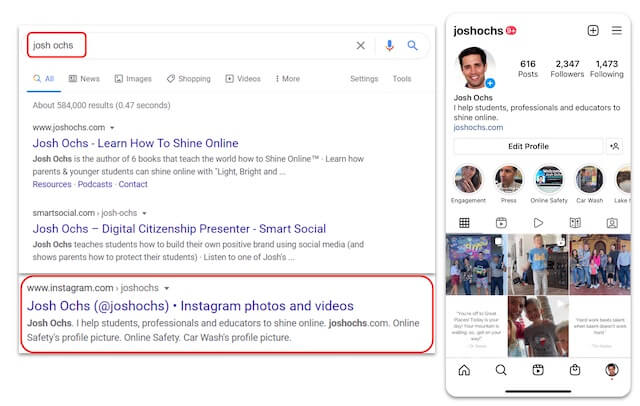
- A student’s resume and application highlight their accomplishments and skills
- Instagram can be a great way to support a student’s resume or application, or it can be a diversion from being an exceptional candidate
- Photos and videos on Instagram quickly show the college admission officers or future employers what their hobbies are, who their friends are, and what they do in their free time
- If an admission officer or hiring manager can’t quickly find your student’s account (e.g. their account is private or they use a fake name), then they may find someone else with a similar name who may not use social media with a positive purpose
- When you embrace Instagram as an extension of your student’s resume remind students to only post content that builds their personal brand (Check out the SmartSocial Student Branding Academy for help with these steps to create your personal brand online)
- Consider doing an Instagram Clean-up - mass delete or archive posts, videos, or comments that no longer reflect the image that you want to portray on your account
Positive Instagram Post Ideas for Students
- Show that you speak multiple languages
- Share your sports achievements and photos
- Feature passion projects or hobbies
- Group photos from clubs on campus - Cultural Clubs, ASB, Debate Team, Robotics, Performing Arts, National Honors Society, etc.
- Volunteering highlights and lessons learned from the experience
- Family events and milestones
Instagram in the news

“We have to acknowledge the broader point that Instagram and other social media apps are designed to keep people using them for as many hours as possible, because that’s how they make the most money.” - Time
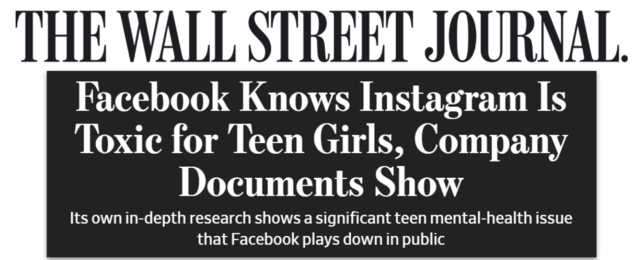
‘Thirty-two percent of teenage girls said that when they felt bad about their bodies, Instagram made them feel worse,' the researchers said in a March 2020 slide presentation posted to Facebook’s internal message board, reviewed by The Wall Street Journal. ‘Comparisons on Instagram can change how young women view and describe themselves.’ - WSJ
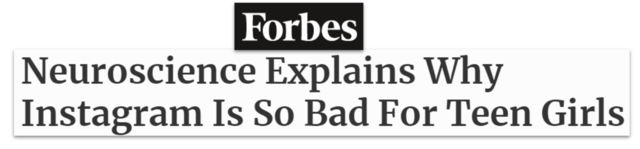
...It appears that Instagram leads to more comparisons between ourselves and others. This, in turn, contributes to more anxiety and depression due to feelings of inadequacy. Research suggests...Increased exposure is linked to decreased happiness with one’s own life - Forbes
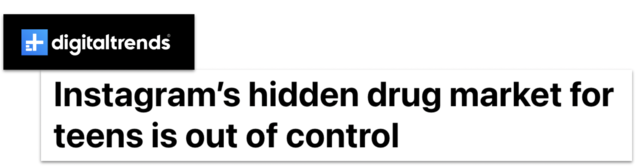
TPP’s research says it only takes a couple of clicks to find an account peddling drugs on Instagram. In contrast, the process of logging out takes five clicks. - digitaltrends
Additional Instagram resources
- Apple Parental Controls (iPhones and Other Apple Devices)
- Android Digital Wellbeing and Parental Controls: Complete Guide for Parents
- Google Play Parental Controls: How to Block Mature Apps & Media
- Google Family Link Guide for Parents & Educators
- Family Media Dialogue Guide and Agreement Templates
- How to use Instagram to impress colleges (video and tips)
- Instagram & Snapchat Safety Tips
- How to Discuss Instagram Safety with Students
- New Instagram & Snapchat Features Parents Need to Know
- Use Instagram to Impress College Admission Officers
- How to Make Instagram & Snapchat Safe for Kids
- How to Set Up Instagram: a Guide for Students
- How to Build a Positive Teen Instagram Profile
- What Parents Need to Know about Instagram's Threads
Conclusion
Instagram can have a positive impact on your student’s digital footprint, as long as they are using it responsibly. Parents should have conversations with their students about appropriate behavior in the app and monitor their student’s Instagram accounts and who they are in direct communication with.
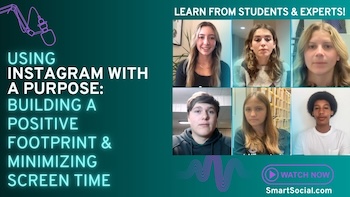
Full Replay - Using Instagram with a Purpose: Building a Positive Footprint & Minimizing Screen Time
Use Instagram to Shine Online (For Students & Parents)
Student Discussion Topics
- Avoiding Pitfalls
- What are some things people post online that might reflect poorly on them down the road?
- Creating an Impression
- If a college admissions officer or potential employer scrolls through your Instagram, what three aspects of your profile do you want them to notice?
- Posts that Shine
- What are some examples of what you could post on Instagram to show activities or values that represent your best qualities?
Conclusion
Instagram can have a positive impact on your student’s digital footprint, as long as they are using it responsibly. Parents should have conversations with their students about appropriate behavior in the app and monitor their student’s Instagram accounts and who they are in direct communication with.
Student Discussion Topics
- Avoiding Pitfalls
- What are some things people post online that might reflect poorly on them down the road?
- Creating an Impression
- If a college admissions officer or potential employer scrolls through your Instagram, what three aspects of your profile do you want them to notice?
- Posts that Shine
- What are some examples of what you could post on Instagram to show activities or values that represent your best qualities?
Conclusion
Instagram can have a positive impact on your student’s digital footprint, as long as they are using it responsibly. Parents should have conversations with their students about appropriate behavior in the app and monitor their student’s Instagram accounts and who they are in direct communication with.
.jpg)
Use Instagram to Shine Online (For Students & Parents)
Negative Consequences of Too Much Instagram Use (For Students & Parents)
Student Discussion Topics
- The Biggest Risks
- Why is Instagram sometimes associated with serious health problems like eating disorders?
- Filtered Reality
- How can looking at other people’s Instagram posts make the user’s own life seem less exciting?
- Creating a Positive Feed
- What are some ways a student could change their Instagram feed in a way that makes it a positive virtual space?
Conclusion
Instagram can have a positive impact on your student’s digital footprint, as long as they are using it responsibly. Parents should have conversations with their students about appropriate behavior in the app and monitor their student’s Instagram accounts and who they are in direct communication with.
Student Discussion Topics
- The Biggest Risks
- Why is Instagram sometimes associated with serious health problems like eating disorders?
- Filtered Reality
- How can looking at other people’s Instagram posts make the user’s own life seem less exciting?
- Creating a Positive Feed
- What are some ways a student could change their Instagram feed in a way that makes it a positive virtual space?
Conclusion
Instagram can have a positive impact on your student’s digital footprint, as long as they are using it responsibly. Parents should have conversations with their students about appropriate behavior in the app and monitor their student’s Instagram accounts and who they are in direct communication with.
.jpg)
Negative Consequences of Too Much Instagram Use (For Students & Parents)
Balancing Screen Time on Instagram (For Students & Parents)
Questions to prompt discussion with students:
Parents and Teachers: View the full VIP Facilitation Guide Here
Elementary School Students (dialogue starters):
Having it both ways
- What are some ways you can enjoy Instagram while making sure it doesn’t interfere with the time needed for schoolwork and other activities?
Setting priorities
- What are some things you could be doing that are more important to you if you spent less time on Instagram (if you use it) or screens in general?
What do you want to see?
- If you can pick and choose what pictures/news/ videos show up on social media sites, what kinds of things would you enjoy seeing?
Middle School Students (dialogue starters):
Where did the time go?
- Have you ever walked away from Instagram feeling like you’ve lost valuable time you needed to get schoolwork and other things done?
How much is too much?
- What are some warning signs a person might be overdoing it with the amount of time they spend on social media?
Comparison crushers
- How can students avoid falling into the trap of comparing themselves unkindly to others based on the posts they see?
High School Students (dialogue starters):
Time tracking
- What strategies if any do you use to balance time spent on social media with other priorities?
Making the most of Instagram
- How many accounts do you think you follow that you don’t really care about?
Uplifting others on Instagram
- Can you think of ways you could tweak your own posts to make them uplifting for others who follow you?
Additional Instagram resources
- Apple Parental Controls (iPhones and Other Apple Devices)
- Android Digital Wellbeing and Parental Controls: Complete Guide for Parents
- Google Play Parental Controls: How to Block Mature Apps & Media
- Google Family Link Guide for Parents & Educators
- Family Media Dialogue Guide and Agreement Templates
- How to use Instagram to impress colleges (video and tips)
- Instagram & Snapchat Safety Tips
- How to Discuss Instagram Safety with Students
- New Instagram & Snapchat Features Parents Need to Know
- Use Instagram to Impress College Admission Officers
- How to Make Instagram & Snapchat Safe for Kids
- How to Set Up Instagram: a Guide for Students
- How to Build a Positive Teen Instagram Profile
- What Parents Need to Know about Instagram's Threads
Conclusion
Instagram can have a positive impact on your student’s digital footprint, as long as they are using it responsibly. Parents should have conversations with their students about appropriate behavior in the app and monitor their student’s Instagram accounts and who they are in direct communication with.
Questions to prompt discussion with students:
Parents and Teachers: View the full VIP Facilitation Guide Here
Elementary School Students (dialogue starters):
Having it both ways
- What are some ways you can enjoy Instagram while making sure it doesn’t interfere with the time needed for schoolwork and other activities?
Setting priorities
- What are some things you could be doing that are more important to you if you spent less time on Instagram (if you use it) or screens in general?
What do you want to see?
- If you can pick and choose what pictures/news/ videos show up on social media sites, what kinds of things would you enjoy seeing?
Middle School Students (dialogue starters):
Where did the time go?
- Have you ever walked away from Instagram feeling like you’ve lost valuable time you needed to get schoolwork and other things done?
How much is too much?
- What are some warning signs a person might be overdoing it with the amount of time they spend on social media?
Comparison crushers
- How can students avoid falling into the trap of comparing themselves unkindly to others based on the posts they see?
High School Students (dialogue starters):
Time tracking
- What strategies if any do you use to balance time spent on social media with other priorities?
Making the most of Instagram
- How many accounts do you think you follow that you don’t really care about?
Uplifting others on Instagram
- Can you think of ways you could tweak your own posts to make them uplifting for others who follow you?
Additional Instagram resources
- Apple Parental Controls (iPhones and Other Apple Devices)
- Android Digital Wellbeing and Parental Controls: Complete Guide for Parents
- Google Play Parental Controls: How to Block Mature Apps & Media
- Google Family Link Guide for Parents & Educators
- Family Media Dialogue Guide and Agreement Templates
- How to use Instagram to impress colleges (video and tips)
- Instagram & Snapchat Safety Tips
- How to Discuss Instagram Safety with Students
- New Instagram & Snapchat Features Parents Need to Know
- Use Instagram to Impress College Admission Officers
- How to Make Instagram & Snapchat Safe for Kids
- How to Set Up Instagram: a Guide for Students
- How to Build a Positive Teen Instagram Profile
- What Parents Need to Know about Instagram's Threads
Conclusion
Instagram can have a positive impact on your student’s digital footprint, as long as they are using it responsibly. Parents should have conversations with their students about appropriate behavior in the app and monitor their student’s Instagram accounts and who they are in direct communication with.
.jpg)
Balancing Screen Time on Instagram (For Students & Parents)
Instagram Parental Controls as a Family (For Parents)
Questions to prompt discussion with students:
Parents and Teachers: View the full VIP Facilitation Guide Here
Key Takeaways:
- Setting realistic Instagram time limits is not a punishment but a way to help students achieve a healthy balance between time spent on social media and other priorities in their daily life
- Instagram gives parents the ability to add their student’s account to their own, so they can monitor who their kids communicate with and what kind of content Instagram is suggesting to their teens
- Instagram also has a “Time Spent” feature that shows students and parents how much time is being spent on the app
- Even if they don’t say so, students may welcome help in setting boundaries around the time they spend on social media
Dialogue Starters:
Parents of Elementary School Students (to ask students)
Being mindful of time
- Why are screen time limits important?
Parents of Middle School Students (to ask students)
Losing track
- What do you think makes it easy for some students to spend more time on Instagram than they intend to?
Parents of High School Students (to ask students)
Social media and time management
- What would help you to track and set limits on the time you spend on social media so you don’t end up wasting time you need for other priorities?
Additional Instagram resources
- Apple Parental Controls (iPhones and Other Apple Devices)
- Android Digital Wellbeing and Parental Controls: Complete Guide for Parents
- Google Play Parental Controls: How to Block Mature Apps & Media
- Google Family Link Guide for Parents & Educators
- Family Media Dialogue Guide and Agreement Templates
- How to use Instagram to impress colleges (video and tips)
- Instagram & Snapchat Safety Tips
- How to Discuss Instagram Safety with Students
- New Instagram & Snapchat Features Parents Need to Know
- Use Instagram to Impress College Admission Officers
- How to Make Instagram & Snapchat Safe for Kids
- How to Set Up Instagram: a Guide for Students
- How to Build a Positive Teen Instagram Profile
- What Parents Need to Know about Instagram's Threads
Conclusion
Instagram can have a positive impact on your student’s digital footprint, as long as they are using it responsibly. Parents should have conversations with their students about appropriate behavior in the app and monitor their student’s Instagram accounts and who they are in direct communication with.
Questions to prompt discussion with students:
Parents and Teachers: View the full VIP Facilitation Guide Here
Key Takeaways:
- Setting realistic Instagram time limits is not a punishment but a way to help students achieve a healthy balance between time spent on social media and other priorities in their daily life
- Instagram gives parents the ability to add their student’s account to their own, so they can monitor who their kids communicate with and what kind of content Instagram is suggesting to their teens
- Instagram also has a “Time Spent” feature that shows students and parents how much time is being spent on the app
- Even if they don’t say so, students may welcome help in setting boundaries around the time they spend on social media
Dialogue Starters:
Parents of Elementary School Students (to ask students)
Being mindful of time
- Why are screen time limits important?
Parents of Middle School Students (to ask students)
Losing track
- What do you think makes it easy for some students to spend more time on Instagram than they intend to?
Parents of High School Students (to ask students)
Social media and time management
- What would help you to track and set limits on the time you spend on social media so you don’t end up wasting time you need for other priorities?
Additional Instagram resources
- Apple Parental Controls (iPhones and Other Apple Devices)
- Android Digital Wellbeing and Parental Controls: Complete Guide for Parents
- Google Play Parental Controls: How to Block Mature Apps & Media
- Google Family Link Guide for Parents & Educators
- Family Media Dialogue Guide and Agreement Templates
- How to use Instagram to impress colleges (video and tips)
- Instagram & Snapchat Safety Tips
- How to Discuss Instagram Safety with Students
- New Instagram & Snapchat Features Parents Need to Know
- Use Instagram to Impress College Admission Officers
- How to Make Instagram & Snapchat Safe for Kids
- How to Set Up Instagram: a Guide for Students
- How to Build a Positive Teen Instagram Profile
- What Parents Need to Know about Instagram's Threads
Conclusion
Instagram can have a positive impact on your student’s digital footprint, as long as they are using it responsibly. Parents should have conversations with their students about appropriate behavior in the app and monitor their student’s Instagram accounts and who they are in direct communication with.
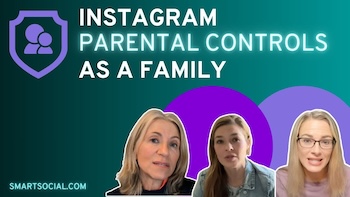
Instagram Parental Controls as a Family (For Parents)
Instagram Safety Guide (For Parents)
Questions to prompt discussion with students:
Parents and Teachers: View the full VIP Facilitation Guide Here
Key Takeaways:
- The minimum age to have an Instagram account is 13; experts recommend parents enforce that guideline
- Instagram is integrated with other apps including TikTok and Snapchat, and parents concerned about those apps should be aware of how the features overlap
- Privacy is key. Students should have their Instagram account set to private, and parents/students should make sure the account is set so that only people students know directly can message them
- As students get older and may be allowed to widen their circle of contacts, they need to know never to reveal personal information that could put them at risk
Dialogue Starters:
Parents of Elementary School Students (to ask students)
Not ready for Instagram?
- Why do you think Instagram has a minimum age requirement for starting an account?
Parents of Middle School Students (to ask students)
Friends vs. “maybe” friends
- How do you decide if someone is safe to chat with on Instagram, knowing that people sometimes pretend to be acquaintances when they really have no connection to you at all?
Parents of High School Students (to ask students)
Protecting your privacy
- What kinds of personal information are you careful to keep private from people you don’t know on Instagram?
Additional Instagram resources
- Apple Parental Controls (iPhones and Other Apple Devices)
- Android Digital Wellbeing and Parental Controls: Complete Guide for Parents
- Google Play Parental Controls: How to Block Mature Apps & Media
- Google Family Link Guide for Parents & Educators
- Family Media Dialogue Guide and Agreement Templates
- How to use Instagram to impress colleges (video and tips)
- Instagram & Snapchat Safety Tips
- How to Discuss Instagram Safety with Students
- New Instagram & Snapchat Features Parents Need to Know
- Use Instagram to Impress College Admission Officers
- How to Make Instagram & Snapchat Safe for Kids
- How to Set Up Instagram: a Guide for Students
- How to Build a Positive Teen Instagram Profile
- What Parents Need to Know about Instagram's Threads
Conclusion
Instagram can have a positive impact on your student’s digital footprint, as long as they are using it responsibly. Parents should have conversations with their students about appropriate behavior in the app and monitor their student’s Instagram accounts and who they are in direct communication with.
Questions to prompt discussion with students:
Parents and Teachers: View the full VIP Facilitation Guide Here
Key Takeaways:
- The minimum age to have an Instagram account is 13; experts recommend parents enforce that guideline
- Instagram is integrated with other apps including TikTok and Snapchat, and parents concerned about those apps should be aware of how the features overlap
- Privacy is key. Students should have their Instagram account set to private, and parents/students should make sure the account is set so that only people students know directly can message them
- As students get older and may be allowed to widen their circle of contacts, they need to know never to reveal personal information that could put them at risk
Dialogue Starters:
Parents of Elementary School Students (to ask students)
Not ready for Instagram?
- Why do you think Instagram has a minimum age requirement for starting an account?
Parents of Middle School Students (to ask students)
Friends vs. “maybe” friends
- How do you decide if someone is safe to chat with on Instagram, knowing that people sometimes pretend to be acquaintances when they really have no connection to you at all?
Parents of High School Students (to ask students)
Protecting your privacy
- What kinds of personal information are you careful to keep private from people you don’t know on Instagram?
Additional Instagram resources
- Apple Parental Controls (iPhones and Other Apple Devices)
- Android Digital Wellbeing and Parental Controls: Complete Guide for Parents
- Google Play Parental Controls: How to Block Mature Apps & Media
- Google Family Link Guide for Parents & Educators
- Family Media Dialogue Guide and Agreement Templates
- How to use Instagram to impress colleges (video and tips)
- Instagram & Snapchat Safety Tips
- How to Discuss Instagram Safety with Students
- New Instagram & Snapchat Features Parents Need to Know
- Use Instagram to Impress College Admission Officers
- How to Make Instagram & Snapchat Safe for Kids
- How to Set Up Instagram: a Guide for Students
- How to Build a Positive Teen Instagram Profile
- What Parents Need to Know about Instagram's Threads
Conclusion
Instagram can have a positive impact on your student’s digital footprint, as long as they are using it responsibly. Parents should have conversations with their students about appropriate behavior in the app and monitor their student’s Instagram accounts and who they are in direct communication with.

Instagram Safety Guide (For Parents)
"Take a 5 min social media power scroll each month with guest Emma Lembke" SmartSocial Podcast
Questions to prompt discussion with students:
Parents and Teachers: View the full VIP Facilitation Guide Here
Key Takeaways:
- Spending more time than intended on social media is a common problem for students and adults alike
- Excessive social media time can create agitation, interfere with sleep, and cause other problems
- Social media apps like Instagram use algorithms designed to keep people online as long as possible
- Apps like Opal and Clear Space can help students break addictive social-media habits
- Regular “power scrolls” through social media accounts can help students re-evaluate what they want to see on their Instagram feed—cutting down the accounts they follow to prioritize the ones they really enjoy and spend less time on the app overall
Dialogue Starters:
Parents of Elementary School Students (to ask students)
Finding your favorites
- What people or accounts would you be most interested in following on Instagram, if you could only choose five?
Parents of Middle School Students (to ask students)
Choosing wisely
- How do you decide which accounts you want to follow on Instagram so you can make the most of the app while keeping use down to a healthy level?
Parents of High School Students (to ask students)
Protecting valuable time
- How could it be helpful to use an app designed to make people more aware of the amount of time they’re spending on social media and keep it from becoming a mindless habit?
Additional Instagram resources
- Apple Parental Controls (iPhones and Other Apple Devices)
- Android Digital Wellbeing and Parental Controls: Complete Guide for Parents
- Google Play Parental Controls: How to Block Mature Apps & Media
- Google Family Link Guide for Parents & Educators
- Family Media Dialogue Guide and Agreement Templates
- How to use Instagram to impress colleges (video and tips)
- Instagram & Snapchat Safety Tips
- How to Discuss Instagram Safety with Students
- New Instagram & Snapchat Features Parents Need to Know
- Use Instagram to Impress College Admission Officers
- How to Make Instagram & Snapchat Safe for Kids
- How to Set Up Instagram: a Guide for Students
- How to Build a Positive Teen Instagram Profile
- What Parents Need to Know about Instagram's Threads
Conclusion
Instagram can have a positive impact on your student’s digital footprint, as long as they are using it responsibly. Parents should have conversations with their students about appropriate behavior in the app and monitor their student’s Instagram accounts and who they are in direct communication with.
Questions to prompt discussion with students:
Parents and Teachers: View the full VIP Facilitation Guide Here
Key Takeaways:
- Spending more time than intended on social media is a common problem for students and adults alike
- Excessive social media time can create agitation, interfere with sleep, and cause other problems
- Social media apps like Instagram use algorithms designed to keep people online as long as possible
- Apps like Opal and Clear Space can help students break addictive social-media habits
- Regular “power scrolls” through social media accounts can help students re-evaluate what they want to see on their Instagram feed—cutting down the accounts they follow to prioritize the ones they really enjoy and spend less time on the app overall
Dialogue Starters:
Parents of Elementary School Students (to ask students)
Finding your favorites
- What people or accounts would you be most interested in following on Instagram, if you could only choose five?
Parents of Middle School Students (to ask students)
Choosing wisely
- How do you decide which accounts you want to follow on Instagram so you can make the most of the app while keeping use down to a healthy level?
Parents of High School Students (to ask students)
Protecting valuable time
- How could it be helpful to use an app designed to make people more aware of the amount of time they’re spending on social media and keep it from becoming a mindless habit?
Additional Instagram resources
- Apple Parental Controls (iPhones and Other Apple Devices)
- Android Digital Wellbeing and Parental Controls: Complete Guide for Parents
- Google Play Parental Controls: How to Block Mature Apps & Media
- Google Family Link Guide for Parents & Educators
- Family Media Dialogue Guide and Agreement Templates
- How to use Instagram to impress colleges (video and tips)
- Instagram & Snapchat Safety Tips
- How to Discuss Instagram Safety with Students
- New Instagram & Snapchat Features Parents Need to Know
- Use Instagram to Impress College Admission Officers
- How to Make Instagram & Snapchat Safe for Kids
- How to Set Up Instagram: a Guide for Students
- How to Build a Positive Teen Instagram Profile
- What Parents Need to Know about Instagram's Threads
Conclusion
Instagram can have a positive impact on your student’s digital footprint, as long as they are using it responsibly. Parents should have conversations with their students about appropriate behavior in the app and monitor their student’s Instagram accounts and who they are in direct communication with.

"Take a 5 min social media power scroll each month with guest Emma Lembke" SmartSocial Podcast
Mandarin Chinese Language Version Full Event Replay: Using Instagram with a Purpose: Building a Positive Footprint & Minimizing Screen Time
Parents and Teachers: View the full VIP Facilitation Guide Here
Additional Instagram resources
- Apple Parental Controls (iPhones and Other Apple Devices)
- Android Digital Wellbeing and Parental Controls: Complete Guide for Parents
- Google Play Parental Controls: How to Block Mature Apps & Media
- Google Family Link Guide for Parents & Educators
- Family Media Dialogue Guide and Agreement Templates
- How to use Instagram to impress colleges (video and tips)
- Instagram & Snapchat Safety Tips
- How to Discuss Instagram Safety with Students
- New Instagram & Snapchat Features Parents Need to Know
- Use Instagram to Impress College Admission Officers
- How to Make Instagram & Snapchat Safe for Kids
- How to Set Up Instagram: a Guide for Students
- How to Build a Positive Teen Instagram Profile
- What Parents Need to Know about Instagram's Threads
Conclusion
Instagram can have a positive impact on your student’s digital footprint, as long as they are using it responsibly. Parents should have conversations with their students about appropriate behavior in the app and monitor their student’s Instagram accounts and who they are in direct communication with.
Parents and Teachers: View the full VIP Facilitation Guide Here
Additional Instagram resources
- Apple Parental Controls (iPhones and Other Apple Devices)
- Android Digital Wellbeing and Parental Controls: Complete Guide for Parents
- Google Play Parental Controls: How to Block Mature Apps & Media
- Google Family Link Guide for Parents & Educators
- Family Media Dialogue Guide and Agreement Templates
- How to use Instagram to impress colleges (video and tips)
- Instagram & Snapchat Safety Tips
- How to Discuss Instagram Safety with Students
- New Instagram & Snapchat Features Parents Need to Know
- Use Instagram to Impress College Admission Officers
- How to Make Instagram & Snapchat Safe for Kids
- How to Set Up Instagram: a Guide for Students
- How to Build a Positive Teen Instagram Profile
- What Parents Need to Know about Instagram's Threads
Conclusion
Instagram can have a positive impact on your student’s digital footprint, as long as they are using it responsibly. Parents should have conversations with their students about appropriate behavior in the app and monitor their student’s Instagram accounts and who they are in direct communication with.

Mandarin Chinese Language Version Full Event Replay: Using Instagram with a Purpose: Building a Positive Footprint & Minimizing Screen Time
Spanish Language Version Full Event Replay: Using Instagram with a Purpose: Building a Positive Footprint & Minimizing Screen Time
Parents and Teachers: View the full VIP Facilitation Guide Here
Additional Instagram resources
- Apple Parental Controls (iPhones and Other Apple Devices)
- Android Digital Wellbeing and Parental Controls: Complete Guide for Parents
- Google Play Parental Controls: How to Block Mature Apps & Media
- Google Family Link Guide for Parents & Educators
- Family Media Dialogue Guide and Agreement Templates
- How to use Instagram to impress colleges (video and tips)
- Instagram & Snapchat Safety Tips
- How to Discuss Instagram Safety with Students
- New Instagram & Snapchat Features Parents Need to Know
- Use Instagram to Impress College Admission Officers
- How to Make Instagram & Snapchat Safe for Kids
- How to Set Up Instagram: a Guide for Students
- How to Build a Positive Teen Instagram Profile
- What Parents Need to Know about Instagram's Threads
Conclusion
Instagram can have a positive impact on your student’s digital footprint, as long as they are using it responsibly. Parents should have conversations with their students about appropriate behavior in the app and monitor their student’s Instagram accounts and who they are in direct communication with.
Parents and Teachers: View the full VIP Facilitation Guide Here
Additional Instagram resources
- Apple Parental Controls (iPhones and Other Apple Devices)
- Android Digital Wellbeing and Parental Controls: Complete Guide for Parents
- Google Play Parental Controls: How to Block Mature Apps & Media
- Google Family Link Guide for Parents & Educators
- Family Media Dialogue Guide and Agreement Templates
- How to use Instagram to impress colleges (video and tips)
- Instagram & Snapchat Safety Tips
- How to Discuss Instagram Safety with Students
- New Instagram & Snapchat Features Parents Need to Know
- Use Instagram to Impress College Admission Officers
- How to Make Instagram & Snapchat Safe for Kids
- How to Set Up Instagram: a Guide for Students
- How to Build a Positive Teen Instagram Profile
- What Parents Need to Know about Instagram's Threads
Conclusion
Instagram can have a positive impact on your student’s digital footprint, as long as they are using it responsibly. Parents should have conversations with their students about appropriate behavior in the app and monitor their student’s Instagram accounts and who they are in direct communication with.

Spanish Language Version Full Event Replay: Using Instagram with a Purpose: Building a Positive Footprint & Minimizing Screen Time
Instagram App Guide (2024): What Parents, Educators, & Students Need to Know

., start learning from this page to earn points towards a Starbucks gift card!*
Hello, I'm Josh, the founder of SmartSocial.com.
Don't leave this page until you fill out our feedback form that will appear after you learn from the resources...
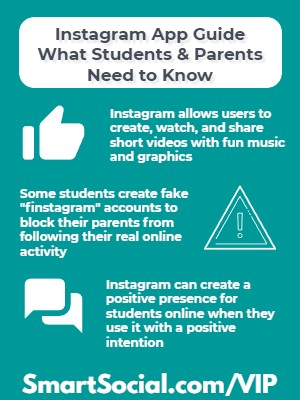
Instagram is one of the most popular social media apps for teens, second only to TikTok according to the Pew Research Center. It is an extremely visual platform, which allows teens to creatively edit their images and photos in order to gain the attention of other users on the platform. Many teens are in the habit of checking Instagram frequently during the day, and although teens speak highly of the app, research shows that social media can have negative effects on teens' mental health (Source: Statista).
In this Instagram app guide, parents, students, and educators will learn how students can use Instagram in a way that is not only safe, but may even help them get into their dream college or land their dream job.
Students: Download this worksheet to follow along with the videos
Top Concerns about Instagram
- The Instagram algorithm is designed to be addictive and to keep students watching for as long as possible (Source: Time)
- Students may opt to spend time on Instagram instead of connecting with friends in real life or participating in other activities
- Instagram allows students to chat with strangers on the platform and may connect them with online predators who are not who they portray themselves to be
What do students want you to know about Instagram (video)
(This student-friendly video can be shown in the classroom or at home)
Questions to prompt discussion with students:
Elementary School Topic: Making the Most of Instagram
- How can kids change the way they use Instagram to make sure it’s a positive experience?
Middle School Topic: Customizing Your Experience
- How do the people you choose to follow in Instagram affect your experience with the app—for better or worse?
High School Topic: Wish You Were There
- The students in the video mention that other people’s posts sometimes feed feelings of insecurity. What are some things a user might consider before assuming other people live perfect, enviable lives based solely on what they post?
Parents and Teachers: View the full VIP Facilitation Guide Here
Balancing Screen Time on Instagram (for Students and Parents)
(This student-friendly video can be shown in the classroom or at home)
Questions to prompt discussion with students:
Elementary School Topic: Having it Both Ways
- What are some ways you can enjoy Instagram while making sure it doesn’t interfere with time needed for schoolwork and other activities?
Middle School Topic: How Much Is Too Much?
- What are some warning signs a person might be overdoing it with the amount of time they spend on social media?
High School Topic: Defining Your Social Media Circle
- What are some ways a student could curate their Instagram feed in a way that makes it a positive virtual space for them?
Parents and Teachers: View the full VIP Facilitation Guide Here
Using Instagram to Shine Online (For Students & Parents)
(This student-friendly video can be shown in the classroom or at home)
Questions to prompt discussion with students:
Elementary School Topic: Never Too Early
- Why is it important to start thinking now about how to post things on Instagram that will reflect your best self?
Middle School Topic: Your Posts and Your Reputation
- Why would a college-admissions counselor or potential employer care what you post on your own social-media accounts and on your own time?
High School Topic: Elevate Your Profile
- Imagine you have 30 seconds to impress a future employer scrolling through your Instagram. What three aspects of your profile would you want them to notice?
Parents and Teachers: View the full VIP Facilitation Guide Here
What the experts say about Instagram (for parents and educators)
Questions to prompt discussion with students:
Elementary School Topic: A Force for Good?
- The experts in this video talk about using Instagram to uplift friends and others in their community. How can even younger students do this?
Middle School Topic: Curating a Like-Minded Community
- What are some ways to encourage your student to follow people who share positive, common interests—making their Instagram feed feel more inclusive and community minded?
High School Topic: Different Standards on Social Media?
- How can you encourage your student to treat communications on Instagram more like communicating with people in person, where there’s a higher standard for showing respect and kindness?
Parents and Teachers: View the full VIP Facilitation Guide Here
"Take a 5 min social media power scroll each month with guest Emma Lembke" SmartSocial Podcast
Questions to prompt discussion with students:
Elementary School Topic: Compulsive Use of Social Media
- How can you explain to students, in terms they’ll understand, that the companies running social-media apps actively promote compulsive use—and why that can lead to problems?
Middle School Topic: Healthy vs. Unhealthy Instagram Habits
- What are some ways you can explain to your students how too much time on social media can lead to wasted time, anxiety, and other risks?
High School Topic: How Much is Too Much?
- What are some signs you might look for if you think your students may be spending unhealthy amounts of time on social media?
Parents and Teachers: View the full VIP Facilitation Guide Here
How to Keep Teens Safe on Instagram (For Parents)
Questions to prompt discussion with students:
Elementary School Topic: What is Age Appropriate?
- Knowing your own child, at what age do you think you would feel comfortable with them having a private Instagram account?
Middle School Topic: Healthy vs. Unhealthy Instagram Habits
- If you encountered offensive content on your student’s Instagram, how would you handle it?
High School Topic: Opening Dialogue about Predators
- At the high-school age, a lot of kids think they know exactly what they’re doing on social media and are safe from predators. How could you approach a conversation with your student to make sure they understand the risks of engaging with people they don’t know?
Parents and Teachers: View the full VIP Facilitation Guide Here
What is Instagram?
- Instagram is a social media app owned by Meta (and a website) that has multiple sharing options for photos and videos, including posts, reels, and stories
- Users must be 13 or older to create an account but students can easily get around the age verification process
- Accounts can be public or private and this setting can be changed at any time. However, accounts for users under 16 years of age default to private
- Instagram can have a serious impact on your student’s digital footprint and what shows in their Google results. When used in a positive way, Instagram can help students during their college or job application process. When Instagram is used in a negative way, however, it may block future opportunities for students
Features of Instagram

- Feed: shows both posts from everyone a user follows and advertisements based on data collected by Meta
- Reels: users can record and edit 15-90 second, multi-clip, videos with audio, effects, and other creative tools (TikTok style) that loop and live on your Instagram profile forever
- Stories: temporary video, image, or text posts that generally disappear after 24 hours, but hackers can manipulate this function
- Direct Message: private one-on-one or group chats that do not appear in the users’ feeds
- Vanishing Mode: When direct messages are sent in Vanish mode, they will disappear after they are viewed. To send a vanishing message, open up a chat message and swipe up. The screen will turn black and go into “Vanish mode”
- Live: users can start a live broadcast of video and audio
- Discover: search engine for Instagram. Most popular users are highlighted in the discover screen with an endless stream of content aimed at keeping the user engaged and scrolling
- Saved: users can save posts to folders to view later
- Restrict: allows users to restrict the actions from anyone on their posts without the other user knowing they have been restricted
- Shopping: allows users to tap on brand tags to save them to wish lists or buy through Instagram’s checkout process connected to Facebook Pay. Users can also scroll through brands that Instagram’s algorithm thinks the user will find appealing
- Parental Supervision: Instagram’s parental controls program
Where is Instagram available?
App Store: 12+
Google Play Store: T (Teen)
Official website: Instagram.com (Owned by Meta)
What should parents know?
- Students may create additional accounts called “finstagrams” that parents are not aware of so they can post and send direct messages without being supervised. Instagram allows up to five accounts per app so students may use it to share Instagram posts that they don't want you to see
- Instagram is making an effort to keep teens from ‘potentially suspicious adults’
- Adults cannot send direct messages to teens they aren’t connected with and won’t see those user accounts in their ‘People You May Know’ recommendations
- Teens will be prompted to report or block adult users they do not know in real life
- Instagram changed its advertising strategy with minors. They no longer share data on interests, hobbies, and activity on other sites with advertisers. The advertisements shown to users under 18 years old will only be based on gender, age, and location
- Sensitive Content Controls allow users to decide how much content shows in search and blocks sensitive content and other potentially suspicious behavior for users under 18 within this social media app
- The app has been known for bullying behavior and in general, can have a negative impact on a student’s mental health including students acting or making dangerous decisions to gain followers. Read more about the Negative Effects of Social Media
- Instagram, like other social media apps, are known places for users to sell or buy drugs. Read more about Drugs on Social Media: What Parents Need to Know
.png)
Source:Meta
Does your student have a Finstagram (a.k.a. Fake Instagram)?

- There’s one official Instagram app. Instagram says the official app can administer/manage up to 5 Instagram accounts/usernames, but some users report the ability to have even more
- Students sometimes set up a 2nd account to share with close, personal friends called a Finsta, Fake Instagram, Finstagram, or Spam account
- There’s a chance your student might be managing a friend’s account for them (or they set up a “fun” account to mock a teacher, admin, or other students at school)
- Find out more about Finstagram accounts with the Smart Social resource: Finstagram: What Parents Should Know
To check for a 2nd Instagram account, work on your student's phone
- Tap on their icon in the lower right corner to open their profile page
- Tap their username at the top
- Alternate usernames may appear - these are their other accounts
Instagram Guide for Parents
- Before giving your student access to an app, download it, spend some time using it, then determine if the app is safe for your family
- If your student already uses Instagram, sit down and have them show you how they use it and their favorite and least favorite parts of the app
- Consider adding your student’s account to your app. You will be able to toggle back and forth from your account and theirs to view what they are seeing in their feed
- We recommend families work together to create a Screen Time and Social Media Agreement so everyone is on the same page and understands responsible social media practices
- Help your student make decisions on managing the amount of time they spend on the app and consider using Instagram’s “Take a Break,” “Daily Reminder,” or “Mute Push Notification” functions or setting App Limits through Apple’s Screen Time feature or another parental control software
- Talk with your students about social media challenges or stunts they see on Instagram that may be dangerous or harmful to their online reputation, even if it gets them social media attention
What is Family Center?
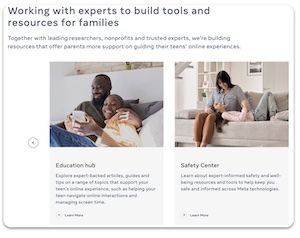
- Family Center is a central website designed by Meta for parents to monitor and set limits for young people on Instagram and to access educational resources
- This is the first step of many by Meta to allow parents to supervise accounts of their teens across all Meta technologies (currently it’s only supporting Instagram and VR)
- The Education Hub and Safety Center have resources, articles and tips from experts to help parents support their students on Instagram and guide them to a positive experience
What is Parental Supervision?
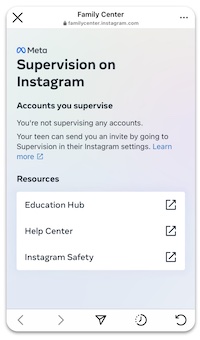
- Instagram offers Parental Supervision tools for students between the ages of 13-17 on the app
- Parents can view how much time their student is spending on Instagram and set time limits from their own account
- Parents can view and receive updates on the accounts that their student follows and the accounts that follow them
- Parents can be notified if their student reports someone on Instagram - the parent won’t be notified of who or what was reported
- ~The notification will appear in the parent’s Instagram notifications
- Parents must be over 18 years old and have a valid Instagram account
- Parental Supervision can be turned off by the student or the parent at any time, but the other person will be alerted that it has been turned off
- Parents can supervise more than one student from the Family Center portal
- All supervision tools can be accessed from Family Center - a website by Meta offering “tools and resources to help support your teen’s online experience” (source: Meta)
How to request Parental Supervision - student
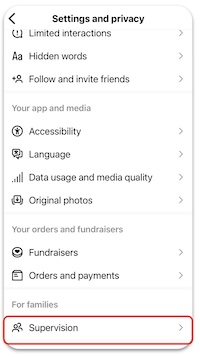
- The student will tap “Supervision” from the settings menu in their account
- Tap “Next”
- Instagram will alert the student to all of the information parents can and cannot view while they are “supervising”
- Tap “Set up supervision"
- Send a Message to your parent
- An invitation to supervise your account will be sent to your parent and stay active for 48 hours. The parent will have to accept the request
How to accept a supervision request - parent
- Parent will receive a text or email from their student requesting supervision on Instagram
- Open the message and tap “Next”
- Read through all that you can and cannot view regarding your student’s account
- Tap “Accept invite”
How to set limits in Parental Supervision - parent
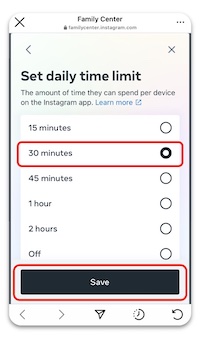
- From your Instagram account, open the settings menu
- Tap “Supervision”
- The app will take you to the Family Center website and you will see a list of all of the teens that your are supervising
- Tap the student’s name
- This will show you how much time your student is spending on the app
- Tap “Set limit”
- Tap the amount of desired time you want your student to spend daily on Instagram
- Tap “Save”
- When students reach the daily time limit, they will receive a “Time to close Instagram” screen
- Students will no longer be able to access their account on their device for the rest of the day, but they will be able to access the settings menu
How to view your student’s followers/following list - parent
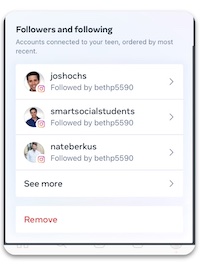
- After tapping your student’s Instagram username/profile photo from the Supervision menu, scroll down to see a list of accounts that your student is either following or who is following your student
- The list is arranged by most recent
- Tap on the account to view their profile
- Review often as users can gain new friends and new followers over time
How to adjust your settings in Instagram
How to get to your Profile, Settings, & Privacy
- Tap the small profile picture in the bottom right from anywhere in the app
- Tap the “hamburger” (menu icon) in the top right corner
- Tap "Settings"
- Tap "Privacy"
Is a Private Account for you?
- Users under 16 years old creating a new Instagram account will default to private accounts, but will have the option to switch to Public Account
- On a Private Account, people must send you a follow request and you must approve it before they can see your posts
- Public accounts (and any content that is posted) can be seen by anyone on or off Instagram, even if they do not have an IG account
How to hide offensive words, phrases, & emojis (Hidden Words Settings)
- From the Privacy menu tap on Hidden Words
- Slide Hide Comments on “Comments that may be offensive will be hidden in a separate section”
- Want even more control? Scroll down in Hidden Words to tap “Manage custom words and phrases”
- Add specific words, phrases or emojis to hide
- Slide “Hide posts” to on
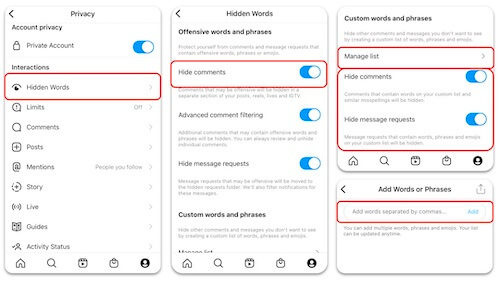
How to limit unwanted interactions in Instagram
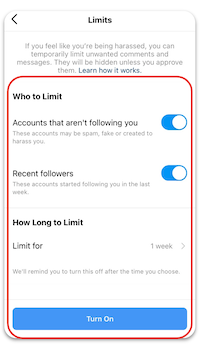
If you feel like you’re being harassed, you can temporarily limit unwanted comments and direct messages. They will be hidden unless you approve them.
- In the Settings and Privacy menu click “Limited interactions”
- Tap “Continue”
- Select Who You want to Limit, How Long to Limit and then tap “Turn On”
How to adjust who can comment
- When your account is in Private mode, comment controls only show the “Block Comments From” setting
- When your account is not Private
- ~Tap on “Comments”
- ~Tap “Allow Comments From”
- ~Select who you want to allow comments from. Our suggestion for students is “People You Follow” so you are in more control

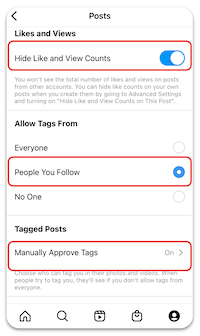
How to hide likes (the heart icon)
- Instagram tested hiding likes for several years to “depressurize people’s experience” and came to the conclusion that users want the option to hide like
- Default setting is to always show likes
Option 1: Hide like/view counts on all posts:
- Tap Posts in the Privacy menu
- Slide “Hide Like and toggle to the right to turn on
Option 2: Hide counts on your individual posts
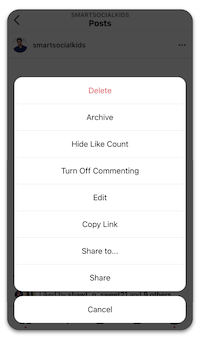
- From one of your posts: tap the three dots in the top right corner
- Select “Hide Likes”
- Consider selecting “Turn Off Commenting” as well to help reduce possible negative mental health effects and/or drama
How to hide/blocking rude comments
- Tap on the comment you want to hide/block
- Slide the comment to the left
- Tap on the speech bubble
- Tap your selection
How to reduce stress by reporting offensive content and letting your parents know
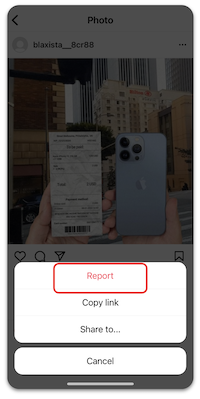
- For those who have set up Parental Supervision, students will have the opportunity to have Instagram alert their parents that they have reported something or someone
- The parent will receive a notification through their own Instagram account
- They will not be given any details about the report, only that their teen has made a report
- Tap on the 3 dots at the top of the post
- Tap “Report”
- Tap the reason for reporting the post (If you are reporting bullying, it will give you the option to choose who is being bullied - "Me", "Someone I know", "Someone else")
- Tap “Submit Report”
- Instagram will tell the student that the report is “Awaiting review” and then give the option to “Let your parent know”
How to turn off iPhone notifications
- Go to settings and tap “Notifications”
- Tap "Instagram"
- Turn off “Allow Notifications” or tap “Instagram Notification Settings”
- Adjust specific settings within IG
How to turn off Android notifications
- Click on “Settings” and search for Notifications
- Click on “Notifications”
- Select “All apps”
- Tap on “Instagram”
- Toggle off “Show Notifications”
How to manage your activities on Instagram
- Instagram has installed features to help manage your activities on the app
- Tap the menu button on your profile
- Tap “Your Activity”
- By tapping on the “Time Spent” tab, users can view how much time they are spending on the app and configure settings to help them combat mindless scrolling
Managing your "Time Spent"
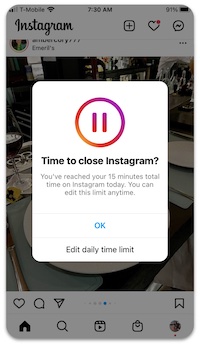
To set the “Take a Break” feature, tap “Set reminder to take breaks”
- Tap desired time limit
- Tap “Done”
- When you have reached the time limit, you will receive a gentle warning and a suggestion to “Take a Break” will appear
- To set the “Daily Time Limit” feature, tap “Set daily time limit”
- Tap desired time limit
- Tap “Done”
- When you have reached the Daily Limit, a suggestion to close the app will appear
How to archive or delete multiple photos/videos at once
- Instagram allows you to mass delete or archive Posts, Reels, and videos
- Visit the “Your Activity” area in the menu
- Tap “Posts”
- Tap “Select”
- Check all of the posts that you want to delete
- Tap “Delete” (or archive)
- Tap “Delete” to confirm
How to manage your "Interactions"
- Instagram also allows you to mass delete or unlike Comments, Likes, and Story Replies that you have posted
- Tap “Comments”
- Tap “Select”
- Check all of the comments that you want to delete
- Tap “Delete”
- Tap “Delete” to confirm
How to control the sensitive content you see
- Instagram allows you to control the level of sensitive content in not only your Explore, but also in Search, Reels, Accounts You Might Follow, Hashtag Pages and In-Feed Recommendations
- From "Settings", tap "Account"
- Tap "Sensitive content control"
- Select from "More", "Standard" (default), or "Less"
- Accounts for those under 18 will only display the "Standard" and "Less" options
How to Shine Online with Instagram
Your Instagram profile page can show up for a college or job interview before you do. Every employer looks at 100-500 resumes when they are hiring for a position. Then they Google their favorites to learn more about them. Social media accounts show up in Google results. Your student can be silently blocked from future opportunities if their social media presence does not do a good job of selling them as the right candidate.
Instagram can be used as an extension of your student’s resume:
- Instagram isn’t all bad, in fact when used correctly, Instagram can drastically improve a student’s search results and digital footprint. Students want to be on Instagram which makes it a fun place for them to learn how to create a personal brand that helps them shine online
- By grades 6th-8th, students may be planning for their future and creating a private portfolio of accomplishments to one day share online
- By Grades 9-12, they could make their portfolio public to create their positive digital footprint
How Instagram can help or hurt a student’s future:
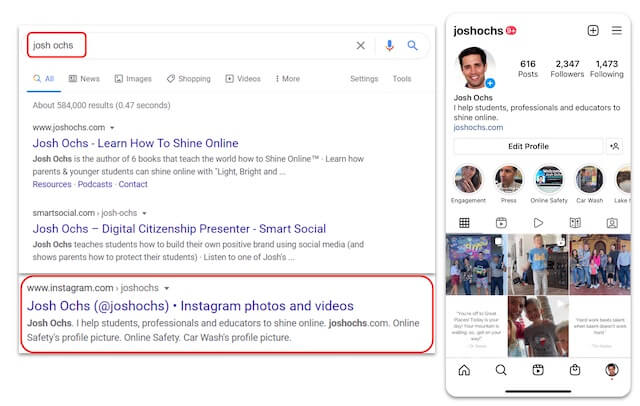
- A student’s resume and application highlight their accomplishments and skills
- Instagram can be a great way to support a student’s resume or application, or it can be a diversion from being an exceptional candidate
- Photos and videos on Instagram quickly show the college admission officers or future employers what their hobbies are, who their friends are, and what they do in their free time
- If an admission officer or hiring manager can’t quickly find your student’s account (e.g. their account is private or they use a fake name), then they may find someone else with a similar name who may not use social media with a positive purpose
- When you embrace Instagram as an extension of your student’s resume remind students to only post content that builds their personal brand (Check out the SmartSocial Student Branding Academy for help with these steps to create your personal brand online)
- Consider doing an Instagram Clean-up - mass delete or archive posts, videos, or comments that no longer reflect the image that you want to portray on your account
Positive Instagram Post Ideas for Students
- Show that you speak multiple languages
- Share your sports achievements and photos
- Feature passion projects or hobbies
- Group photos from clubs on campus - Cultural Clubs, ASB, Debate Team, Robotics, Performing Arts, National Honors Society, etc.
- Volunteering highlights and lessons learned from the experience
- Family events and milestones
Instagram in the news

“We have to acknowledge the broader point that Instagram and other social media apps are designed to keep people using them for as many hours as possible, because that’s how they make the most money.” - Time
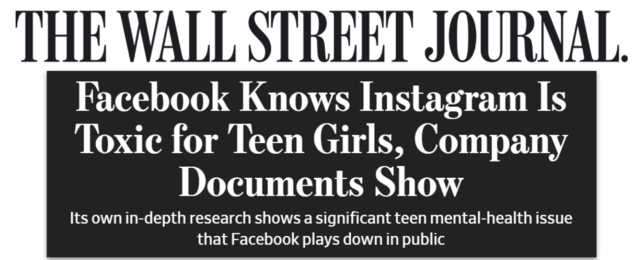
‘Thirty-two percent of teenage girls said that when they felt bad about their bodies, Instagram made them feel worse,' the researchers said in a March 2020 slide presentation posted to Facebook’s internal message board, reviewed by The Wall Street Journal. ‘Comparisons on Instagram can change how young women view and describe themselves.’ - WSJ
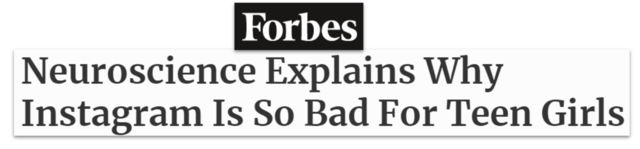
...It appears that Instagram leads to more comparisons between ourselves and others. This, in turn, contributes to more anxiety and depression due to feelings of inadequacy. Research suggests...Increased exposure is linked to decreased happiness with one’s own life - Forbes
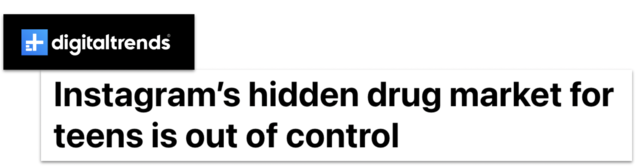
TPP’s research says it only takes a couple of clicks to find an account peddling drugs on Instagram. In contrast, the process of logging out takes five clicks. - digitaltrends
Conclusion
Instagram can have a positive impact on your student’s digital footprint, as long as they are using it responsibly. Parents should have conversations with their students about appropriate behavior in the app and monitor their student’s Instagram accounts and who they are in direct communication with.
Additional Instagram resources
- Apple Parental Controls (iPhones and Other Apple Devices)
- Android Digital Wellbeing and Parental Controls: Complete Guide for Parents
- Google Play Parental Controls: How to Block Mature Apps & Media
- Google Family Link Guide for Parents & Educators
- Family Media Dialogue Guide and Agreement Templates
- How to use Instagram to impress colleges (video and tips)
- Instagram & Snapchat Safety Tips
- How to Discuss Instagram Safety with Students
- New Instagram & Snapchat Features Parents Need to Know
- Use Instagram to Impress College Admission Officers
- How to Make Instagram & Snapchat Safe for Kids
- How to Set Up Instagram: a Guide for Students
- How to Build a Positive Teen Instagram Profile
- What Parents Need to Know about Instagram's Threads
Listen to the Mom Talk podcast where Beth and Andrea discuss Instagram
English Language Event replay for students, parents and educators
Spanish Language Live Event Replay
Repetición de Evento en Vivo
Mandarin Chinese Language Live Event Replay
直播活动重播
Become a member or log in to learn more on this topic
Join Our Next Live Parent Q&A Events (And earn a $5 Starbucks gift card)*
Become a Very Informed Parent (VIP) to get our social media suggestions in your email every Tuesday & Thursday.



Hello, I'm Josh, the founder of SmartSocial.com. Protect your family by taking my 1 minute quiz
This quiz will help you understand how safe your family is


Schools & Districts: Partner with us to protect your community online
Our remote presentations (and website) teach over a million students each year how to shine online. We teach students how their accounts can be used to create a portfolio of positive accomplishments that impress colleges and employers.


Join Our Smart Social Podcast
each week on iTunes
With over 240 episodes, Josh Ochs interviews psychologists, therapists, counselors, teachers, and parents while showing you how to navigate social media to someday shine online.
Listen on:





%20(1).jpg)

.jpg)


.jpg)
.jpg)
.jpeg)
