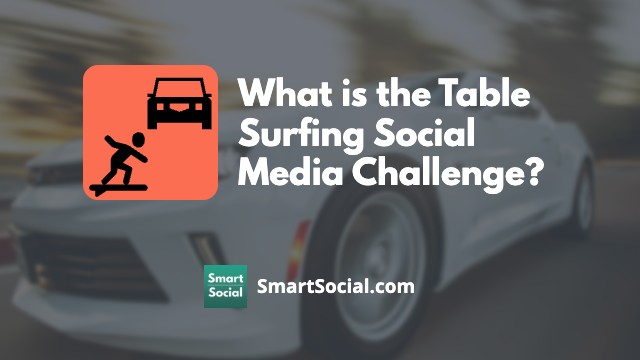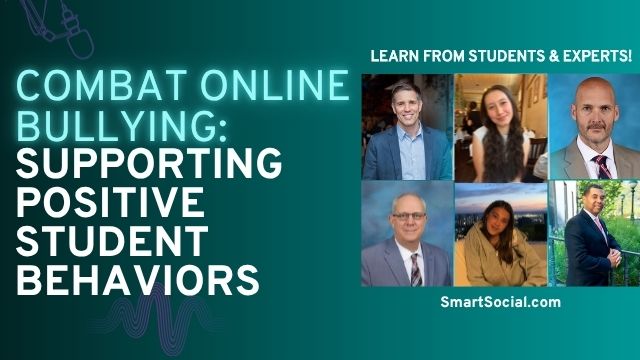What Parents Need to Know about Instagram’s Threads App (2025)
Green Zone App
(Click here to learn more)
Dangerous Social media challenge
(Click here to learn more)
Red Zone App
(Click here to learn more)
Gray Zone App
(Click here to learn more)

Instagram introduced Threads, a Twitter competitor, on July 6th, 2023, and saw unprecedented success, with over 100 million followers flocking to the app in less than a week, making it the fastest-growing online platform in history (Source: Forbes). The app is very similar to Twitter in appearance and is much more conversational than Facebook or Instagram, Meta’s other platforms.
What do parents need to know about Threads?
- Threads is still very new, so features are likely to be added, but there are currently only very limited parental controls offered
- Users must have an Instagram account in order to create a Threads account and the same username will be used on both platforms
- Followers from Instagram can carry over to Threads, so new accounts have the potential to grow very quickly
- Direct messages are not available on Threads, so users cannot communicate privately
- Threads is a free app available from the Apple App Store and the Google Play Store
Parent, Student, and Educator Video Lesson
Is Threads safe for teens?
- Any images and videos can be shared on Threads so students may be exposed to harmful content in their feed
- It is easy for students to talk to strangers on Threads, even without the use of direct messages so students may come into contact with online predators
- Bullying and online shaming is a possibility on any social media platform and since Threads encourages uncurated content, students may share hurtful comments without thinking them through
What are the differences between Twitter and Threads?
Despite being labeled as Instagram’s rival to Twitter, there are some key differences between Twitter and Threads.
- There are currently no hashtags on Threads
- Threads does not allow users to search for topics or keywords. The search function can only be used to search for usernames
- Threads does not offer direct messages
Threads in the News

More than 100 million users have joined Meta’s new Threads platform, a feat the Twitter rival has achieved in less than five days, making the Twitter competitor the fastest-growing online platform in history. - Forbes

"Many tech companies have tried capitalizing on Twitter’s turmoil in recent months. But Threads has a leg up, backed by Meta’s deep pockets and Instagram’s enormous user base of more than two billion monthly active users around the world…The idea is to hopefully build an open, friendly space for communities,” Adam Mosseri, head of Instagram, said in an interview. - The New York Times
How does Instagram’s Threads app work?
- Each post is called a “thread” and is limited to 500 characters
- You can reply to a thread, “rethread” it so it is shared on your own feed (either with or without adding your own commentary) and tag other users
- Images, videos, and gifs can be attached to threads posts (with a 5-minute limit), but there is no built-in gif library to choose from
- Threads can be shared to your Instagram stories, Instagram feed, through text messages, and other apps so students need to be aware that the potential reach of each thread is huge
- Screen time limits can be set through your phone’s existing parental controls and/or directly within the Threads app
- Instagram states that while using Threads, users must comply with the Instagram Community Guidelines for all content that they upload or share. Access the Community Guidelines here
Parental controls on Instagram’s Threads
There are limited parental controls for Threads accounts but Meta does offer some safeguards for younger users.
- Users can set their Threads profile to private, which means they will have to approve anyone who is able to view their account
- Offensive words and phrases can be filtered as can custom words and phrases that users can add in themselves
- Users can mute, block, restrict, or report people they follow who are sharing harmful content

How to create a private Threads profile
- Click the two lines in the upper right of your Threads profile
- Go to “Privacy”
- Click the slider next to “private profile” and confirm that you want to switch to a private profile
- Only approved followers will be able to see and interact with your content
How to filter offensive words and phrases on Threads

- Click the two lines in the upper right of your Threads profile
- Go to “Privacy”
- Click “Hidden Words”
- Click “on” under “Offensive words and phrases”
- To add custom words and phrases on your account click “on” under “custom words and phrases” then click “manage custom words and phrases” to enter any additional content you’d like to filter
How to Mute/Block/Restrict/Report users on Threads

- If students come across a user who is sharing harmful content, they have the option to mute/block/restrict/report the account
- To do this, click on the users profile name
- Click the three dots in the top right corner of the users profile page
- Select whether you’d like to mute/block/restrict/report the account
- An account that is muted will remain muted until the user follows the same process to unmute the account
How to set screen time limits on Instagram’s Threads

- Users can self-monitor screen time by having Threads set reminders to take a break by going to “account”, “take a break”, and selecting either 10, 20, or 30 minute reminders
- Just like with Instagram accounts, parents can use Meta's Family Center to monitor screen time and set limits for the Threads app
- SmartSocial.com recommends using both the in-app screen time limit settings as well as screen time settings through your phone, whether you use Apple parental controls or Android Digital Wellbeing
Conclusion
Meta’s Threads app probably won't replace Twitter, but it looks likely to give it a serious run for its money based on the initial growth we are currently seeing. This app will most certainly evolve as time goes on with additional features, algorithm changes, and additional parental controls. Parents should use caution when giving students access to Threads since it is still unclear how safe the app is and what risks it may have for younger users.
Additional Resources
Learn more about the Instagram app with our Instagram App Guide: What Parents Need to Know
To learn more about Twitter, visit our Twitter App Guide

Protect your family and enter for a chance to win cool prizes
Become a member or log in to learn more on this topic
Protect your family and enter for a chance to win cool prizes

., start learning from this page to earn points!*
Hello, I'm Josh, the founder of SmartSocial.com.
Don't leave this page until you fill out our feedback form that will appear after you learn from the resources...
Become a Very Informed Parent (VIP) to get our social media suggestions in your email every Tuesday & Thursday.



Hello, I'm Josh, the founder of SmartSocial.com. Protect your family by taking my 1 minute quiz
This quiz will help you understand how safe your family is


Schools & Districts: Partner with us to protect your community online
Our remote presentations (and website) teach over a million parents and students each year how to be safe so they can shine online. We teach students how their accounts can be used to create a portfolio of positive accomplishments that impress colleges and employers.


Join Our Smart Social Podcast
each week on iTunes
With over 500 episodes, Josh Ochs interviews psychologists, therapists, counselors, teachers, and parents while showing you how to navigate social media to someday shine online.
Listen on:




.jpg)
.jpg)
.jpg)