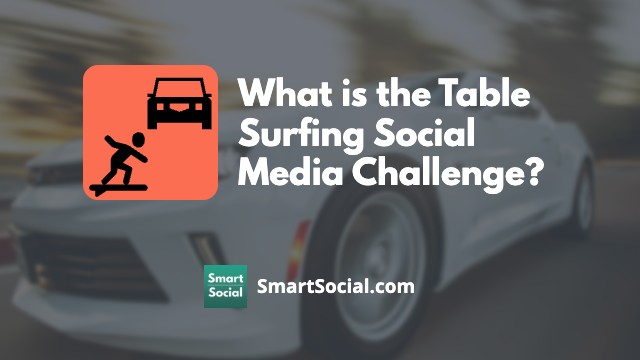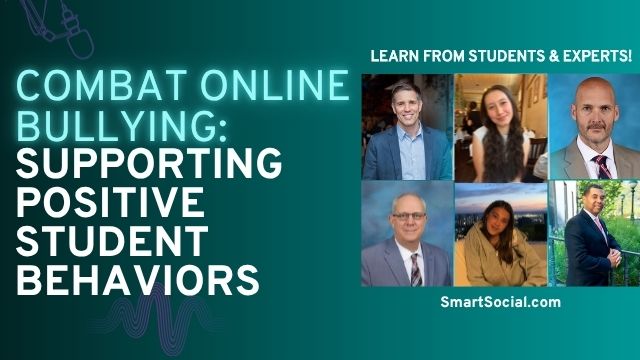X (formerly Twitter) App Guide (2025): What Parents, Educators, & Students Need to Know
Green Zone App
(Click here to learn more)
Dangerous Social media challenge
(Click here to learn more)
Red Zone App
(Click here to learn more)
Gray Zone App
(Click here to learn more)

The social media network named X, formerly known as Twitter, has more than 273.8 million daily active users and is one of the most popular social networks that promotes thought leadership. Actively posting to X can have a positive impact on a student’s digital footprint (Source: Omnicore).
When used correctly, X can drastically improve your Google search results, position you as a thought leader in your desired industry, and improve your chances of getting into your dream school or career.
Educators and parents: Start a discussion with your students about this topic using the SmartSocial worksheet!
(Log in to your Google account to "Make a Copy" of this document to edit and save.)
Student, parent, & educator training video
(This student-friendly video can be shown in the classroom or at home)
What is X?

- With the rebrand from Twitter to X, Elon Musk has rebranded it to be an "everything app," with the motto "Blaze your glory!" (Source: Business Insider)
- X is an online social network, which allows users to post messages or micro-blogs up to 280 characters in length. Users can upgrade to a premium subscription that allows posts up to 25,000 characters (Source: X.com)
- Posts can include up to four photos, videos, and links to other websites
- Those posts are available to X users around the world in a matter of seconds
- Other users can “Favorite” and “Repost” the post if they like it. In this case, the post goes far beyond the original user’s followers
- Most X accounts are set to public, although there is a setting to make it a private account
- Posts can be deleted, and can be edited with a premium account
Twitter to X updates

- The logo is now the letter X, not the bird icon that users previously associated with Twitter
- X.com and twitter.com will both take you to the app's website
- Prior to Twitter becoming X, blue Verification badges (checkmarks) were available to only prominent personalities on Twitter. Now, on X the blue checkmark is given to all paid subscribers
- "The blue Verified badge on X lets people know that an account of public interest is authentic. To receive the blue badge, your account must be authentic, notable, and active." (Source: X.com)
- Tweets, retweets, and quote-tweets are now known as posts, reposts, and quotes (Source: Slate.com)
What is X rated and where is it available?
Apple App Store Rating: 17+
Google Play Store Rating: Mature 17+
Owned by X Corp, in the USA
Examples of X dangers in the news

In October 2021, Twitter was alerted to the presence of the hashtag “#shtwt” (short for SelfHarm TWiTter), and that their algorithms were pushing those searching the terms “self-harm” to profiles in this community promoting self-harm rather than profiles connected to finding help. Since then, despite Twitter having claimed it would take action against tweets that violate their rules on suicide and self-harm, the use of related hashtags has seen exponential growth, and mentions of shtwt are up 500%. - Network Contagion Research Institute

Since Mr. Musk took over Twitter, the platform has been accused - including by former employees - of not doing enough to counter hate-speech and misinformation. -BBC

Twitter has removed a feature in the past few days that promoted suicide prevention hotlines and other safety resources to users looking up certain content, according to two people familiar with the matter, who said it was ordered by new owner Elon Musk…Its elimination could add to concerns about the wellbeing of vulnerable users on Twitter. -The Guardian
Why do students want to use the X app?

- To find out information about current events and news stories and follow political figures
- Students are known to post random thoughts when they are bored at school or at home
- They like it when they gain reposts and their message is marked as “favorite” by their followers when they post silly messages, jokes, photos, and videos
- Users follow their favorite celebrities and popular X accounts to stay "in touch" with pop culture
- Teens are using #hashtags to hide the meaning of their messages from those who don't understand the hashtag code. Students may not realize that every word is searchable on X (whereas on Instagram a message is only searchable based on the hashtags it contains)
Why should parents & educators care?
- The minimum age to sign up for a X account is 13 years old and there are zero parental controls
- X is free to use and students can access posts on the X website and app without ever setting up an account or logging in
- Posts are always visible and can spread in a matter of seconds
- To find your students on X, you need to know their @usernames (not all teens are using their real names)
- Students are using Direct Messages (DMs) to talk privately to each other
- Anyone can contact your student publicly. Your student must follow a fellow X user to receive a direct message but there is a setting that can be turned on that allows anyone to send private messages
- Some teens use X to bully other teens (by tagging their @names)
- Students sometimes freely share personal information, without knowing that it can all be searched
- As with other social media platforms, scrolling through one's own X feed can waste a lot of time and be a distraction
Interesting tools that search and view X posts around the word
One Million Tweet Map - Location map and search engine that allows users to search the world for posts from public accounts by keywords, hashtags, usernames, and or location
Advanced Search - Search function built into X to search and filter posts by keywords, phrases, accounts, dates, and more
What can parents & educators do?
- Download the X app and create an account to try it for yourself. Ask your student to teach you how to use it
- Follow your student, but don’t reply or repost their posts (unless they want you to)
- Check your student’s posts and X followers periodically to know more about what’s going on in their lives (and talk to them about it in real life)
- Suggest your students turn on the “Protect your Posts” setting to make it a private account
- Explain that if they don’t want you (their parent, teacher, or another adult) to see certain messages or photos, maybe it shouldn't be posted at all
- Make sure your student stays safe and knows how to report inappropriate and offensive content through the X app and website
- Remind students to never meet someone they meet on X in real life
- Encourage students to turn off, or limit post push notifications. With more than 500 million posts sent per day, students may find X a distraction
.jpeg)
- Create a family cell phone and social media agreement to set ground rules for what students should share on apps like X and when and how much time is appropriate. Use the screen time reports on your student’s device to review how much time they spend on X or other social media platforms in an average day
Access the SmartSocial Family Media Dialogue Guide & Agreement Templates here
Settings and privacy recommendations for X

Limit who can send message requests
- Inside the X app, tap on the profile photo icon in the top left hand corner
- Scroll down to “Settings and Support”
- Tap “Settings and Privacy”
- Tap "Privacy and safety"
- Select “Direct messages”
- Under “Allow message requests from” select “No one”
Protect your Posts
- Under the “Privacy and safety” menu, tap “Audience and tagging”
- Turn on “Protect your Posts” and "Protect your videos"
- This will only show your posts to your followers. If selected, you will need to approve each new follower
- Also, consider turning off “Photo tagging”it is on the same privacy page as “Protect your posts”

Adjust notifications settings
- To personalize your X notifications, open the “Settings and privacy” menu in the X app
- Tap “Notifications”
- Tap “Preferences”
- Adjust “Push notifications”, “SMS notifications”, and “Email notifications”
Send posts to only the people you choose
- On the top left corner of the post box select the drop down arrow that says “Everyone” or “Circle”
- Select “Edit” then “Recommended”
- Select friends via the ones recommended to you or by using the search bar on the recommended tab
- Add people to your circle
- You can choose up to 150 of them to include in your Circle
- When a user posts to their circle those in the Circle can see and reply to them
- Remove or add individuals to your circle at any time. People won't be notified if you remove them
Choose who can reply to your posts
- From X.com or the X for iOS or Android app, tap on the compose post button
- Click or tap Everyone can reply next to the globe icon to choose who can reply to your post. You can choose from Everyone, Accounts you follow, only accounts you mention, or only verified accounts
- When you’re ready, click or tap “post" to send
- After you post, you can change who replies by navigating to the top right of the post and tapping the icon
- Tap “Change who can reply” from the list of options
- Select who you’d like to reply to your post
Key terms/slang about X
- Repost - Sharing someone else’s post on your own X page so your followers can see it
- Modified Post - Copying and pasting someone else’s Post and adding your own comment, but adjusting the original Post to make it fit into the allowed character count
- # - Hashtag - A way to tag content that you post and an easy way to search and follow trending topics on X
- Period before someone’s @ name - Adding a period before someone’s name at the beginning of a post allows your followers to be able to see and comment on that Post, as opposed to only those who follow both you and the person you are posting
- X Premium - A monthly paid subscription that allows users to access exclusive features
- DM - Direct Message - Private messages can be sent directly between users
What can students do?
How colleges search for applicants on X (and what they want to find)
- Colleges want to discover students who are positive and full of gratitude
- Colleges and employers should be able to find you somewhere online. If they find other people, they will be confused
- Colleges want to see who you are off campus and ensure that you will represent their organization in a positive way
- Colleges, internships, and employers are going to want to ask for your social media account information, so they can check. It’s better to be upfront and show you have nothing to hide
The top 7 ways that colleges will search for you online
- First Name + Last Name
- “First Name + Last Name” (in quotes)
- “First + Last” + City
- “First + Last” + School
- First, Middle, and Last Name
- Social Media Usernames
- Image Results

How to improve your search results with X
- Use your real name. Example: Josh Ochs
- Choose a good username. Example: @JoshOchs
- Link to your other social profiles/your personal url. Example: https://JoshOchs.com
Branding in a positive way for your college or career
- Write a clear bio
- Post a good clear photo of you in your profile picture. Use this photo as your profile picture across all of your other social media accounts
What should you post on X?
- “Think before you post” - Before reposting a controversial post or responding to an online bully, think about how that post will be perceived in the future by those whose opinions matter such as college admissions or potential employers
- Post information and photos of your volunteer work, school and sports activities, academic rigor, part-time job, summer internship, and visits to college campuses
- Keep your content focused on facts, personal interests, and accomplishments
- Avoid posting about controversial topics, inappropriate content, and negative behavior
- Engage with authors, colleges, and other accounts in your area of interest in a meaningful way
Conclusion
Social media is an everyday part of the lives of high school students. X can be a great space for students to positively impact their digital footprint as they prepare for college and their dream job.
More resources for parents, students, & educators
Tumblr is often an alternative to X that is popular with Gen Z. Read more about this microblogging site in our Tumblr App Guide
Learn how to create an online portfolio with the Student Branding Academy
4 Social Media Tips from a College Student
Learn more about Instagram's Twitter competitor, Threads with our Threads App Guide
With so many resources available and so many people wanting to help, suicide can be prevented. Check on your friends and family members often and let them know you’re there for them. Let’s work towards getting rid of the stigma of talking about mental health.

If you or someone you know is in an emergency, call or text the Suicide & Crisis Lifeline at 988 or call 911 immediately. If you’re uncomfortable talking on the phone, you can also text HOME to 741-741 to be connected to a free, trained crisis counselor on the Crisis Text Line.
Protect your family and enter for a chance to win cool prizes
Become a member or log in to learn more on this topic
Protect your family and enter for a chance to win cool prizes

., start learning from this page to earn points!*
Hello, I'm Josh, the founder of SmartSocial.com.
Don't leave this page until you fill out our feedback form that will appear after you learn from the resources...
Become a Very Informed Parent (VIP) to get our social media suggestions in your email every Tuesday & Thursday.



Hello, I'm Josh, the founder of SmartSocial.com. Protect your family by taking my 1 minute quiz
This quiz will help you understand how safe your family is


Schools & Districts: Partner with us to protect your community online
Our remote presentations (and website) teach over a million parents and students each year how to be safe so they can shine online. We teach students how their accounts can be used to create a portfolio of positive accomplishments that impress colleges and employers.


Join Our Smart Social Podcast
each week on iTunes
With over 500 episodes, Josh Ochs interviews psychologists, therapists, counselors, teachers, and parents while showing you how to navigate social media to someday shine online.
Listen on:



.jpg)
.jpg)
.jpg)