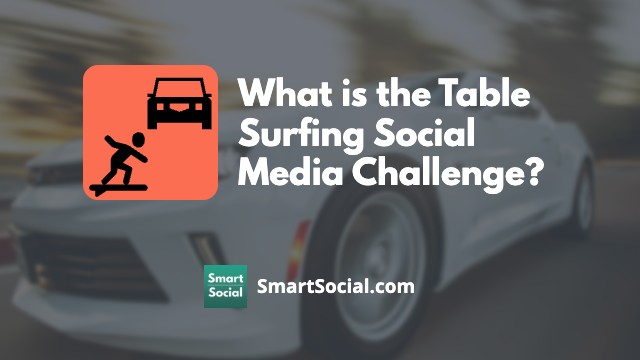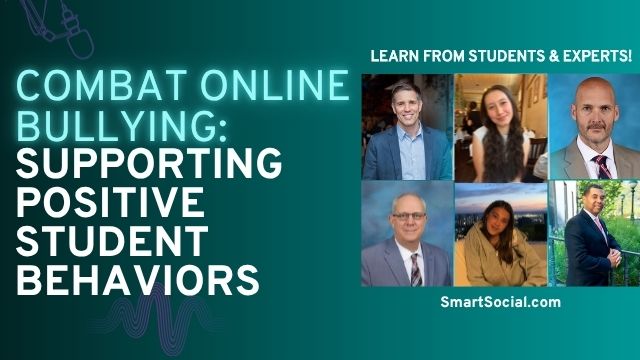Instagram App Guide (2025): What Parents, Educators, & Students Need to Know
Green Zone App
(Click here to learn more)
Dangerous Social media challenge
(Click here to learn more)
Red Zone App
(Click here to learn more)
Gray Zone App
(Click here to learn more)
Instagram is one of the most popular social media apps for teens, second only to YouTube and TikTok according to the Pew Research Center. It is an extremely visual platform, which allows teens to creatively edit their images and photos in order to gain the attention of other users on the platform. Many teens are in the habit of checking Instagram frequently during the day, and although teens speak highly of the app, research shows that heavy use of platforms like Instagram can contribute to negative effects on teens’ mental health
In this Instagram app guide, parents, students, and educators will learn the pros and cons of Instagram, how parents can supervise their teens' accounts, and how students can use it to positively increase their digital footprint.
Students: Download this worksheet to follow along with the videos
Instagram App Guide (Parent Video)
What is Instagram?

- Instagram is a social media app / website owned by Meta that has multiple sharing options for photos and videos, including posts, reels, and stories
- Users must be 13 or older to create an Instagram account and 13-17 year olds are considered "Teen Accounts" and default to stricter privacy settings. However, since there is no age verification process, teens may sign up with a false birth date
- Teens from 13-15 have to have parent permission to change their account to a public profile, but older teens can change the setting on their own
- Instagram can have a serious impact on your student’s digital footprint and what shows in their Google results. When used in a positive way, Instagram can help students during their college or job application process. When Instagram is used in a negative way, however, it may block future opportunities for students
Top Concerns about Instagram
- The Instagram algorithm is designed to be addictive and to keep students watching for as long as possible (Source: Time)
- Spending too much time on Instagram has been proven to decrease teens' mental health with "symptoms of depression, anxiety, trouble sleeping, low self-esteem, difficulty paying attention, and less happiness" (Source: National Library of Medicine)
- Instagram allows students to chat with strangers on the platform and may connect them with online predators who are not who they portray themselves to be
- Disappearing messages is an option for users to send direct messages to each other that disappear after reading
- Instagram has introduced a Snapchat-like map feature where students can share their real-time location with followers
- Students may opt to spend time on Instagram instead of connecting with friends in real life or participating in other activities
- Teens may have a hidden ‘Finstagram’ using a fake name or birth date, where they post things parents wouldn’t see (see "Does Your Student Have a Finstagram?" below)
Instagram Guide for Parents
- Before giving your student access to an app, download it, spend some time using it, then determine if the app is safe for your family
- If your student already uses Instagram, sit down and have them show you how they use it and their favorite and least favorite parts of the app
- Set up supervision through Instagram to monitor your child's account and set privacy restrictions
- We recommend families work together to create a Screen Time and Social Media Agreement so everyone is on the same page and understands responsible social media practices
- Help your student make decisions on managing the amount of time they spend on the app and consider using Instagram’s “Take a Break,” “Daily Reminder,” or “Mute Push Notification” functions or setting App Limits through the device parental controls
- Talk with your students about social media challenges or stunts they see on Instagram that may be dangerous or harmful to their online reputation, even if it gets them social media attention
What is a Teen Account?
- Teens between 13-17 years old are automatically set up as with Teen Account that defaults to more protective safety settings
- Teens under the age of 16 will need permission from a parent or guardian's to adjust those less-protective settings, while 16-17 year olds can change their own settings unless Parent Supervision is enabled
- If a teen has created an account using a false birth date, these Teen Account restrictions will not be in effect
Privacy
- New accounts for 13-17 year olds will automatically default to Private
- Existing accounts for teens under 16 will be set to Private even if previously public and will need permission to change their privacy setting. Accounts for teens aged 16-17 with public accounts will remain public
Messages
- Teen Accounts default to only being able to receive messages from accounts they follow or have previously connected with
Nudity Protection
- Teen Accounts default to blur images in messages that detect nudity (currently only available for the mobile app)
Tags, mentions,& content remixing
- By default, only people students follow can tag or mention their Teen Accounts
- Only people students follow and follow them back can remix their content
Sensitive Content, Comments, and Message Requests
- Teen Accounts default to hide potentially offensive comments and message requests (only available in the mobile app)
- Teen Accounts default to show less sensitive content in search results and Instagram recommendations
Sleep mode & Daily time limits
- Sleep mode will turn on from 10PM to 7AM every day by default
- Notifications are muted and teens will receive a message to close Instagram
- Teen accounts will receieve a reminder to close Instagram after a total of 60 minutes spent on the app per day by default
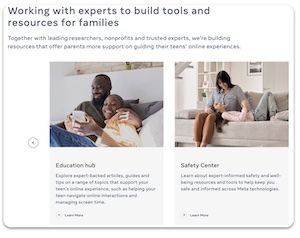
What is Family Center?
- Family Center is a central website designed by Meta for parents to monitor and set limits for young people on Instagram, Facebook, and Messenger and to access educational resources
- The Education Hub and Safety Center have resources, articles and tips from experts to help parents support their students on Instagram and guide them to a positive experience
What is Parental Supervision?
- Instagram offers Parental Supervision tools for students between the ages of 13-17 on the app
- Parents can view view their teen’s safety settings and approve or deny their requests to make their settings less protective
- Parents can view how much time their student is spending on Instagram and set time limits from their own account
- Parents can view and receive updates on the accounts that their student follows and the accounts that follow them
- Parents can be notified if their student reports someone on Instagram—the parent won’t be notified of who or what was reported. The notification will appear in the parent’s Instagram notifications
- Parents must be over 18 years old and have a valid Instagram account
- Parental Supervision can be turned off by the student or the parent at any time, but the other person will be alerted that it has been turned off
- Parents can supervise more than one student from the Family Center portal
- All supervision tools can be accessed from Family Center—a website by Meta offering “tools and resources to help support your teen’s online experience” (source: Meta)
- Supervision automatically turns off when a teen turns 18 years old
How to request Parental Supervision—student
- From the Settings menu, students should scroll down to Family Center to set up Supervision
- Follow the steps to send an invitation to your parent
- An invitation to supervise your account will be sent to your parent and stay active for 48 hours. The parent will have to accept the request
How to accept a supervision request—parent
- Parent will receive a text or email from their student requesting supervision on Instagram
- Open the message and tap “Next”
- Read through all that you can and cannot view regarding your student’s account
- Tap “Accept invite”
How to set time limits in Parental Supervision—parent
- From your Instagram account, open the settings menu
- Tap “Supervision”
- The app will take you to the Family Center website and you will see a list of all of the teens that your are supervising
- Tap the student’s name
- Scrolling to the bottom will show you how much time your student is spending on the app
- Go through the options available, setting limits and privacy settings
- Parents can:
- Change account privacy
- SmartSocial recommends "Private" for all teens until they are ready to shine online for college or job applications
- Set limits with who can interact with them or tag them in posts
- Limit sensitive content
- Set time management limits, including daily limits and Sleep modes
- See who they are communicating with (parents cannot view actual messages)
- View their followers and who they are following
- Allow your teen to share their location on Instagram Map
- View Blocked accounts
- Change account privacy
Where is Instagram available?
App Store: 12+
Google Play Store: T (Teen)
Official website: Instagram.com (Owned by Meta)
Privacy Policy
Terms of Use
What should parents know?
- Students may create additional accounts, known by the slang term “finstagrams,” that parents are not aware of so they can post and send direct messages without being supervised. Instagram allows up to five accounts per app so students may use it to share Instagram posts that they don't want you to see
- Adults cannot send direct messages to teens they aren’t connected with and won’t see those user accounts in their ‘People You May Know’ recommendations
- Teens will be prompted to report or block adult users they do not know in real life
- The app has been known for bullying behavior and in general, can have a negative impact on a student’s mental health including students acting or making dangerous decisions to gain followers. Read more about the Negative Effects of Social Media
- Instagram, like other social media apps, are known places for users to sell or buy drugs. Read more about Drugs on Social Media: What Parents Need to Know
What are disappearing messages?
- Vanish Mode, now referred to as Disappearing messages, is an feature that lets users send messages, photos, and videos in a direct chat (one-on-one) that disappear after a set amount of time
- Disappearing messages are activated in the direct message section by swiping up in a message
- A notification will be sent if a screenshot is detected
- Disappearing messages sent or received can still be reported up to 14 days after they disappear
- Teens might develop a false sense of security and assume that these chats are private and send risky content since they "disappear," but messages can be screenshot or recorded from another device
- Decide together with your child what is appropriate vs. inappropriate to send in messages, even ones that disappear and remind your teen that just because a message disappears in the chat doesn’t mean someone can’t save or capture it
.png)
Source:Meta
Does your student have a Finstagram (a.k.a. Fake Instagram)?
.jpg)
- There’s one official Instagram app. Instagram says the official app can administer/manage up to 5 Instagram accounts/usernames, but some users report the ability to have even more
- Students sometimes set up a 2nd account to share with close, personal friends called a Finsta, Fake Instagram, Finstagram, or Spam account
- There’s a chance your student might be managing a friend’s account for them (or they set up a “fun” account to mock a teacher, administrator, or other students at school)
- Find out more about Finstagram accounts with the Smart Social resource: Finstagram: What Parents Should Know
How to check for a second account
- On your child's device, in the Instagram app, tap on their icon in the lower right corner to open their profile page
- Tap their username at the top
- Alternate usernames may appear—these are their other accounts
Important Instagram Settings
How to get to your Profile, Settings, & Privacy
- Tap the small profile picture in the bottom right from anywhere in the app
- Tap the “hamburger” (menu icon) in the top right corner
- Tap "Account Privacy"
How to hide offensive words, phrases, & emojis (Hidden Words Settings)
- From the Settings menu tap on "Hidden Words"
- Turn on
- "Hide comments"
- "Advanced comment filtering"
- "Hide message requests"
- Want even more control? Scroll down to tap “Manage custom words and phrases”
- Add specific words, phrases or emojis to hide
How to limit unwanted interactions in Instagram
If you feel like you’re being harassed, you can temporarily limit unwanted comments and direct messages. They will be hidden unless you approve them.
- In the Settings and activity menu click “Limit interactions”
- Tap “Turn on”
- Select What and Who You want to Limit
How to adjust who can comment
- When your account is in Private mode, comment controls only show the “Block Comments From” setting
- When your account Public
- Tap on “Comments”
- Tap “Who can comment"
- Select who you want to allow comments from. Our suggestion for students is “People You Follow” so you are in more control
How to hide likes (the heart icon)
- Instagram tested hiding likes for several years to “depressurize people’s experience” and came to the conclusion that users want the option to hide likes
- Default setting is to always show likes
Option 1: Hide like/view counts on all posts:
- Tap "Like and share counts" in the Privacy menu
- Turn on "Hide like and share counts"
Option 2: Hide counts on your individual posts
- From one of your posts: tap the three dots in the top right corner
- Select “Hide like count”
- Consider selecting “Turn off commenting” as well to help reduce possible negative mental health effects and/or drama
How to hide/block rude comments
- Hold down the comment you want to hide/block
- Tap "Report," "Block," or "Delete"
How to reduce stress by reporting offensive content and letting your parents know
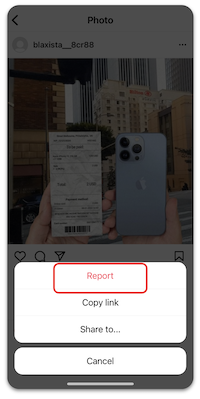
- For those who have set up Parental Supervision, students will have the opportunity to have Instagram alert their parents that they have reported something or someone
- The parent will receive a notification through their own Instagram account
- They will not be given any details about the report, only that their teen has made a report
- Tap on the 3 dots at the top of the post
- Tap “Report”
- Tap the reason for reporting the post (If you are reporting bullying, it will give you the option to choose who is being bullied — "Me," "Someone I know," "Someone else")
- Tap “Submit Report”
- Instagram will tell the student that the report is “Awaiting review” and then give the option to “Let your parent know”
Managing your "Time Spent"
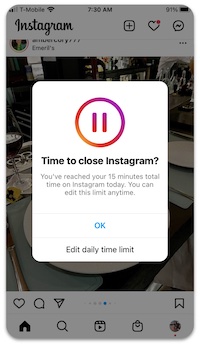
To set the “Take a Break” feature, tap “Set reminder to take breaks”
- Tap desired time limit
- Tap “Done”
- When you have reached the time limit, you will receive a gentle warning and a suggestion to “Take a Break” will appear
- To set the “Daily Time Limit” feature, tap “Set daily time limit”
- Tap desired time limit
- Tap “Done”
- When you have reached the Daily Limit, a suggestion to close the app will appear
How to archive or delete multiple photos/videos at once
- Instagram allows you to mass delete or archive Posts, Reels, and videos
- Visit the “Your Activity” area in the menu
- Tap “Posts”
- Tap “Select”
- Check all of the posts that you want to delete
- Tap “Delete” (or archive)
- Tap “Delete” to confirm
How to manage your "Interactions"
- Instagram also allows you to mass delete or unlike Comments, Likes, and Story Replies that you have posted
- Tap “Comments”
- Tap “Select”
- Check all of the comments that you want to delete
- Tap “Delete”
- Tap “Delete” to confirm
How to control the sensitive content you see
- Instagram allows you to control the level of sensitive content in not only your Explore, but also in Search, Reels, Accounts You Might Follow, Hashtag Pages and In-Feed Recommendations
- From "Settings," tap "Account"
- Tap "Sensitive content control"
- Select from "More," "Standard" (default), or "Less"
- Accounts for those under 18 will only display the "Standard" and "Less" options
How to Shine Online with Instagram
Your Instagram profile page can show up for a college or job interview before you do. Every employer looks at 100-500 resumes when they are hiring for a position. Then they Google their favorites to learn more about them. Social media accounts show up in Google results. Your student can be silently blocked from future opportunities if their social media presence does not do a good job of selling them as the right candidate.
How Instagram can help or hurt a student’s future:
- A student’s resume and application highlight their accomplishments and skills
- Instagram can be a great way to support a student’s resume or application, or it can be a diversion from being an exceptional candidate
- Photos and videos on Instagram quickly show the college admission officers or future employers what students' hobbies are, who their friends are, and what they do in their free time
- If an admission officer or hiring manager can’t quickly find your student’s account (e.g. their account is private or they use a fake name), an admissions officer or hiring manager may come across another account with the same name and mistakenly associate its content with your student — which could reflect poorly if that person’s account includes negative or inappropriate posts
- When you embrace Instagram as an extension of your student’s resume, remind them to only post content that builds their personal brand
- Consider doing an Instagram clean-up—mass delete or archive posts, videos, or comments that no longer reflect the image that you want to portray on your account
Positive Instagram Post Ideas for Students
- Show that you speak multiple languages
- Share your sports achievements and photos
- Feature passion projects or hobbies
- Include group photos from clubs on campus—cultural clubs, ASB, Debate Team, Robotics, performing arts, National Honors Society, etc.
- Volunteering highlights and lessons learned from the experience
- Family events and milestones
Instagram in the news

We have to acknowledge the broader point that Instagram and other social media apps are designed to keep people using them for as many hours as possible, because that’s how they make the most money. - Time
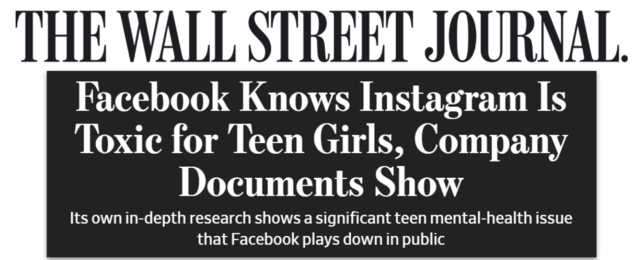
'Thirty-two percent of teenage girls said that when they felt bad about their bodies, Instagram made them feel worse,' the researchers said in a March 2020 slide presentation posted to Facebook’s internal message board, reviewed by The Wall Street Journal. 'Comparisons on Instagram can change how young women view and describe themselves.' - WSJ
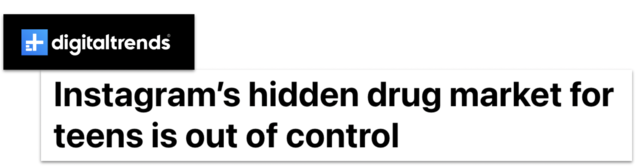
TPP’s research says it only takes a couple of clicks to find an account peddling drugs on Instagram. In contrast, the process of logging out takes five clicks. - digitaltrends
Additional Instagram Resources
- Apple Parental Controls (iPhones and Other Apple Devices)
- Android Digital Wellbeing and Parental Controls: Complete Guide for Parents
- Google Play Parental Controls: How to Block Mature Apps & Media
- Google Family Link Guide for Parents & Educators
- Family Media Dialogue Guide and Agreement Templates
- Use Instagram to Impress College Admission Officers
- How to Build a Positive Teen Instagram Profile
- What Parents Need to Know about Instagram's Threads
Conclusion
Instagram can be both a creative outlet and a source of real risks for teens. The same platform that helps students showcase talents and achievements can also expose them to harmful content, unsafe interactions, or habits that damage their mental health. The best way to protect your student is to stay involved; download the app, learn how it works, and keep the conversation going about how they use it. With the right supervision, privacy settings, and ongoing family discussions, Instagram can become a place where students build a positive digital footprint and prepare for future opportunities instead of jeopardizing them.
Protect your family and enter for a chance to win cool prizes
Become a member or log in to learn more on this topic
Protect your family and enter for a chance to win cool prizes

., start learning from this page to earn points!*
Hello, I'm Josh, the founder of SmartSocial.com.
Don't leave this page until you fill out our feedback form that will appear after you learn from the resources...
Become a Very Informed Parent (VIP) to get our social media suggestions in your email every Tuesday & Thursday.



Hello, I'm Josh, the founder of SmartSocial.com. Protect your family by taking my 1 minute quiz
This quiz will help you understand how safe your family is


Schools & Districts: Partner with us to protect your community online
Our remote presentations (and website) teach over a million parents and students each year how to be safe so they can shine online. We teach students how their accounts can be used to create a portfolio of positive accomplishments that impress colleges and employers.


Join Our Smart Social Podcast
each week on iTunes
With over 500 episodes, Josh Ochs interviews psychologists, therapists, counselors, teachers, and parents while showing you how to navigate social media to someday shine online.
Listen on:





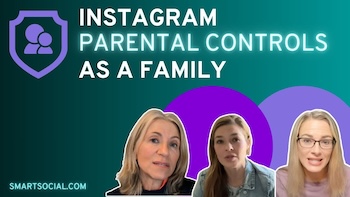


.png)
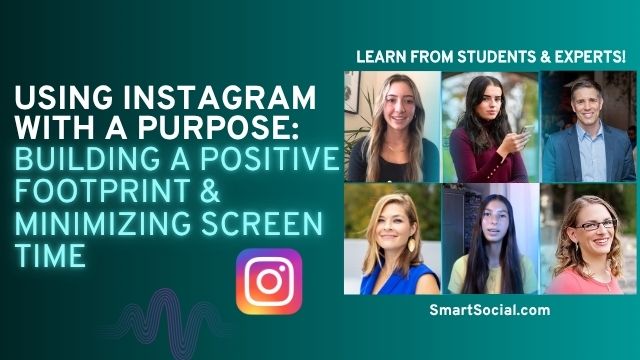
.jpg)
.jpg)
.jpg)