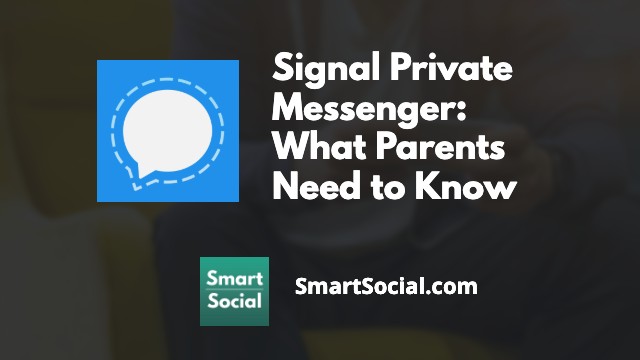How to Optimize Parental Controls: Balancing Safety & Privacy for Families
Green Zone App
(Click here to learn more)
Dangerous Social media challenge
(Click here to learn more)
Red Zone App
(Click here to learn more)
Gray Zone App
(Click here to learn more)
Parental controls are an important and necessary step in keeping our kids safe while using technology, but they can oftentimes be confusing. Striking the right balance between safety and privacy is a challenge many families face. Parental controls can help you protect your children from inappropriate content, limit screen time, and guide their online habits, but they’re most effective when parents understand how to use them.
In this guide, we’ll walk you through practical tips to optimize parental controls for your family ensuring your kids are safe while still respecting their growing independence. This article dives into the tools and strategies that help create a safer, healthier digital environment at home.
Educators and parents: Guide your students' reflection and discussion with this student worksheet. (Log in to your Google account and select File-->Make a Copy)
Full Event Replay (for parents & educators)
Top dangers of not managing screen time
- Mental Health and Behavior issues - poor self-esteem, anxiety, depression, tantrums, and anger
- Increased risky behaviors - sharing inappropriate images and communicating with strangers
- Cyberbullying impact - due to lack of accountability and evidence, leading to emotional harm
- Loss of parental oversight and control - not being able to provide guidance, leading to parent’s feeling hopeless
- Privacy and security - of your child’s data, due to your child’s false belief that the data they share is not being captured (via third party) and used by hackers
- Long-term impact - that can result from your child's content being used against them, harming their reputation, involvement with law enforcement, and loss of future opportunities
Apple parental controls
What is Family Sharing?
- Family Sharing allows families to share access to many Apple services with up to 5 family members
- Share music, videos, books, iCloud storage, photos, subscriptions, and more
- Parents can access Screen Time through Family Sharing from their own Apple device
- Family Sharing is easily accessed through the settings screen
- To find out more information about Apple Family Sharing and Screen Time, visit our resource: Parents Guide to iPhone Parental Controls (and other Apple devices)
What is Screen Time?
- Screen Time is Apple’s parental controls for the iPhone and iPad
- Allows parents to set screen time limits and see reports of how a device has been used
- The feature can be configured on the device or remotely across devices with the same Apple ID
- Screen Time can be found in the Settings app or via Family Sharing
- Screen Time tracks use on the device, but it cannot track multiple users on the same device
- Parents can set a Screen Time passcode so only they can change the limits or extend the time when requested
Android parental controls
What is Google Family Link?
- Parental controls on Android devices are controlled through Google Family Link
- Family Link can be downloaded to a parent’s device and settings can be set and adjusted from the parent’s phone (either Android or Apple)
- Children must have their own Google Account and this account must be the only user on the device the parents want to manage with Family Link
- To find out more information about Google Family Link, visit our resource: Google Family Link Guide for Parents & Educators
What is Digital Wellbeing?
- Students can use Digital Wellbeing within their Android device to set their own screen time goals, app limits, and select Focus modes
- This is a great option for older students who are learning to set their own limits
- To set up Digital Wellbeing:
- Tap "Settings" on your Android device. Scroll down the menu and tap “Digital Wellbeing and Parental Controls”
- From here you can set:
- Screen time goals
- App timers
- Focus modes (Sleep or Work)
- Driving Monitor
What are the most popular apps for teens?
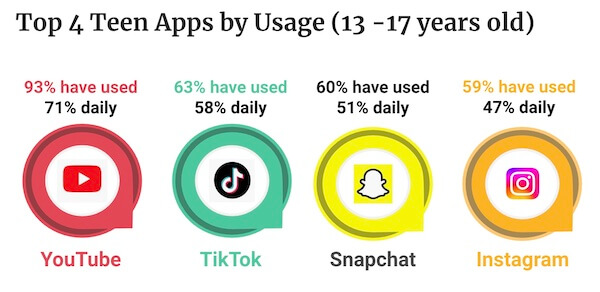
YouTube’s Family Center
- Family Center is YouTube’s version of parental controls where parents can set content restrictions and turn off autoplay
- Family Center can be found in the Settings menu from the parent’s YouTube app or from Google Family Link
- Parents can add a “YouTube Kids profile” for younger kids or “Invite a teen” for older kids so they can supervise their YouTube experience
- By default, teen accounts will receive “Take-a-break” notifications every 60 minutes spent on the app and a “bedtime reminder” notification at 10pm each night
- To find out more about YouTube, visit our resource: Parent’s Guide to YouTube
TikTok’s Family Pairing
- TikTok’s Family Pairing allows parents to customize their teen’s settings
- Parents can review teen’s screen time and set a daily allowed limit on TikTok
- They can restrict who is allowed to send messages to their teen or turn off direct messaging completely
- Parents can decide if their teen’s account is public or private and if the account can be recommended to others
- Content filters can be set to select keywords and hashtags to exclude from the teen’s feed and to restrict exposure to content that may not be appropriate
- To find out more about TikTok, read our resource: TikTok Guide for Parents
Instagram’s Family Center
- Through Instagram’s Family Center, parents can supervise their teen's accounts
- Parents can set the teen’s account to either public or private
- They can decide who teens can interact with through messages and group chats
- Parents can also set sensitive content restrictions and set sleep and daily limit schedules
- Parents can see their teen’s following and followers list, however they cannot see direct messages or disable the “vanishing message” feature
- To learn more about Instagram, read our resource: Instagram App Guide: What Parents Need to Know
Snapchat’s Family Center
- Through Snapchat’s Family Center, parents can supervise their teen’s experience on Snapchat
- Parents can see who their teens are friends with and who they have messaged within the last 7 days, but they cannot view conversations
- Teen Snapchat accounts are private by default and can only communicate with mutually accepted friends
- Location sharing is turned off by default for teens (but they can turn it on) and parents can check who their teens are sharing their location with
- Parents can restrict their teen’s ability to view sensitive content
- To find out more about Snapchat, read our resource: Parent’s Ultimate Guide to Snapchat
Dialogue starters for your family
- “Hey, what apps are you on the most these days? Can you show me how that app works? Can you teach me?”
- “I’ve been learning about ways we can use tools to protect your privacy and avoid harmful content online. What are your thoughts on how we can create a safer space for you?”
- “I respect your privacy online. How can we balance that with making sure you’re not seeing things that could harm or mislead you?”
- "I trust you to make good choices online, but sometimes apps and websites don't always have the best intentions. What if we explore some tools together that make it easier to avoid those risks?"
- "Hey, I've been learning about the difference between active and passive screen time, and it's really interesting! I'd love to share what I've discovered and hear your thoughts on how we can make screen time more intentional together."
Conclusion
By balancing safety with privacy, you are setting your family up for healthier technology use and stronger relationships.Take the first step today by exploring your parental control options and having a meaningful conversation with your kids about your family’s online safety goals. Remember, the goal isn’t just to shield your kids from online risks—it is to equip them with the knowledge and habits they need to navigate the digital world responsibly.
Protect your family and enter for a chance to win cool prizes
Become a member or log in to learn more on this topic
Protect your family and enter for a chance to win cool prizes

., start learning from this page to earn points!*
Hello, I'm Josh, the founder of SmartSocial.com.
Don't leave this page until you fill out our feedback form that will appear after you learn from the resources...
Become a Very Informed Parent (VIP) to get our social media suggestions in your email every Tuesday & Thursday.



Hello, I'm Josh, the founder of SmartSocial.com. Protect your family by taking my 1 minute quiz
This quiz will help you understand how safe your family is


Schools & Districts: Partner with us to protect your community online
Our remote presentations (and website) teach over a million parents and students each year how to be safe so they can shine online. We teach students how their accounts can be used to create a portfolio of positive accomplishments that impress colleges and employers.


Join Our Smart Social Podcast
each week on iTunes
With over 500 episodes, Josh Ochs interviews psychologists, therapists, counselors, teachers, and parents while showing you how to navigate social media to someday shine online.
Listen on:



.jpg)
.jpg)


.jpg)