Top 5 Kids Cell Phone Safety Tips for Parents

., start learning from this page to earn points towards a Starbucks gift card!*
Hi, I'm Josh, the founder of SmartSocial.com.
Keep reading, and soon you'll get a chance to share your thoughts and earn points for a reward!
Top 5 Kids Cell Phone Safety Tips for Parents

., start learning from this page to earn points towards a Starbucks gift card!*
Hello, I'm Josh, the founder of SmartSocial.com.
Don't leave this page until you fill out our feedback form that will appear after you learn from the resources...
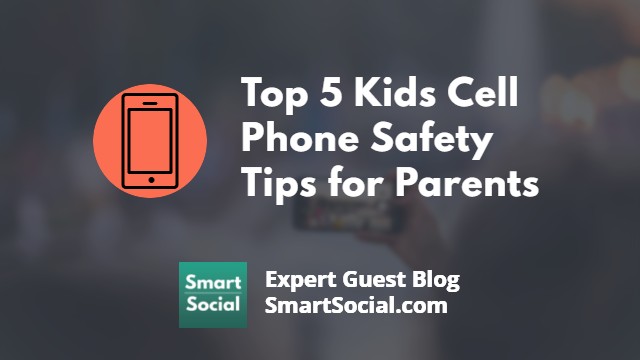
It’s important to ensure your child is prepared for their first phone since research shows that 88% of teens have (or have access to) a cell phone. It can be difficult for parents to keep up with all of the new apps, features, and activities available on cell phones. Some parents might consider using cell phone monitoring tools, while other parents might elect to create a Family Media Agreement. There are also safe, kid-friendly phone options available.
So, how can parents ensure their children are adequately prepared for getting a phone? We asked 5 experts to share their best kids cell phone safety tips for parents.
1. Choose a cell phone plan that only offers talk and text
Christine Gallup, WhistleOut
To be safe, parents can choose a cellphone plan that offers only talk & text with the option of adding cellular data later when the child’s ready for the responsibility of internet access (and get the concept of ‘forever’ because that’s how long anything they post on the internet will last). Data plans can start as low as 100MB which is perfect for light web browsing. Aside from excellent third party software such as NetNanny and Qustadio which also have GPS and panic button features, both iPhone and Android operating systems offer safe site monitoring options. Cellphone carriers also provide ‘child safety’ features which are often not as robust as third party software features and more expensive.
2. Create dual passwords
Nick Sawinyh, Seomator

Creating dual passwords allows you to install parental restrictions on iPhones and Androids, such as the Family Link app on Android. You can set location settings. Parents can see the location of their child’s phone and they can see that you are checking up on this. This is mutually beneficial for both of you.
It’s important to control photos and public information, as you don’t want your child to make some of these things available to the public. Just remember that you must be using the same type of phone, Android or iPhone.
3. The best safety resource is not an app, it’s a dialogue
Josh Ochs, SmartSocial.com

In our Parent University program, we teach that the best social media safety resource is having a healthy dialog with your kids. Unfortunately, we can no longer rely on a social media app, or a tool that tracks your students, or keeping your students away from everything electronic, or ignoring the internet. Use their online activities to gently start a discussion around the dinner table or in the car ride home from school. Make your kids the expert and have them teach you how to use their phone. Join Parent University to become an expert on your student’s favorite apps and to get digital safety conversation starters.
4. Help your children understand the dangers of having a phone
Tonia Baldwin, A1 Connect

Like it or not, this is the first generation of smartphone-wielding children. I have to work hard to pry mine away from their smartphones at dinner time. Child block apps are undoubtedly useful, but they can’t catch everything. Also, while they provide an easy way to keep your kids safe, these apps can encourage a lazy, hands-off approach from parents. Sit down with your kids, talk to them regularly about why they’re blocked from seeing certain things and using certain apps. This will help them to understand and appreciate the dangers.
5. Model the behavior you expect from your children
Justin Lavelle, BeenVerified.com

To help control your kid’s screen time, download an app that limits their online usage. It will disable their device when the time is up. You can also block websites you don’t want made available to your kids. Parents should own the passwords for each device and change them regularly, even daily if feasible. Only allow your kids the password once chores and homework are complete. It’s also important that parents model the behavior they are expecting from their kids. If the kids see parents on their phones or iPads all the time, they will expect to be able to do so as well.
Become a member or log in to learn more on this topic
Join Our Next Live Parent Q&A Events (And earn a $5 Starbucks gift card)*
Here are some of the latest resources at SmartSocial.com
Become a Very Informed Parent (VIP) to get our social media suggestions in your email every Tuesday & Thursday.



Hello, I'm Josh, the founder of SmartSocial.com. Protect your family by taking my 1 minute quiz
This quiz will help you understand how safe your family is


Schools & Districts: Partner with us to protect your community online
Our remote presentations (and website) teach over a million students each year how to shine online. We teach students how their accounts can be used to create a portfolio of positive accomplishments that impress colleges and employers.


Join Our Smart Social Podcast
each week on iTunes
With over 240 episodes, Josh Ochs interviews psychologists, therapists, counselors, teachers, and parents while showing you how to navigate social media to someday shine online.
Listen on:



%20(1).jpg)

.jpg)


.jpg)
.jpg)
%20What%20Parents%2C%20Educators%2C%20%26%20Students%20Need%20to%20Know.png)
