Disney+ Guide (2025): What Parents, Educators, & Students Need to Know
Green Zone App
(Click here to learn more)
Dangerous Social media challenge
(Click here to learn more)
Red Zone App
(Click here to learn more)
Gray Zone App
(Click here to learn more)
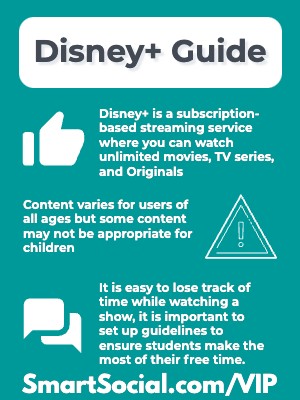
With the availability of streaming services like Disney+, there seems to be a never-ending supply of video content instantly available. Disney+ offers a variety of entertainment including movies, TV series, and Originals that please a large audience. Watching Disney+ can provide entertainment for students, but it is important to set screen time boundaries to ensure students are not prioritizing TV over other important or productive activities.
This SmartSocial guide will walk parents through the pros and cons of Disney+ and give tips to keep families safe and informed while using this streaming service.
Educators and parents: Guide your students' reflection and discussion with this student worksheet. (Log in to your Google account and select File-->Make a Copy)
Parent Training Video
What is Disney+?

- Disney+ is a subscription-based streaming service where users can watch unlimited movies, TV series, and Originals on-demand
- It offers entertainment from Disney, Pixar, Marvel cinematic universe, Star Wars, and National Geographic
- Content varies for users of all ages but some content may not be appropriate for children
- Content can be downloaded through the app and watched without using data or wifi
Can students access HULU through Disney+?
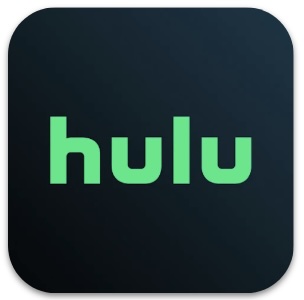
- Users that subscribe to Disney+ can bundle with HULU and ESPN+
- To access Hulu content on Disney+ one simply selects the Hulu icon on the Disney+ homepage
- In order to access ESPN+ content users must download the ESPN+ app. The content cannot be accessed through the Disney+ app
- Existing Disney+ app Parental Control settings will work with Hulu content and subscribers are encouraged to set up profiles and adjust Content Ratings to ensure that Disney+ remains a suitable viewing experience for the whole family (Source: Disney+)
What is Disney+ rated?
Apple App Store Rating: 4+
Google Play Rating: T (Teen)
Owned by the Walt Disney Company, located in Burbank, CA
Examples of Disney+ dangers in the news
.jpeg)
As part of our ongoing commitment to diversity and inclusion, we are in the process of reviewing our library and adding advisories to content that includes negative depictions or mistreatment of people or cultures… rather than removing this content, we see an opportunity to spark conversation and open dialogue on history that affects us all. - CNET
Why do students want to be on Disney+?
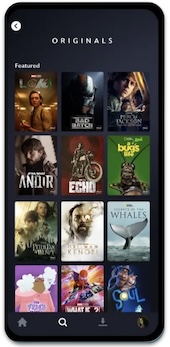
- Disney+ has original content that can only be streamed on their platform
- There is a large variety of student-friendly shows and films that students can watch with friends or have conversations about
- New content is constantly being produced and students could feel left out if they aren’t part of the conversation around these shows
Why should parents & educators care?
- The vast amount of content paired with the autoplay feature makes it easy for students and parents alike to lose track of time while watching
- Content ratings on the platform ranges from TV-Y (appropriate for all children), G (General Audiences) to TV-MA (Adults), R (Restricted), and unrated content
- You must enter your age to set up a profile that enables you to watch shows that are above a rating of PG (Junior mode) but there is no date of birth verification when setting up profiles
- Disney+ is adding advisories to some of their older films to alert viewers when these may contain harmful stereotypes (Source: CNET). Parents may want to discuss this content with their student to clarify family values about stereotyping people or cultures
Privacy/setting recommendations for Disney+
Creating a Junior Mode Profile
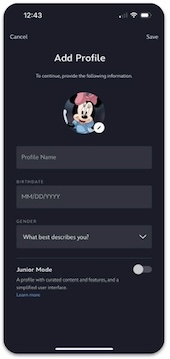
- On the “Who’s watching?” profile page, select + Add Profile
- Choose an avatar that will show up for this account on the profile page
- Add a Profile Name and Birthdate, then slide to the right on Junior Mode
Note the birthdate must reflect an age older than 18 to set up a non-junior mode profile
Profile Security Settings and Editing
- On the top right corner of the profile page select Edit Profile, then select the profile you would like to edit
Here you can toggle on or off:
- Autoplay feature - Enabling this allows for the next video in a series to play automatically
- Junior mode - Creates a profile with curated content and features, and a simplified user interface
- Kid-Proof Exit - Make it harder to leave Junior Mode with a simple exit question
- Profile PIN - Limit access to your profile with a 4-digit PIN
Adjusting a profile’s content ratings
- Navigate to your profiles and select Edit profiles
- Select the profile you’d like to edit
- Under Parental Controls, select Content Rating
- Enter your password
- Choose the content rating you’d like to set and click Save
More resources for parents, students, & educators
- HappyKids App Guide (2024): What Parents, Students, & Educators Need to Know
- Parents Guide to YouTube Kids
- Zigazoo App Guide for Parents
- Positive Impact of Social Media & Screen Time
Conclusion
Disney+ is a fun way for students to unwind and take their minds off their daily stresses. Disney makes it easy to unplug and get involved in a storyline that can prompt discussion with friends. Because it is easy to lose track of time while watching a show, it is important to set up guidelines to ensure students make the most of their free time.
Protect your family and enter for a chance to win cool prizes
Become a member or log in to learn more on this topic
Protect your family and enter for a chance to win cool prizes

., start learning from this page to earn points!*
Hello, I'm Josh, the founder of SmartSocial.com.
Don't leave this page until you fill out our feedback form that will appear after you learn from the resources...
Here are some of the latest resources at SmartSocial.com
Become a Very Informed Parent (VIP) to get our social media suggestions in your email every Tuesday & Thursday.



Hello, I'm Josh, the founder of SmartSocial.com. Protect your family by taking my 1 minute quiz
This quiz will help you understand how safe your family is


Schools & Districts: Partner with us to protect your community online
Our remote presentations (and website) teach over a million parents and students each year how to be safe so they can shine online. We teach students how their accounts can be used to create a portfolio of positive accomplishments that impress colleges and employers.


Join Our Smart Social Podcast
each week on iTunes
With over 500 episodes, Josh Ochs interviews psychologists, therapists, counselors, teachers, and parents while showing you how to navigate social media to someday shine online.
Listen on:



.jpg)

.jpg)
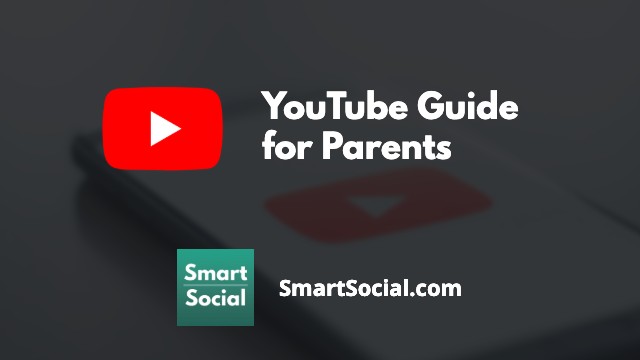
_.jpg)
.png)