Parents Guide to YouTube Kids (2025)
Green Zone App
(Click here to learn more)
Dangerous Social media challenge
(Click here to learn more)
Red Zone App
(Click here to learn more)
Gray Zone App
(Click here to learn more)
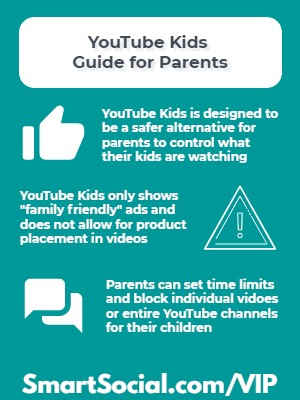
Navigating the vast world of online content can be daunting for parents aiming to provide their children with enriching and safe digital experiences. YouTube Kids, a platform designed specifically for younger audiences, offers a plethora of educational videos, entertaining cartoons, and family-friendly content. But many parents are wondering if YouTube Kids is safe for their children.
In this SmartSocial guide parents will learn about the pros, cons, and important safety settings of YouTube Kids.
Parent Training Video
Is YouTube Kids right for your family?
- YouTube Kids is a kids-targeted version of YouTube that offers limited content in an easy-to-navigate environment
- YouTube Kids offers a few parental controls that YouTube doesn't offer including a parent passcode to lock the settings, a time limit feature, and age-appropriate advertisements that make it more attractive than YouTube for parents of younger children
- Parents set an age-range for content for each child’s profile they create
- YouTube Kids does not allow videos with paid product placements or endorsements or videos that are sensational, deceptive, or clickbait (Source: YouTube)
Top YouTube Kids concerns

- Potential Inappropriate Videos - YouTube warns users that “not all videos have been manually reviewed” and regardless of the setting parents select, mature content could be seen (Source: YouTube)
- Some parents say that their children are encountering disturbing videos (Source: ScaryMommy.com) so it is important to check in on what your kids are watching
- Addiction - The YouTube algorithm is designed to keep users watching videos. It uses a user’s watch and search history, subscribed channels, country, time of day, and more to automatically select videos to play next
- ~The “Auto Play” feature is turned off by default in YouTube Kids
- Advertisements - Companies pay to get their messages seen and advertisements are everywhere in free versions of YouTube and YouTube Kids
- ~ “All paid ads must be in strict compliance with our advertising policies, are clearly marked as advertisements, and are only approved to be shown on YouTube Kids if they are family-friendly.” (Source: YouTube)
- ~YouTube Premium membership is available for users who want to avoid all paid advertisements
What can parents & educators do?
- Talk as a family to find out why your student wants to use YouTube and discuss the potential dangers so everyone understands
- Talk with your students and use our Social Media Agreement so that everyone understands the expectations and to help them develop healthy digital habits
- Follow these recommended safety settings
- Don’t rely solely on the filters. Parents must still closely monitor what kids of all ages are doing in the YouTube Kids app
- Encourage your student to use YouTube in a positive way by watching educational videos and learning new skills
- Subscribe to safe channels your children would like, so they get those videos recommended to watch next
- Report inappropriate videos and help YouTube manually review for inappropriate content
Additional YouTube Kids information
- “Approve content yourself” is the default setting so the viewer is able to watch only the videos, channels or collections the parents have approved (and they cannot search for videos)
- The other age settings use YouTube algorithms to determine appropriate subjects:
- ~Preschool age (4 and under)
- ~Younger (Ages 5-7)
- ~Older (Ages 8-12)
- Read more about the new supervised experience for kids on YouTube
- Visit our SmartSocial guide on Parental Control on Student Devices
What is YouTube Kids rated?
- Apple App Rating: 4+
- Google Play Rating: E (Everyone)
- YouTube Kids app is available on iOS or Android devices or on a web browser at YouTubeKids.com
- Starting in mid-2024 YouTube Kids will not longer be a separate app on smart tvs. It will be incorporated into the main YouTube app. (Source: 9 to 5 Google)
Important Parental Controls Settings

The “Parents only” passcode
The default “Parents only” code to make changes to a profile is a fairly simple math problem. We recommend saving your own unique passcode.
- Tap the lock symbol in the bottom right of the app
- Tap the “Set My Own Passcode” and follow the directions on the screen
- Kids can have their own passcode too, which can be helpful if you have multiple kid accounts
How to set screen time limits
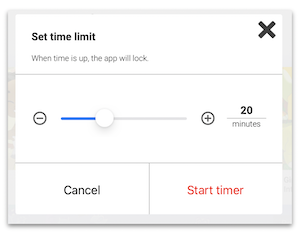
YouTube Kids offers a unique feature that YouTube does not, the Timer. This screen time limit feature will lock the app when the time expires. The time limit will have to be manually started each time it is being used.
- Tap the lock button on the lower right and enter the parent passcode
- Tap “Timer”
- Slide the bar to the time limit and tap “Start timer”: our recommendation is to take a break at least every 20 minutes
- When time is up, the video will stop and require the parent passcode to continue
Turn Off “Search”
Parents have the option to turn off the Search feature which will limit the watching experience.
- Tap the lock button on the lower right and enter parent passcode
- Tap “Settings”
- Select the appropriate child
- Scroll down and turn the slider under “Search” to gray to turn the Search feature off
Block videos or Channels in YouTube Kids
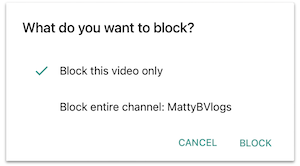
- While your student is watching a video, tap the 3 dots in the upper right corner of the video
- Select either “Block this video only” or “Block entire channel”
- Parents can unblock videos under the settings menu
More resources for parents, students, & educators
Navigating YouTube: What Parents, Educators, & Students Need to Know
YouTube and Tweens: Tips for Families to Use YouTube Safely
Using YouTube to Explore Colleges & Careers
Can YouTube Help a Student's Online Reputation
Alternatives to TikTok: Short Form Video Guide for Parents
Conclusion
Parents know that kids want to watch YouTube videos and YouTube is offering a safer alternative that gives them more control over the videos their kids can watch. Even though YouTube Kids is a safer alternative to YouTube and other video streaming services, parents should still monitor the videos their kids are watching.
Protect your family and enter for a chance to win cool prizes
Become a member or log in to learn more on this topic
Protect your family and enter for a chance to win cool prizes

., start learning from this page to earn points!*
Hello, I'm Josh, the founder of SmartSocial.com.
Don't leave this page until you fill out our feedback form that will appear after you learn from the resources...
Here are some of the latest resources at SmartSocial.com
Become a Very Informed Parent (VIP) to get our social media suggestions in your email every Tuesday & Thursday.



Hello, I'm Josh, the founder of SmartSocial.com. Protect your family by taking my 1 minute quiz
This quiz will help you understand how safe your family is


Schools & Districts: Partner with us to protect your community online
Our remote presentations (and website) teach over a million parents and students each year how to be safe so they can shine online. We teach students how their accounts can be used to create a portfolio of positive accomplishments that impress colleges and employers.


Join Our Smart Social Podcast
each week on iTunes
With over 500 episodes, Josh Ochs interviews psychologists, therapists, counselors, teachers, and parents while showing you how to navigate social media to someday shine online.
Listen on:



.jpg)

.jpg)
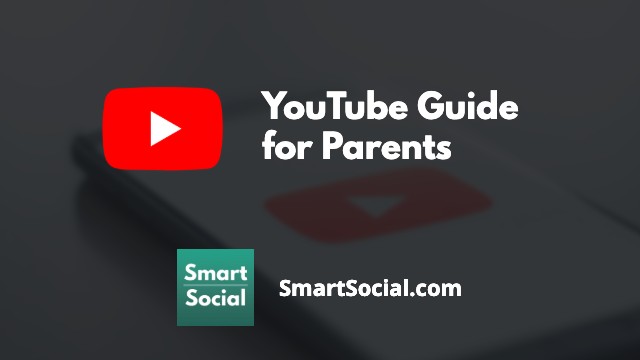
_.jpg)
.png)