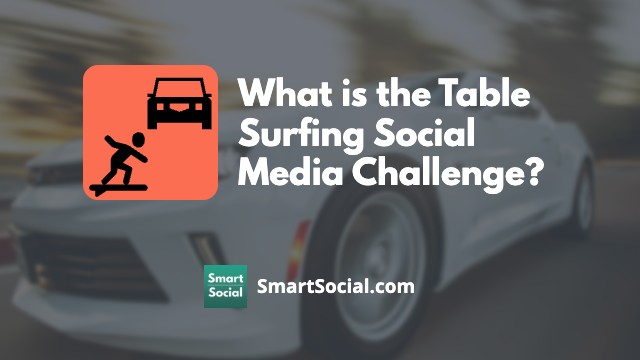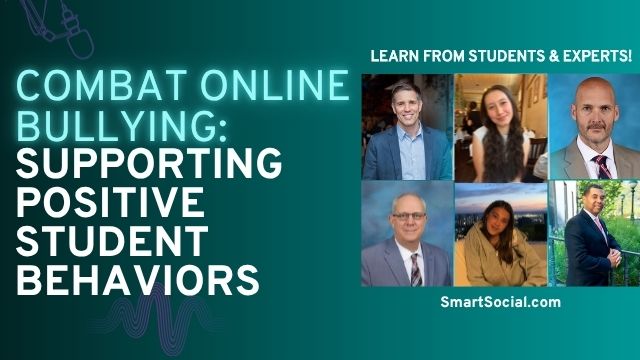Can I Share My Password with My Best Friend?
Green Zone App
(Click here to learn more)
Dangerous Social media challenge
(Click here to learn more)
Red Zone App
(Click here to learn more)
Gray Zone App
(Click here to learn more)

Password sharing can have a negative impact on a student's college and employment opportunities. You may trust your BFF with juicy gossip and everything else, but the truth is that if your best friend has a bad day, they can then access your social media accounts.
Can I share passwords with friends?
Friends who have access to your password can post an inappropriate post on your account that can negatively affect your future in a big way. Sharing your password is a bad idea not only because it gives your friend the ability to post on your behalf, but it also gives them access to all of your personal information.
Why should students care about password sharing?
.jpeg)
- Sharing your password puts your physical and digital security at risk
- When you share passwords you have no way of guaranteeing that the person you told won’t share your passwords with someone else
- Students should securely share passwords with only their parents and other trusted family members, ideally through a password manager. This includes your phone passcode, email login credentials, and all social media account details
Why colleges & employers care
- Colleges and employers often research candidates' digital footprints before acceptance or a job offer. If most of your online footprint looks positive but you have random negative posts, that can confuse colleges and future employers. Candidates with clean online footprints are going to be favored over those who have random and negative results
- If it’s difficult to determine if you were the one to publish a post, colleges and employers might pass up on you because you don’t have a clear and solid online presence
- Remember: You are that person until proven otherwise
How sharing your password can be abused
- A hurt friend can try to embarrass you by sharing your email secrets
- Using your phone password they could unlock your phone and send negative, inappropriate, or threatening text messages to your personal contacts, as well as read your private messages
- With social media account credentials, a friend could post negative or damaging posts or photos on your accounts
- Sharing your online life with a friend can have a negative effect on your friendship
- Anyone who has your password can change it and lock you out of your own account
- If your friend says they need your password in order to trust you, they are not your real friend. Tell your parent or teacher
- It might feel like you are strengthening your relationship with someone if you exchange passwords but in reality you’re not. Learning to have a positive and open dialogue is going to have more of an impact on your relationship than sharing passwords ever will
What 6 experts say about password managers
1. Slow down the sharing

Adrian Try, Writer and editor, SoftwareHow
It’s easy for your passwords to get out in the wild. You give one friend your Netflix password and they’ll pass it on to all of their friends. Once your passwords are out of your control, you never know what will happen to them. I know you know you shouldn’t have used the same password for Netflix and your bank account, but maybe you did.
A password manager can help. The top password managers (like Dashlane) allow you to share access to your accounts as a family.
2. Keep hackers away
.jpeg)
Porter Adams, Disappear Digital
Families who don't defend themselves are easy targets for hackers. Start by learning what the hackers are trying to do. Then take action to stop them.
Here are some common attacks against families and what you can do to stay safe:
Stolen passwords: Data breaches contain millions of hashed passwords. New data breaches are often posted to the dark web for hackers to search. If your password is too short, hackers will be able to crack the hash. To stay safe, use long and unique passwords on every account. You can either use a password manager or write your passwords on paper. If you use paper, make sure to keep a second copy in case you lose the original. To be extra careful, ask a professional to check if your passwords are already on the dark web.
Ransomware, Spyware, and other Malware attacks: Your home network is another easy target for hackers. Examples of attacks are ransomware, spyware in security cameras, and keyloggers to steal your passwords. The reason these attacks are so common is because your home router does nothing to stop them. By default, most home routers allow anyone from the internet to connect to the devices in your home.
To protect your family, you should install a firewall on your home router. This is a necessary step if you want to keep hackers out of your home network. Additionally, you can connect your router to a VPN to keep your location private.
3. Protect family information, including digital photos
%2520(1).jpeg)
Rachel Wilson, Investigative Coordinator, Client Relations of The Smith Investigation Agency
As a mom of two school-aged children, I am extremely mindful of new and key ways to protect my family in our daily lives. Because families today are keeping more and more of our personal information on the web, protecting our loved ones online is a significant part of overall safety and well-being.
This could include personal information such as family photos, important dates, banking information, family doctor and dentist, and school and home addresses. Programs designed to keep us safe online are worth the time it takes for parents to learn about something new.
Password managers are a simple but straightforward way to add that extra level of protection against spyware or hacking and these programs have come a long way in terms of being secure and easy to use. For example, top-rated password manager programs such as Dashlane allow families to share passwords safely for websites and accounts used by the entire family while maintaining privacy for those programs that are used individually.
We teach our children about bullying and road safety and have begun to teach our children about online safety and cyberbullying. However, being mindful of and prepared against incoming attacks online is an important part of this equation.
We lock the doors to protect our personal items at home; Why wouldn’t we ensure we are taking the same precautions on the web?
4. Create strong passwords

Kenny Trinh, Managing Editor of Netbooknews
To protect your data and privacy online from hackers and data thieves, you need to have strong passwords. A strong password has to be above 12 characters and include numbers, symbols, capital letters, and lowercase letters.
It is also recommended to have unique passwords for each account and avoid using a master password for all of it. But if you have more than 5 accounts, tracking all those passwords is not an easy feat, especially for your kids. This is where password managers come in handy. They can suggest strong passwords and then easily save those passwords on their database.
What can families do to prevent being targeted by a ransomware attack? The first step is to use strong, unique passwords for all your accounts. Avoid password sharing as much as possible, as well. Beware of phishers. Do not automatically click on unfamiliar emails, especially if they are asking for account information. Do not provide personal information from other unsolicited, unknown sources such as random phone calls, text messages, or instant messages.

5. How much data does your family need to protect?
Gabe Turner, Director of Content at Security Baron
Families need to use password managers to protect their financial data including credit, debit, or bank account numbers, health information, as well as basic information like addresses.
You may not realize how much data your family has to protect, but if hackers get access to your accounts, they may be able to contact or go to your child’s school, access their private health information like the medications they’re taking, or even file a tax return in your child’s name as a form of identity theft. Families have a few options to prevent being targeted by a ransomware attack:
- Backup data: Use a local hard drive or thumb drive. You can also store your family's data on encrypted cloud storage such as Dropbox. This is also a good place to store family photos that you want to keep safe
- Use antivirus software: This one’s obvious, but it’s the most effective way to prevent a ransomware attack. If you have a strong firewall in place and consistently perform security updates, that is your best defense, so long as the software is from a respected company
- Keep personal information out of your messages: Although it’s much easier to simply write out your credit card number to your partner or text your child’s nurse their medication dosage, this information is much better said in person or over the phone. Even an old-fashioned letter is more secure than sending passwords or other information in an email or text! That being said, make sure you're talking to the right person over the phone, as phone scams have become increasingly common
6. Use two-factor authentication
Dennis Bonilla, former executive dean College of Information Systems and Technology, University of Phoenix
According to University of Phoenix's annual cybersecurity survey of more than 2,000 Americans: Nearly 43% of respondents have experienced a personal data breach in the past three years.
When it comes to password security
- Only 35% update their passwords on a regular basis
- Only 42% of Americans diversify their passwords across websites
- Only 29% say password protecting is part of their company's cybersecurity policy
- Only 24% change or update their passwords before traveling
Use two-factor authentication
- Many accounts and programs will offer multi-factor authentication options
- Through this method, users are only granted access to an account after providing two factors of authentication, or evidence, that they are the correct user
- Authentication can include a security question, fingerprint I.D., or additional confirmation from a mobile device
- The majority of accounts and devices offer multi-factor authentication, but many do not provide it by default
- To enable it, visit the security settings and turn on the option
Adopt a password manager
- Dashlane is a great option
- Most systems require you to have a password and you don’t want to memorize them all; password managers make it simple to maintain the integrity of passwords
- Password managers monitor online activity and often suggest passwords for you
- Adopting a password manager is important, because people get lazy and that laziness can lead to hacking
Create good passwords
Dos:
- Use long passwords (8-10 characters in length)
- Include special characters, symbols, phrases
- Make your password irrelevant, innocuous
- Diversify them across accounts
Don’ts:
- Do not make them sequential
- Avoid anniversaries, names, pet’s name, sports teams or other easy to find personal information
- Often times, people are fighting an algorithm, not always a hacker
Update security software with latest options
- Periodically, security software programs will prompt users to update, which may require a computer restart. People may defer these, causing their protection to become dated
- Hackers are constantly innovating to outsmart security programs, so delaying updates can put people at risk. To ensure software stays up to date, set programs to automatically update or simply making sure to install the newest version when prompted
- Most computers you have to set your security to automatically update
- Most PCs have a defense (firewall) in it, but they still will prompt for updates
- You may see the pop-up window asking you to update; don’t ignore it even if it means you have to restart your computer
Additional resources
Password Manager Guide: What Parents Need to Know
Get 6 Months Free On Dashlane When You Use This Link
Positive Impact of Social Media & Screen Time (What Students, Parents & Educators Need to Know)
Family Media Dialogue Guide and Agreement Templates
Get updates twice a week to learn the latest trends in social media
Protect your family and enter for a chance to win cool prizes
Become a member or log in to learn more on this topic
Protect your family and enter for a chance to win cool prizes

., start learning from this page to earn points!*
Hello, I'm Josh, the founder of SmartSocial.com.
Don't leave this page until you fill out our feedback form that will appear after you learn from the resources...
Become a Very Informed Parent (VIP) to get our social media suggestions in your email every Tuesday & Thursday.



Hello, I'm Josh, the founder of SmartSocial.com. Protect your family by taking my 1 minute quiz
This quiz will help you understand how safe your family is


Schools & Districts: Partner with us to protect your community online
Our remote presentations (and website) teach over a million parents and students each year how to be safe so they can shine online. We teach students how their accounts can be used to create a portfolio of positive accomplishments that impress colleges and employers.


Join Our Smart Social Podcast
each week on iTunes
With over 500 episodes, Josh Ochs interviews psychologists, therapists, counselors, teachers, and parents while showing you how to navigate social media to someday shine online.
Listen on:



.jpg)
.jpg)
.jpg)