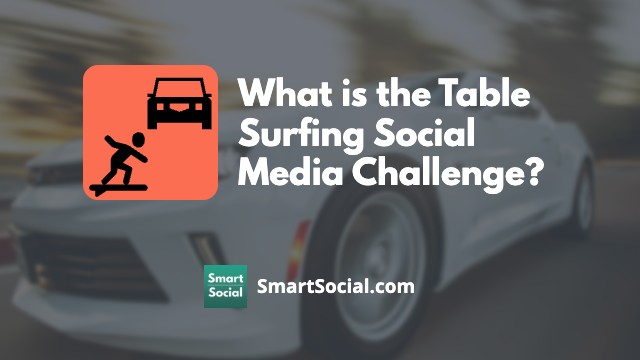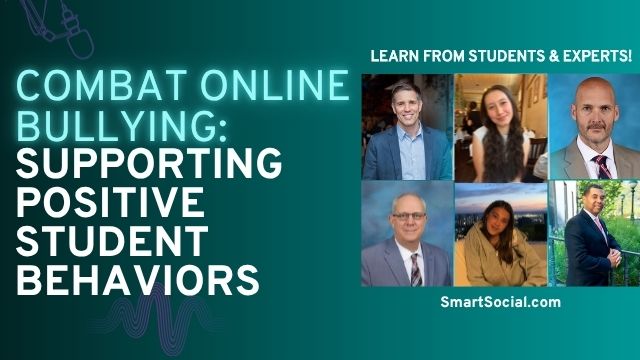Twitch Guide for Parents & Educators
Green Zone App
(Click here to learn more)
Dangerous Social media challenge
(Click here to learn more)
Red Zone App
(Click here to learn more)
Gray Zone App
(Click here to learn more)
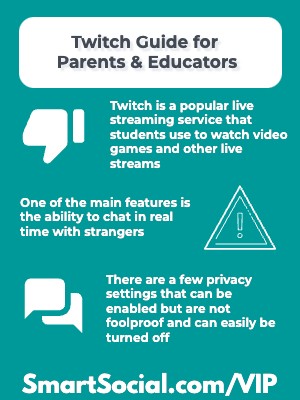
Twitch is a popular live streaming platform that many students are using to watch live videos of their favorite streamers, but many parents wonder if it is safe for students to use. Live streaming allows a creator to broadcast video in real-time while they play a video game, watch a tv show, host a show from their home while they talk to the audience or a guest, and more.
In this guide parents will learn about the top concerns of kids using Twitch, why students want to use the popular site, and important privacy settings.
Parent & educator training video
What is Twitch?

- Twitch is a live streaming video platform with over 240 million monthly active users
- The platform is predominantly used to live stream gamers while they are playing video games with live commentary and allows viewers to talk with each other through live chat and audio
- A popular streamer can earn money from their Twitch channel by becoming a Twitch Affiliate or Partner, selling merchandise, accepting donations, and leveraging brand sponsorships and partnerships
- Some popular video content includes Just Chatting, eSports tournaments, personal streams of live gameplay on popular video games, gaming-related talk shows, and non gaming topics like music, creative, and IRL (in real life)
Why do students want to be on Twitch?

- Many teens feel a sense of belonging and identity in Twitch communities, especially when they don't feel that at school or in real-life situations
- The streams are live and interactive, making them more engaging than passive content like TV or even YouTube.
- Students use it to showcase their creativity, whether through music, art, game development, or just talking
- For some, it’s seen as a possible stepping stone into media, gaming, or tech industries
Top concerns about Twitch
- Twitch is live, and many streamers may use profanity, discuss mature topics, or display violent or sexual content
- The live chat feature can be toxic or inappropriate, with users sometimes bullying, harassing, or using explicit language
- Teens can form one-sided emotional attachments to streamers who don't actually know them
What can parents and educators do?
- Understand why your teen is watching or streaming on Twitch so you can guide their experience
- Ensure chat filters are turned on to reduce toxic or explicit language
- Prepare teens for online negativity. Talk about how to block/report users and avoid toxic streams
- If you decide Twitch is safe for your student, be on the platform with them several times a week to monitor their activity
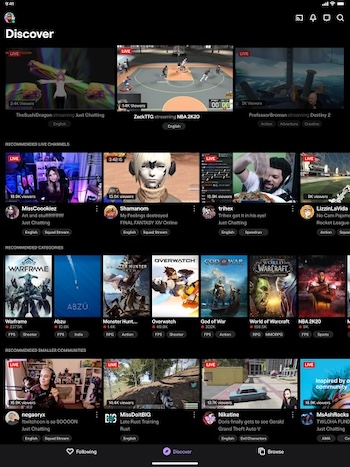
What is Twitch rated?
Apple App Rating: 17+
Google Play Rating: T (Teen)
Also available on: Desktop, Amazon Fire TV, Chromecast, Xbox, PlayStation, iOS, and Android devices
Operated by Twitch Interactive, a subsidiary of Amazon.com, Inc.
Based in San Francisco, CA
- Users must be 13 years or older to sign up for Twitch but there is no age verification so younger users can still access the site
Examples of Twitch dangers in the news

...[T]he behavior exhibited by many members of this group follows typical grooming techniques. Some use the same tactics on multiple streams, even seconds later. They can start out by asking innocuous questions about a child’s favorite color and work their way to demands for live sexual acts. - Bloomberg

During a recent Twitch stream, members of FaZe Clan were shockingly swatted, drawing significant attention from both fans and the gaming community. Swatting, a dangerous prank where someone falsely reports a serious incident to dispatch law enforcement to a specific location, poses severe risks not only to the targets but also to public safety. -VPESports

A researcher... found hundreds of seemingly predatory accounts run by adults that mostly followed children or young teenagers. - Wired
Privacy/setting recommendations for Twitch

How to block private messages
- Tap on the icon in the upper right hand corner
- Tap “Settings”
- Tap “Security and Privacy”
- Scroll down to “Privacy”
- Turn on “Block Whispers from Strangers”
How to turn off all notifications
- From the “Settings” menu, go to “Notifications"
- Toggle on or off “Push notifications on Email Notifications”

How to enable chat filters as a viewer
- Users can select filters to block in chat across all channels
- While watching a live stream tap on the gear icon next to the “Chat” button
- Turn on “Enable filtering in chat”
- Scroll down and turn on all of the filters
How to report a Streamer
- Twitch users have the ability to report a streamer due to violence, bullying, self-harm, nudity, scams, terrorism, and more
- While watching a live stream, tap on the three dots below the video feed
- Tap “Report Live Stream” or “Report Something Else”
- Check why you are submitting the report & submit it

How to report/block a user
- Twitch allows users to report or block other users within the chat window
- While watching a live stream, in the chat window click on the user name you want to report/block
- Tap on the three dots
- Tap “Block” or “Report”
How to find moderation settings for streamers
- If your student wants to stream videos on Twitch, turn on AutoMod (short for automatic moderator) to have potentially inappropriate or harmful messages detected and held for reviewed by a moderator
- From the “Creator Dashboard,” tap “Settings”
- Tap “Moderation”
- Tap “AutoMod Rulesets”
- Here you can configure tools for:
- AutoMod
- Blocked/Permitted Terms
- Chat Verification
- Chat Rules
- Non-Mod Chat Delay
- Link Blocking
- Ban Evasion Detection
- Once “Turn on AutoMod” is selected users can decide which level by sliding the slider next to “Your AutoMod Setting”
- Level 1 is A Little Moderation - Level 4 is A Lot of Moderation
- Tap “Save”
How to find chat settings for streamers
- Twitch allows streamers to set who is allowed to chat on their own channel
- From the “Creator Dashboard,” tap “Settings”
- Tap “Moderation.” Here you can fine-tune your chat-specific settings including:
- Chat verification
- Non-mod chat delay
- Link blocking
- Chat rules
- AutoMod settings
- Under “Email Verification,” turn on “All chatters” to require that all chatters have a verified email address
- Under “Phone Verification,” turn on “All chatters” to require that all chatters have a verified phone number
Key terms/slang about Twitch
- Bits - Virtual goods that you can buy with real money and give to streamers to show support or gain attention in chats
- Subscriptions - Twitch users can spend money to subscribe to a channel
- TwitchCon - A convention for the Twitch community with a focus on the culture of live streaming and video gaming
- Twitch Prime - Prime Gaming through Amazon, which is a premium gaming experience included with Amazon Prime and Prime Video memberships
- Whisper - A direct message within Twitch
- Mods/Moderators -Trusted users who help enforce chat rules and keep things appropriate
- Streamer House - A shared home where multiple streamers live and create content together
More resources for parents, students & educators
Understanding Social Media’s Impact on Teens
The Daily Pressure to Post: A Teen's Reality
Avoiding Strangers & Dangerous Situations Online
Conclusion
Twitch can offer entertainment and creative inspiration, but it also exposes students to risks that can’t be fully filtered out by settings alone. The best safety measure is parental involvement—watch with your student, ask about their favorite streamers, and talk regularly about what they’re seeing. If you find Twitch isn’t adding value to their online presence, consider steering them toward platforms and activities that support a safer, more positive digital footprint.
Protect your family and enter for a chance to win cool prizes
Become a member or log in to learn more on this topic
Protect your family and enter for a chance to win cool prizes

., start learning from this page to earn points!*
Hello, I'm Josh, the founder of SmartSocial.com.
Don't leave this page until you fill out our feedback form that will appear after you learn from the resources...
Become a Very Informed Parent (VIP) to get our social media suggestions in your email every Tuesday & Thursday.



Hello, I'm Josh, the founder of SmartSocial.com. Protect your family by taking my 1 minute quiz
This quiz will help you understand how safe your family is


Schools & Districts: Partner with us to protect your community online
Our remote presentations (and website) teach over a million parents and students each year how to be safe so they can shine online. We teach students how their accounts can be used to create a portfolio of positive accomplishments that impress colleges and employers.


Join Our Smart Social Podcast
each week on iTunes
With over 500 episodes, Josh Ochs interviews psychologists, therapists, counselors, teachers, and parents while showing you how to navigate social media to someday shine online.
Listen on:



.jpg)
.jpg)
.jpg)