Squad App: Video Chat & Screen Share (Parent Review)

., start learning from this page to earn points towards a Starbucks gift card!*
Hi, I'm Josh, the founder of SmartSocial.com.
Keep reading, and soon you'll get a chance to share your thoughts and earn points for a reward!
Squad App: Video Chat & Screen Share (Parent Review)

., start learning from this page to earn points towards a Starbucks gift card!*
Hello, I'm Josh, the founder of SmartSocial.com.
Don't leave this page until you fill out our feedback form that will appear after you learn from the resources...
Note: The Squad App was acquired by Twitter and shut down in 2020.
Many students enjoy sending screenshots to their friends of everything from social media posts and memes to online videos. The Squad app saves them a step. It allows friends to share their screens while they video chat with friends. Squad lets users watch YouTube and TikTok videos together and comment in real time. But friends aren’t the only people connecting and sharing content on Squad. The app makes it extremely easy for users to connect with strangers and to see anything on the internet that anyone feels like sharing.
Parent & educator training video
What is the Squad App?
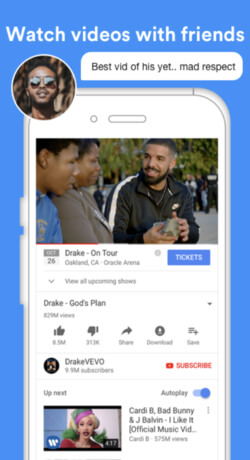
- Squad is a video chat app that lets friends share their screens with each other
- Up to 9 friends can video chat at the same time
- Squad users can browse websites together, watch videos, scroll through social media feeds, or watch each other play games
- Users can talk and type messages while broadcasting live from their screens
- They can also use fun photo filters
- Squad is rated for ages 4+ in the iOS App Store
Squad App Uses Your Personal Information
- Users must give the app permission to access their microphone and camera
- Users on the Squad App must also allow access to their phone contacts (this is dangerous in our opinion)
- The app’s privacy policy claims the company only uses contact lists to help users find their friends and won’t “retain any contact info” or share with third parties
Here are the different ways to connect on Squad:
- Users can search for a friend by name or username and call them directly in the app
- Users can also invite a group of friends to join a “New Room”
- Users can share their Squad chat room via third party social networks and DMs
- Users can also join a “Party Line” with strangers
- Once connected, users can tap a “broadcast” button to share their screen
Where is the Squad app available?
- Apple App Store Rating: 4+ (No longer available)
- Google Play Rating: T (for Teen) (No longer available)
- App Developer Website: Olabot
- Terms of Service, Privacy Policy
Squad in the news
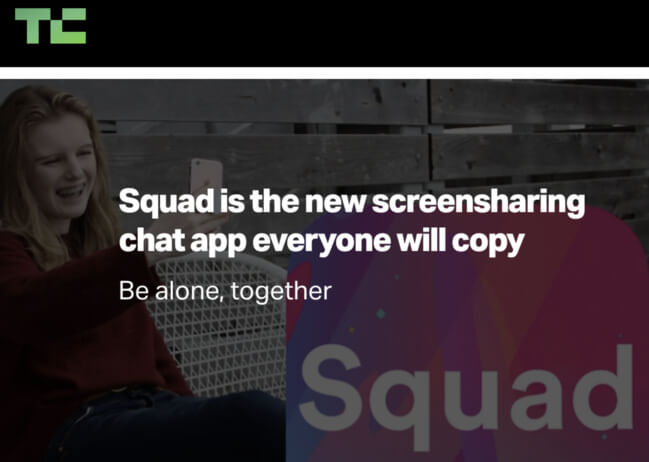
‘My development team is constantly sending each other screenshots and screen recordings. It seemed ridiculous that I can’t just show you what’s on my screen,’ [explained Squad’s CEO & Cofounder.] But then came the wisdom of a 13-year-old. ‘My daughter over the summer was bugging me. Why can’t I just show what’s on my screen with my friends?’ TechCrunch

The idea is to let your friends watch your screen-- in real time -- as you look for memes, create status updates or even as you browse through hookup apps… The idea of doing activities with your friends online, rather than in person, is becoming more acceptable… Phone screen sharing opens up a lot of exciting possibilities. Entrepreneur
Why should parents care about the Squad App?
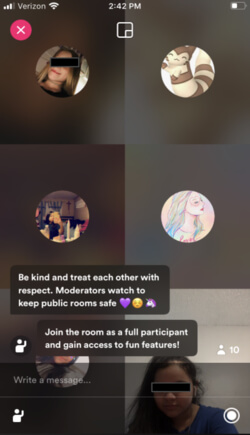
- It is easy to connect with strangers on Squad
- The app sends users suggestions to connect with friends of friends, even if they don’t know them
- Anyone can join a Party Line (a group video chat with others, often includes strangers)
- The Squad App terms of service say to “treat everyone with respect,” but chats are not moderated
- During our app review process, we saw one Party Line with six much older people (mostly men) watching one little girl dance and sing songs in her bedroom
- Squad does not offer any filters and there are no privacy settings to keep adults away from kids
Squad App is Not Private
- Users can block individuals, but there’s no way to avoid random invites from strangers
- Everything on a user’s shared screen is recorded during chats
- This includes any private texts or other notifications that might pop up on a user’s phone while they are screen sharing
- Users can share anything from the internet, which could easily expose students to inappropriate videos or images
What can parents do if their kids have or want the Squad App?
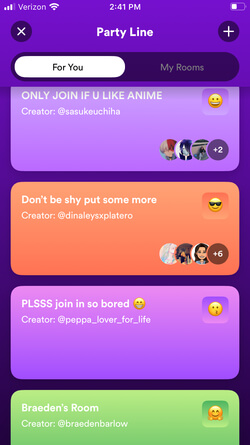
- Download Squad and use it yourself before deciding if it’s appropriate for your students
- Discuss the dangers of connecting with strangers online and tell your kids not to accept friend requests from strangers
- Encourage your students to avoid Party Lines and to only chat with their friends
- Encourage students to turn off their phone notifications while they are using Squad, so no one will see their private notifications
What parents can do when their kids have any social media
- Talk with your students about online bullying
- Let them know they can always come to you or a trusted adult if they encounter anything inappropriate online
- Discuss the dangers of oversharing on social media and what is appropriate to share with others online
- Consider creating a social media agreement to set limits on the type of content you allow your student to share
- Explain how sharing personal information could harm them or lead to bullying
Conclusion
The Smart Social team only recommends the Squad app for older students who know who they can safely talk to and what type of content is okay to share. It can be a great tool to socialize and to study with classmates. But concerns over sharing mature content and connecting with strangers raise a lot of red flags for the Smart Social Team that we want families to be aware of.
Become a member or log in to learn more on this topic
Join Our Next Live Parent Q&A Events (And earn a $5 Starbucks gift card)*
Here are some of the latest resources at SmartSocial.com
Become a Very Informed Parent (VIP) to get our social media suggestions in your email every Tuesday & Thursday.



Hello, I'm Josh, the founder of SmartSocial.com. Protect your family by taking my 1 minute quiz
This quiz will help you understand how safe your family is


Schools & Districts: Partner with us to protect your community online
Our remote presentations (and website) teach over a million students each year how to shine online. We teach students how their accounts can be used to create a portfolio of positive accomplishments that impress colleges and employers.


Join Our Smart Social Podcast
each week on iTunes
With over 240 episodes, Josh Ochs interviews psychologists, therapists, counselors, teachers, and parents while showing you how to navigate social media to someday shine online.
Listen on:




%20(1).jpg)

.jpg)


.jpg)


.jpg)