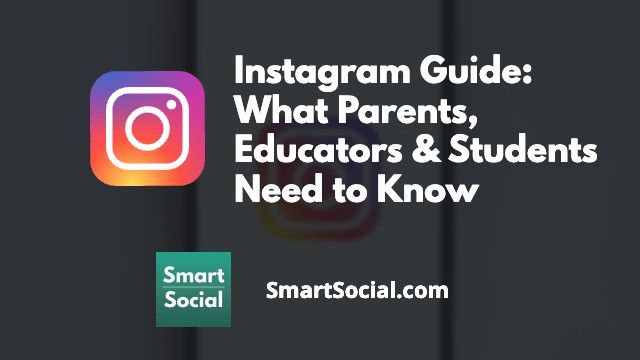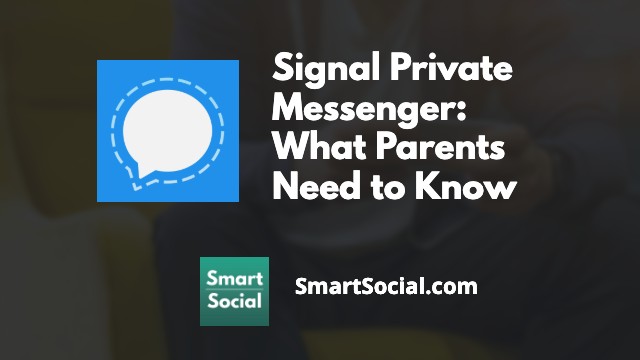Life360 App: What Parents Need to Know
Green Zone App
(Click here to learn more)
Dangerous Social media challenge
(Click here to learn more)
Red Zone App
(Click here to learn more)
Gray Zone App
(Click here to learn more)
.jpeg)
Parents have always wanted to keep their children safe and know that they are where they are supposed to be. More than 32 million people around the world rely on the advanced location-sharing app, Life360 for peace of mind from their phones. (Source: BBC)
Parent & educator video lesson on Life360 App
(This parent and educator video is best to be shown to adults)
What is the Life360 app?

- Life360 is a real-time location-sharing app marketed as a family safety service
- The app uses GPS exact location data to report users' location on either iOS or Android devices to other designated registered users
- Anyone in the family who will be using the app will need to install it on their device and register. Then, the family can create a “Circle” adding other family members so their location will appear as an icon on the map for everyone in their group, or “Circle”
- The app requires a birthdate and phone number when registering. If the birthdate entered is under 13 years of age, Life360 requires parent permission in the form of an ID scan
- Users can create geofences around their home, and other frequently visited destinations, to create "place alerts" and get notified when friends and family come and go from those locations
- Parents can also receive notifications through Life360 when their student’s device battery is low
- Users can message their fellow Circle members through the app
- With “Driver Protect” users can see if others in their Circle are speeding, texting while driving, or if they have been in a car accident
- Life360 app has the ability to track Tile™ Bluetooth Trackers. Users can place these location trackers on items such as keys, backpacks, wallets, dogs, etc, and track their location directly from the app as well
- The app has a built-in “panic button” which sends out an emergency message to predetermined emails and phones with user’s location
- The app is free to use, but there are premium membership options that offer more features such as more location history, vehicle crash detection with emergency dispatch, roadside assistance, crime reports, and more (Tile™ Bluetooth Trackers must be purchased separately if users wish to incorporate those in their tracking)
Why should parents & educators care?

- Students can disable the location-sharing feature at any time from their own device WITHOUT parental permission
- The app will not directly notify parents that location-sharing has been turned off. Parents have to open and refresh the app to know
- Parents should also know that there are workarounds for kids to hide or disguise their location from their parents
- Students can create their own Circle and share their location with any other registered user without parental permission
- Although the app requires parental permission for users under 13, there is no age verification built into the app and a young child could easily put in a fake birthdate over 13 to use the app
- Life360 has been criticized in the past for selling location data gathered through the app
- The company claims it is no longer selling precise location data from its users, and in January 2022 announced that it would only sell aggregated location data to several of its existing partners (Source: PC Mag)
- Users can choose to opt-out of “Personal Information Sales” in the Privacy & Security settings (see below)
- Users under the age of 13 years old (under 16 in California) are automatically opted-out of personal information sales
- Some users complain that keeping the location information on drains device batteries and that the location tracking data is not always updated in real time and precise
- The Life360 “Bubbles” feature is an optional way to use location sharing across your circle. A temporary Bubble can be created for up to 25 miles and 6 hours and will only share an approximate location for the duration of the Bubble
- Bubbles will automatically burst if a car crash or emergency is detected and any Circle member can burst a Bubble at any time if there is a safety concern
- For families with both Apple and Android users, Life360 can be a great way to share locations with everyone across the different operating systems
What can parents & educators do?
- Download and use the app yourself before asking your student to use the app
.jpeg)
- Talk as a family about why location tracking is important for you and expectations for your students of where they should be and how they should use this app on their own device (such as not disabling its function or sharing their location with other users outside your family). Use the SmartSocial Family Media Dialogue Guide as a resource for the conversation
- Discuss with your students why sharing their location with others can be dangerous and that if they invite a friend to join a ‘Circle’, that friend can invite someone they don’t know to join the group. Then that stranger has access to their location information at all times
What is Life360 rated?
Apple App Store Rating: 4+
Google Play Rating: E (Everyone)
Developed by Life 360, Inc., based in San Francisco, CA
Available for Android, iOS, and Windows
Life360 in the news

It is invasive in a lot of ways. For others, it is just the cost of using a smartphone and having a reliable way to know where your loved ones are located. - Forbes
What do students think about Life360?

I am a few months away from turning 18, and I am not the kind of kid who goes to unsafe places. I wish my parents would understand that I am an honest person. Independence will protect kids as they get older, and apps like Life360 just foster a permanent sense of mistrust - High school senior, MA Chronicle
What do other parents say about Life360?
Best app for parents!
When you start allowing your child to go places with friends, family members, or school and camps, this app will allow you to keep tabs on them. I currently have a 13 year old and a 17 year old and I downloaded this app when my daughter started high school and traveled to other schools for cheer competitions and track meets. I was able to track their location in case there was an accident or if they were running late. This allowed me to know when they left and how long it would take me to get to them by their location. When my daughter started driving, this app gave me the peace of mind of knowing she was safe on the road. You can get alerts when there is an accident and also tells you if they were speeding. - Apple App Store Review
My daughter is a new driver so this app works great with letting us know not only where she is but how fast she's driving. The location is a little off sometimes but not very much. For instance, it will notify me she arrived home but she's actually 2 blocks away. The best thing is that you can zoom in so far that you can see the cars on the road! - Annastacia, Google Play Review
Privacy/setting recommendations for Life360

Turn off Personal Information Sales
- In each Circle member’s app, tap the gear icon in the top left corner
- Scroll down to “Privacy & Security”
- Tap “Do Not Sell My Personal Information”
- Scroll down and turn the “Personal Information Sales” to off (gray)
- This will prevent Life360 from selling your personal information to third parties for commercial use or selling your aggregated information
Turn off Bubbles access
- From the parent (or Admin) device, tap the gear icon in the top left corner
- Tap “Circle Management”
- Tap “Set Bubbles access”
- Choose which Circle members are allowed to create Bubbles
Key terms/slang about Life360
- Circle - A group of registered Life360 users that have the ability to view each other’s locations. Multiple Circles can be set up on each device
- Bubbles - A possible method to customize location sharing within your Circle. It is a temporary “bubble” surrounding a location up to 25 miles wide that when turned on, will only share the user’s approximate location as opposed to their precise location
- SOS - A panic button within the app users can press that alerts emergency contacts
Conclusion
The Life360 app can be a peace of mind for some parents who are worried about their children getting into trouble or having an accident. However, it should not be solely relied upon to keep students safe. Parents should still have regular discussions with their children about responsibilities, safety, and making good decisions.
More resources for parents, students, & educators
Parental Control Software & Cell Phone Monitoring Comparison Guide
Parental Controls on Student Devices: What Parents & Educators Need to Know
How to Know When Your Kids Are Ready for a Cell Phone
Listen to MomTalk podcast and hear Beth and Rachel discuss Life360
Protect your family and enter for a chance to win cool prizes
Become a member or log in to learn more on this topic
Protect your family and enter for a chance to win cool prizes

., start learning from this page to earn points!*
Hello, I'm Josh, the founder of SmartSocial.com.
Don't leave this page until you fill out our feedback form that will appear after you learn from the resources...
Become a Very Informed Parent (VIP) to get our social media suggestions in your email every Tuesday & Thursday.



Hello, I'm Josh, the founder of SmartSocial.com. Protect your family by taking my 1 minute quiz
This quiz will help you understand how safe your family is


Schools & Districts: Partner with us to protect your community online
Our remote presentations (and website) teach over a million parents and students each year how to be safe so they can shine online. We teach students how their accounts can be used to create a portfolio of positive accomplishments that impress colleges and employers.


Join Our Smart Social Podcast
each week on iTunes
With over 500 episodes, Josh Ochs interviews psychologists, therapists, counselors, teachers, and parents while showing you how to navigate social media to someday shine online.
Listen on:




.jpg)



.jpg)