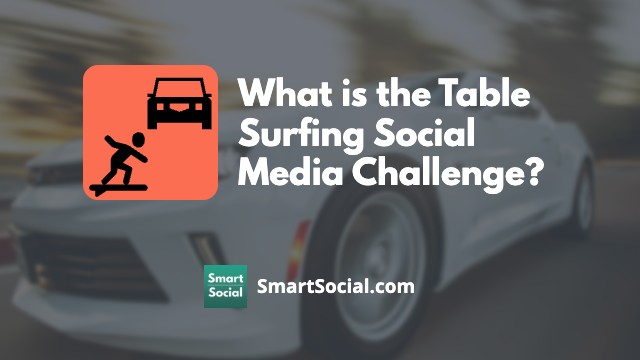What Parents Need to Know about AirDrop and Nearby Share
Green Zone App
(Click here to learn more)
Dangerous Social media challenge
(Click here to learn more)
Red Zone App
(Click here to learn more)
Gray Zone App
(Click here to learn more)

File sharing between mobile devices can be useful for family and friends for sending images, videos, documents, and other files easily from peer-to-peer (P2P).
However, the Apple AirDrop, Android Nearby Share, and the Chrome OS Self Share are often left open for anyone in a similar location to share anything with another user: known as cyber flashing. Many schools are struggling with controlling these file sharing methods during the school day when students will share inappropriate or bullying material or even harmful threats to large groups of students.
Learn how to find these features on Apple, Android, or Chrome OS devices, how to find settings to block strangers, and how to talk with students about the appropriate uses of sharing files or what to do if they receive unwanted files from an unknown contact.
Parent and educator training video
Listen to the video here:
What parents need know about Airdrop (Nearby Share or Self Share)?
- File sharing allows users to share files with other device users who are physically close to them without having to use email, text, or a cloud system
- Users don’t have to know other users’ phone numbers, screen names, etc. to send the files in certain settings!
- Users can share a variety of file types, including photos, videos, bookmarks, documents, & more
- Many states are passing laws focusing on cyber flashing offenders which could lead to legal trouble for anyone who AirDrops inappropriate material to others (Source: The Washington Post)
- Apple products have the AirDrop feature
- Android products have the Nearby Share feature
- Chromebooks may have Nearby Share/Self Share options with similar options to share with other Chrome operating systems (or Google Chrome browser)
- Users can only transfer files to those with the same operating system (ie AirDrop to AirDrop, Nearby Share to NearbyShare)
- The devices use different technology (Near Field Communication, Bluetooth, and/or WiFi) to make the connections
- Risks of file sharing include, but are not limited to:
- ~Exposure to inappropriate images
- ~Installation of malicious code
- ~Release of your sensitive or personal information to unknown sources
AirDrop & Nearby Share dangers in the news
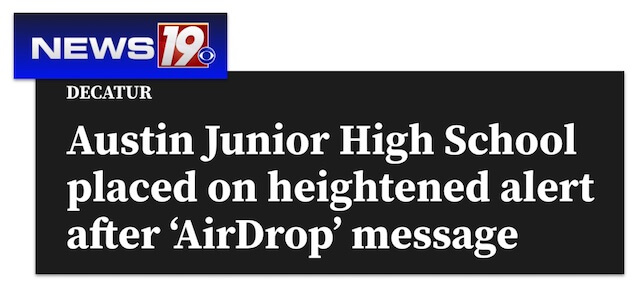
A Decatur City Schools spokesperson told News 19 that Austin Junior High School (AJHS) went on heightened alert following an AirDrop message. School officials say the message contained some sort of bomb threat but law enforcement do not believe the threat was credible. - News 19, Decatur, AL
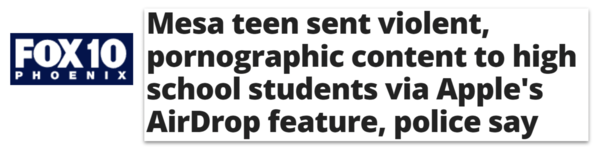
[S]ix students, ranging from 15 to 16 years of age, received the graphic content…The content was described by the students as 'gross, disgusting, and not safe for work. - Fox 10 Phoenix
How to turn off file sharing
- Check your device’s file-sharing default setting (see detailed directions below for Apple, Android, and Chrome OS)
- Consider turning Bluetooth and WiFi off on any of your devices when you don’t need to be connected to them
- Educators, check with your school or district technology agreements or requirements about file-sharing settings on school-owned devices
- Apple’s upcoming iOS release, iOS17 is reported to include photo blurring of any nude photos that have been AirDropped (Source: Apple)
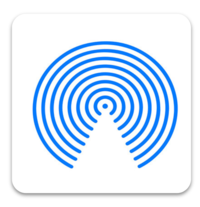
How to find Apple’s AirDrop settings
- Tap “Settings” on the Apple device and tap “General”
- Tap “AirDrop”
- Select “Receiving Off” or “Contacts Only” to restrict who can send files to your device
How to restrict AirDrop through Apple Screen Time
Apple users can remove AirDrop from their kid's phone through Apple Screen Time parental controls feature and the allowed apps page.
- On the parent's device tap "Settings", then "Family"
- Tap the family member that you would like to adjust the Airdrop feature
- Tap "Screen Time", then tap Content & Privacy Restrictions"
- Tap "Allowed Apps" and put in passcode
- Turn off AirDrop
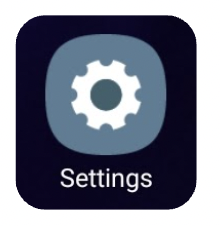
How to find Android’s Nearby Share settings
- Tap “Settings” for your device
- Scroll down the menu and tap “Google”
- Scroll down and tap “Devices & sharing”
- Tap “Nearby Share”
- Slide “Use nearby share” to the off (gray) position
How to find Nearby Share on Chrome OS (and Self Share) settings
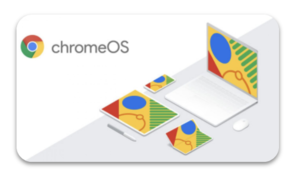
- Some schools/districts have pre-set your students’ school-provided devices to block file sharing, however, we recommend checking for yourself with each new school year or device your student is using
- For a school device: If sharing is on and the option is managed by an administrator to turn it off, consider talking with your school’s administration or technology department about why they leave this on and the potential risks associated with the feature
- On a Chromebook, tap on the time in the lower right corner and select “Settings”
- Tap “Connected Devices” on the left menu
- Move the slider to the off (or grey) position for both Android phone and Nearby Share
What should users do if they get an unexpected or unknown file shared on their device?
- Prepare students in advance to know what to do if they ever get any unknown file shared with them on their device
- Teach students to “Decline” or “Cancel” the file transfer as soon as possible and follow-up with turning off sharing features on their device
- Remind students to report suspicious contacts or files shared with them to a parent, teacher, or responsible adult, even if they are worried about getting in trouble for having sharing open
Conclusion
File-sharing can be useful for professionals working together but can leave both iPhone users and Android users, especially students, vulnerable to seeing or receiving inappropriate content. Taking a few minutes to check all devices in your family or classroom for these settings and teaching students what to do if they do receive unwanted files can reduce the impacts of anyone trying to create chaos.
More resources for parents, students, & educators
- Apple Screen Time Guide: Complete Guide for Parents
- Student Devices: Parental Control Setup on Student Devices: What Parents & Educators Need to Know
- Android Digital Wellbeing & Parental Controls: Complete Guide for Parents
MomTalk podcast with Beth & Andrea discussing file sharing tips
Protect your family and enter for a chance to win cool prizes
Become a member or log in to learn more on this topic
Protect your family and enter for a chance to win cool prizes

., start learning from this page to earn points!*
Hello, I'm Josh, the founder of SmartSocial.com.
Don't leave this page until you fill out our feedback form that will appear after you learn from the resources...
Here are some of the latest resources at SmartSocial.com
Become a Very Informed Parent (VIP) to get our social media suggestions in your email every Tuesday & Thursday.



Hello, I'm Josh, the founder of SmartSocial.com. Protect your family by taking my 1 minute quiz
This quiz will help you understand how safe your family is


Schools & Districts: Partner with us to protect your community online
Our remote presentations (and website) teach over a million parents and students each year how to be safe so they can shine online. We teach students how their accounts can be used to create a portfolio of positive accomplishments that impress colleges and employers.


Join Our Smart Social Podcast
each week on iTunes
With over 500 episodes, Josh Ochs interviews psychologists, therapists, counselors, teachers, and parents while showing you how to navigate social media to someday shine online.
Listen on:

.jpeg)


.jpg)
.jpg)

.jpg)