Pop-Up and Ad Blockers: How to Keep Your Family & Equipment Safe

., start learning from this page to earn points towards a Starbucks gift card!*
Hi, I'm Josh, the founder of SmartSocial.com.
Keep reading, and soon you'll get a chance to share your thoughts and earn points for a reward!
Pop-Up and Ad Blockers: How to Keep Your Family & Equipment Safe
There is nothing more annoying than watching a video or reading online and an unwanted ad pops up. What is annoying to some can become dangerous for your whole family at the hands of unaware users. In this guide for parents and educators, learn about pop-ups, ads, and blocker options for your home devices and network.
Parent & educator training video
What are pop-up ads?
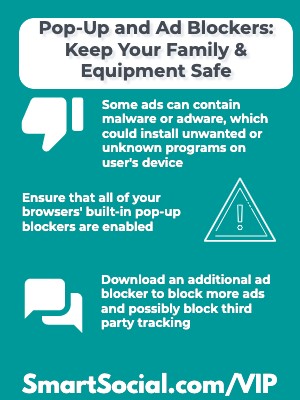
- Free sites or apps are often funded by advertising. If the ad doesn’t play or isn’t viewed on your device then the website won’t get paid
- Advertisements and pop-ups are intended to distract the user from what they are doing and their goal is to lead them to another website or video
- Video has become the most popular and effective form of digital marketing (Source: omnicore)
- Malvertising, or malicious advertising, is the use of online, malicious advertisements to spread malware and compromise systems
- Some ads can contain malware or adware, which could install unwanted or unknown programs on the user’s device
- Small pieces of code can be hidden deep within a legitimate-looking advertisement, which will direct the user’s device to a malicious or compromised server
- Online ad tracking uses digital information gathered by the cookies when a user browses online to target users with specific topics
Pop-ups and ads in the news

95% of popular kids' apps contain some form of marketing. App developers and platforms make more money when more ads are viewed or clicked, and children (with their weaker impulse control) are a prime target. Some developers use manipulative approaches like showing a sparkling present, which takes the child to an ad when clicked...
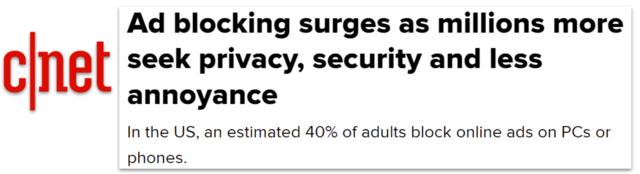
The top reason for blocking ads was to avoid interruption and annoyance, with 81% of survey respondents selecting that as a motivation. The second-place reason was protection against malware, at 62%. Third place, at 58%, was privacy...
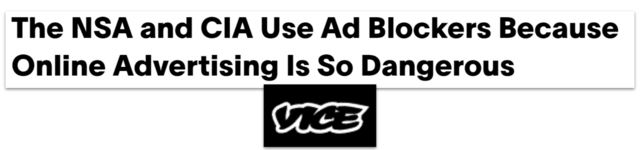
The IC (U.S. Intelligence Community) has implemented network-based ad-blocking technologies and uses information from several layers, including Domain Name System information, to block unwanted and malicious advertising content...
What can parents do?
Protecting your family and your devices takes a little knowledge and good practices from every internet user in your household, but some technology can be used to help prevent the ads from getting through.
Starting with a conversation and teaching kids about advertising is an excellent place to begin dealing with intrusive ads and pop-ups. There are also many technological options available that range from easy to complex to implement on your family’s devices.
Many schools and companies have high-level advertising and pop-up blockers, but when we return to our own homes, we cannot leave our families and devices vulnerable. Learn how to make sure that you and your students don’t have to deal with annoying pop-ups or ads anymore.
What can parents do about ads on YouTube?

YouTube is one of the most common concerns of online advertising parents have for kids of all ages. Here are a few tips specific to ads on YouTube:
- Use YouTube Kids when possible. YouTube Kids is a free app that allows only age-appropriate advertising. YouTube claims that all paid ads have been “rigorously reviewed” and deemed “family-friendly” (Source: YouTube )
- Consider upgrading to YouTube Premium
- ~For a monthly fee, you can watch YouTube videos ad-free
- ~YouTube Kids can be used with a YouTube Premium subscription
- Teach your (sometimes impatient) kids to “wait for the X” while watching videos. They need to know to not click on the picture, but to wait until they can clear it from the screen by pressing the X
- Teach them to carefully click “Skip this ad” when it does pop up
What are pop-up blockers?
- Pop-up blockers are built into most popular browsers to prevent extra windows from “popping up” and interfering with your online activity
- Even the most reputable websites sometimes use pop-ups, but they can also be used by hackers to infect your computer and devices with malware
- Some websites use pop-ups to relay useful information (for example a bank may use a pop-up window to display a report), so blocking all pop-ups may limit certain websites’ functionality
How to turn on pop-up blockers?
Taking a few minutes to check that your favorite browser’s pop-up blocker feature is turned on can be the first line of defense on each of your family’s devices.
- How to check on Google Chrome:
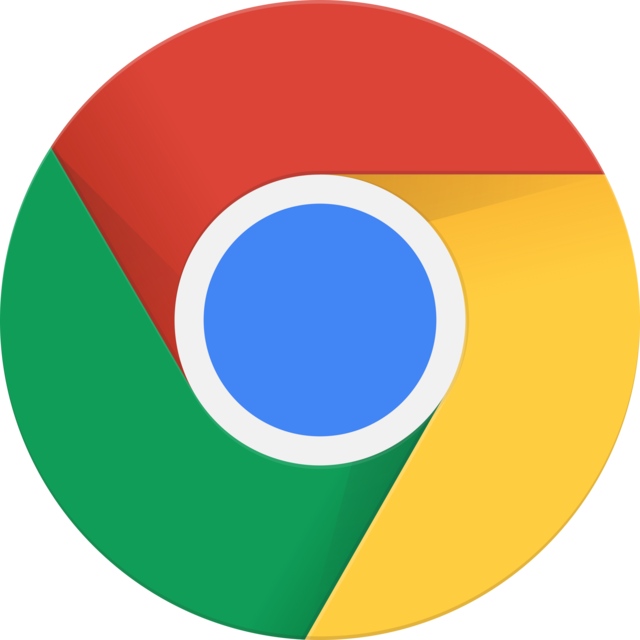
- ~At the top right, click the 3 dots
- ~Click "Settings"
- ~Click "Security and Privacy"
- ~Click "Site Settings"
- ~Scroll down and click "Pop-ups and redirects"
- ~Choose the option you want as your default setting
- How to check on Firefox:

- ~Click on the 3 horizontal lines in the top right
- ~Click on “Privacy and Security” from the left
- ~Scroll down to “Permissions”
- ~Check the box next to “Block pop-up windows”
- How to check on Microsoft Edge (formerly Internet Explorer):
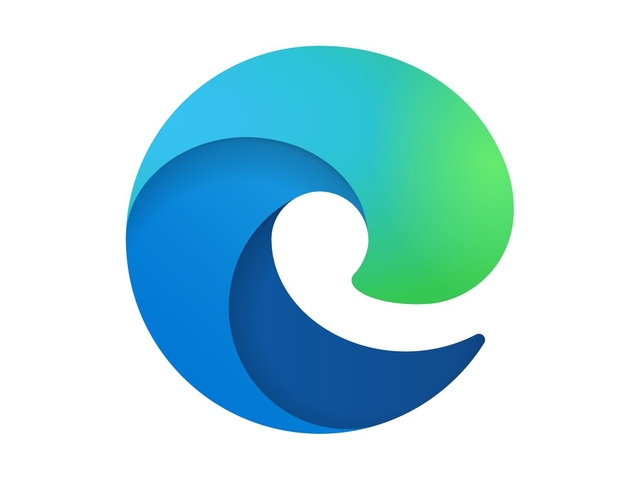
- ~Click on the three dots in the top right corner of the Microsoft Edge browser (“Settings and more”)
- ~Click on Settings
- ~Click “Cookies and site permissions”
- ~Scroll down and click “Pop-ups and redirects”
- ~Move the “Block” toggle to “On”
- ~Add specific sites you want to block or allow to the list (for example, your bank may tell you to add their website as a site to always allow pop-ups)
- How to check on Safari (common on Apple devices):
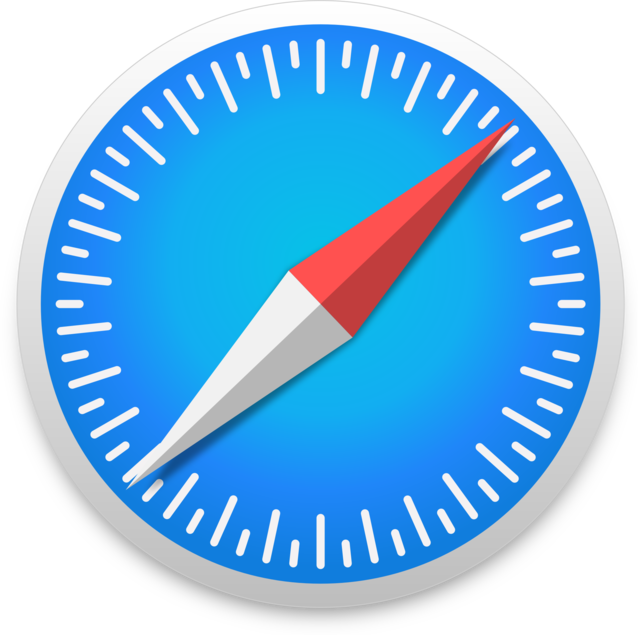
- ~With Safari open, click “Safari” at the top of the screen
- ~Click “Preferences”, then click “Websites”
- ~Click “Pop-up Windows” on the left
- ~Click “When visiting other websites” and choose from the menu
What are ad blockers?
- An ad blocker removes advertisements embedded on websites (not a pop-up)
- Ad blockers are an app or browser extension the user must download and install to each device
- Free and paid blockers are available with different options and levels of blocking
- While a website is loading on your browser, the installed software checks the domain names being loaded and looks for any sites flagged as advertising. The ad blocker prevents it from loading and will also hide most ad banners
- Many ad blockers offer different categories that allow the user to customize the extent of your blocking. Users can create a list of websites they always want to show (aka a “whitelist”)
- Some ad blockers will also prevent companies from tracking your online activity and browsing history
- There are many ad blocker options available, some free and some paid versions available in your device’s app store. Read the reviews before downloading to ensure they meet your needs
- Some of the differences may include:
- ~Free vs. paid subscription
- ~Filter customization
- ~Whitelist options
- ~Third party tracking protection
- ~Browser and device compatibility
- ~Blocks all ads vs. Acceptable Ad program
Adjust your Google ad settings
- Use a Google account to set or adjust Ad Settings for different users (including accounts for kids under 13 managed by Google Family Link)
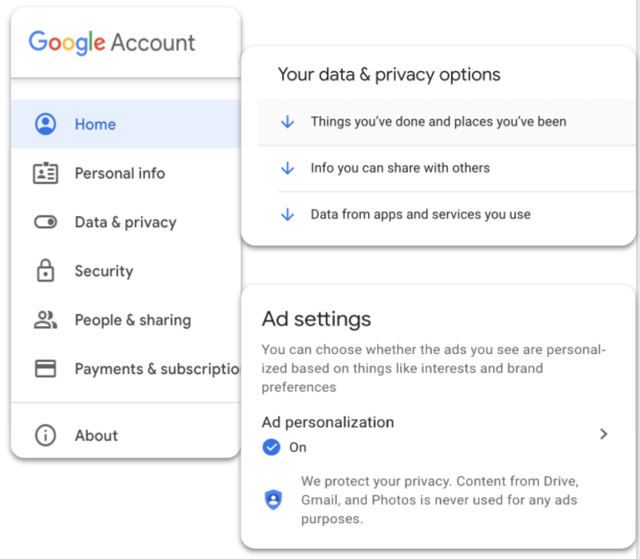
- ~Go to your Google Account
- ~In the navigation panel, select Data & privacy
- ~Scroll to "Things you've done and places you've been"
- ~Under "Ad settings," select Ad personalization
- ~Turn on or off Ad Personalization
- ~Under "How your ads are personalized," select your personal info or interests
- ~To turn off an interest, select Turn off. Confirm by selecting Turn off
- ~To bring back an interest, select What you've turned off. Choose an interest and select Turn back on
(Learn more about how Google Family Link manages ads for children under 13)
What are network-wide ad blockers?
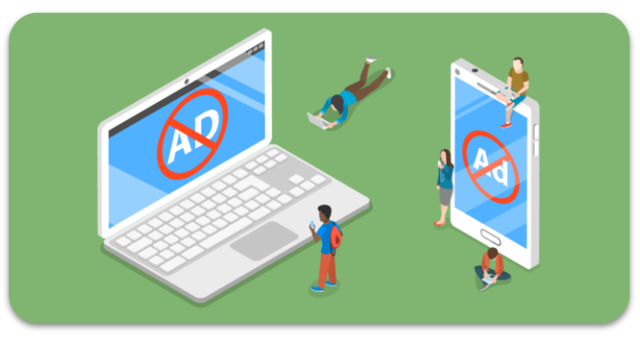
- Blocking ads at your home network (wireless router) level eliminates ads from all devices connected to your home’s wifi, without having to set each individual device’s settings
- Some routers offer extra services that will include ad blocking and antivirus protection for an extra fee
- Tech-savvy users can set up a router level DNS (Domain Name System) filter to block all incoming ads
- Network-wide blockers can take some additional technical knowledge about how your home network is set up and functions
Ad blocking with a VPN
- A virtual private network (VPN) helps protect browsing privacy by sending your information through encrypted tunnels
- A VPN hides the user’s IP address and makes your online activities more difficult to track
- Several VPNs provide ad blocking services as well as malware detection
- A VPN may offer protection for all of your devices connected to your network
- VPN options are available for free or for monthly/annual subscriptions
- Users will need to download and install the VPN software/apps to each device they want covered and ensure they are logging in through the VPN every time they use the device
What else can parents do?
- Start a discussion with your kids about online advertisements, what their purpose is, and general guidelines of what they should, or should not, click on
- ~Watch a video on YouTube as a family and specifically point out the advertisements for kids to start recognizing the content they are there to see vs. the paid advertisements
- Talk about what to do if a window pops up when your student is viewing a website. Discuss what are safe images to click, tricks the ads try to use to deceive users, and what students should do if they click on a pop-up and they see inappropriate content or more pop-ups appear
- Talk to your kids about the motivations behind the advertisements and how “if it’s too good to be true, then it usually is.” And if it’s a game or app that they are really interested in, they should talk to a parent and research it properly before clicking on the ad or trying to download
- Set up permissions on your family’s devices that will require additional permission before downloading anything
- How Parents Can Monitor Kids Online (Without Being Intrusive)
Additional resources
Conclusion
Surfing the web or watching online videos can be useful in finding DIY help for your problems or a fun pastime until annoying and unwanted ads and pop-ups become a distraction or worse, a danger. There are many different ways to add protection to your family's devices and personal information.
Become a member or log in to learn more on this topic
Join Our Next Live Parent Q&A Events
Become a Very Informed Parent (VIP) to get our social media suggestions in your email every Tuesday & Thursday.



Hello, I'm Josh, the founder of SmartSocial.com. Protect your family by taking my 1 minute quiz
This quiz will help you understand how safe your family is


Schools & Districts: Partner with us to protect your community online
Our remote presentations (and website) teach over a million students each year how to shine online. We teach students how their accounts can be used to create a portfolio of positive accomplishments that impress colleges and employers.


Join Our Smart Social Podcast
each week on iTunes
With over 240 episodes, Josh Ochs interviews psychologists, therapists, counselors, teachers, and parents while showing you how to navigate social media to someday shine online.
Listen on:






.jpg)

.jpg)
.jpg)

.jpeg)
