Lo que los padres deben saber sobre AirDrop y Nearby Share

., ¡comienza a aprender en esta página para ganar puntos para una tarjeta de regalo de Starbucks! *
Hola, soy Josh, el fundador de SmartSocial.com.
¡Sigue leyendo y pronto tendrás la oportunidad de compartir tus opiniones y ganar puntos para recibir una recompensa!
Lo que los padres deben saber sobre AirDrop y Nearby Share

El intercambio de archivos entre dispositivos móviles puede resultar útil para que familiares y amigos envíen imágenes, vídeos, documentos y otros archivos fácilmente de igual a igual (P2P).
Sin embargo, Apple AirDrop, Android Nearby Share y Chrome OS Self Share suelen quedar abiertos para que cualquier persona que se encuentre en una ubicación similar comparta cualquier cosa con otro usuario: lo que se conoce como ciberflasheo. Muchos centros educativos tienen dificultades para controlar estos métodos de intercambio de archivos durante la jornada escolar, cuando los alumnos comparten material inapropiado o intimidatorio, o incluso amenazas dañinas, contra grandes grupos de alumnos.
Aprenda a encontrar estas funciones en dispositivos Apple, Android o Chrome OS, a encontrar configuraciones para bloquear a personas desconocidas y a hablar con los alumnos sobre los usos adecuados de compartir archivos o qué hacer si reciben archivos no deseados de un contacto desconocido.
Video de capacitación para padres y educadores
Escucha el vídeo aquí:
¿Qué deben saber los padres sobre Airdrop (Nearby Share o Self Share)?
- El uso compartido de archivos permite a los usuarios compartir archivos con otros usuarios del dispositivo que estén físicamente cerca de ellos sin tener que usar correo electrónico, mensajes de texto o un sistema en la nube
- ¡Los usuarios no tienen que conocer los números de teléfono, nombres de pantalla, etc. de otros usuarios para enviar los archivos en ciertos ajustes!
- Los usuarios pueden compartir una variedad de tipos de archivos, como fotos, vídeos, marcadores, documentos y más
- Muchos estados están aprobando leyes que se centran en los infractores del ciberflasheo, lo que podría ocasionar problemas legales a cualquiera que envíe por AirDrops material inapropiado a otras personas (Fuente: El Washington Post)
- Los productos Apple tienen la función AirDrop
- Los productos Android tienen la función Nearby Share
- Los Chromebook pueden tener opciones para compartir o compartir automáticamente en lugares cercanos, con opciones similares para compartir con otros sistemas operativos Chrome (o con el navegador Google Chrome)
- Los usuarios solo pueden transferir archivos a aquellos que tengan el mismo sistema operativo (es decir, AirDrop a AirDrop, Nearby Share a NearbyShare)
- Los dispositivos utilizan diferentes tecnologías (comunicación de campo cercano, Bluetooth y/o WiFi) para realizar las conexiones
- Los riesgos de compartir archivos incluyen, pero no se limitan a:
- ~Exposición a imágenes inapropiadas
- ~Instalación de código malicioso
- ~ Divulgación de su información confidencial o personal a fuentes desconocidas
AirDrop & Nearby Comparte los peligros en las noticias
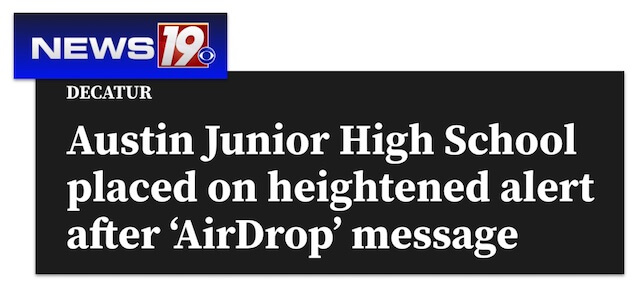
Un portavoz de las escuelas de la ciudad de Decatur dijo a News 19 que la Escuela Secundaria de Austin (AJHS) se puso en alerta máxima tras un mensaje de AirDrop. Las autoridades escolares dicen que el mensaje contenía algún tipo de amenaza de bomba, pero las fuerzas del orden no creen que la amenaza fuera creíble. - News 19, Decatur, Alabama
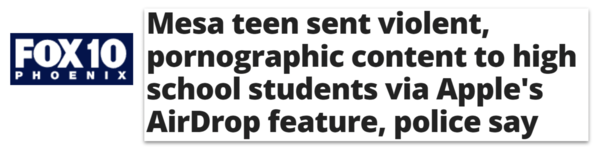
Seis estudiantes, de entre 15 y 16 años, recibieron el contenido gráfico... Los estudiantes describieron el contenido como «asqueroso», repugnante e inseguro para el trabajo. - Fox 10 Fénix
Cómo desactivar el uso compartido de archivos
- Comprueba la configuración predeterminada de uso compartido de archivos de tu dispositivo (consulta las instrucciones detalladas a continuación para Apple, Android y Chrome OS)
- Considera la posibilidad de desactivar el Bluetooth y el WiFi en cualquiera de tus dispositivos cuando no necesites estar conectado a ellos
- Educadores: consulten con su escuela o distrito los acuerdos o requisitos tecnológicos sobre la configuración de uso compartido de archivos en los dispositivos propiedad de la escuela
- Se informa que el próximo lanzamiento de iOS de Apple, iOS17, incluirá fotos borrosas de todas las fotos de desnudos que hayan sido lanzadas desde AirDropped (Fuente: manzana)
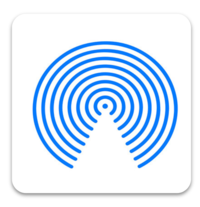
Cómo encontrar la configuración de AirDrop de Apple
- Toca «Configuración» en el dispositivo Apple y toca «General»
- Toca «AirDrop»
- Selecciona «Recepción desactivada» o «Solo contactos» para restringir quién puede enviar archivos a tu dispositivo
Cómo restringir AirDrop a través de Apple Screen Time
Los usuarios de Apple pueden eliminar AirDrop del teléfono de sus hijos a través de Tiempo frente a la pantalla de Apple función de control parental y la página de aplicaciones permitidas.
- En el dispositivo de los padres, toca «Configuración» y, a continuación, «Familia»
- Pulsa el miembro de la familia al que quieres ajustar la función Airdrop
- Pulsa «Tiempo de pantalla» y, a continuación, pulsa «Restricciones de contenido y privacidad»
- Toca «Aplicaciones permitidas» e ingresa el código de acceso
- Desactivar AirDrop
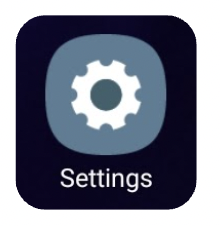
Cómo encontrar la configuración de Nearby Share de Android
- Toca «Configuración» para tu dispositivo
- Desplázate hacia abajo en el menú y toca «Google»
- Desplázate hacia abajo y toca «Dispositivos y uso compartido»
- Toca «Compartir cerca»
- Desliza «Usar contenido compartido cercano» a la posición desactivada (gris)
Cómo encontrar Nearby Share en la configuración de Chrome OS (y Self Share)
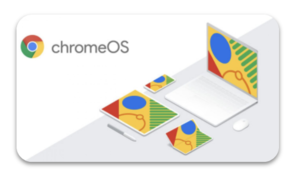
- Algunas escuelas o distritos han preconfigurado los dispositivos proporcionados por la escuela para bloquear el intercambio de archivos; sin embargo, te recomendamos que compruebes por ti mismo cada nuevo año escolar o dispositivo que utilice tu hijo
- Para un dispositivo escolar: si el uso compartido está activado y un administrador administra la opción para desactivarlo, considera la posibilidad de hablar con el departamento de administración o tecnología de tu escuela sobre por qué lo dejan activado y los posibles riesgos asociados con la función
- En un Chromebook, toca la hora en la esquina inferior derecha y selecciona «Configuración»
- Toca «Dispositivos conectados» en el menú de la izquierda
- Mueve el control deslizante a la posición desactivada (o gris) tanto para el teléfono Android como para Nearby Share
¿Qué deben hacer los usuarios si reciben un archivo inesperado o desconocido compartido en su dispositivo?
- Prepara a los estudiantes con antelación para que sepan qué hacer si alguna vez comparten un archivo desconocido con ellos en su dispositivo
- Enseñe a los alumnos a «rechazar» o «cancelar» la transferencia de archivos lo antes posible y luego a desactivar las funciones para compartir en sus dispositivos
- Recuerde a los alumnos que denuncien los contactos sospechosos o los archivos que se hayan compartido con ellos a sus padres, profesores o adultos responsables, incluso si les preocupa tener problemas por tener la opción de compartir de forma abierta
Conclusión
Compartir archivos puede resultar útil para los profesionales que trabajan juntos, pero puede dejar a los usuarios de iPhone y Android, especialmente a los estudiantes, vulnerables a ver o recibir contenido inapropiado. Dedicar unos minutos a comprobar si todos los dispositivos de la familia o del aula tienen estas configuraciones y enseñar a los alumnos qué hacer si reciben archivos no deseados puede reducir el impacto de cualquier persona que intente crear el caos.
Más recursos para padres, estudiantes y educadores
- Guía de Apple Screen Time: guía completa para padres
- Dispositivos de los estudiantes: Configuración del control parental en los dispositivos de los estudiantes: lo que los padres y los educadores deben saber
- Bienestar digital y controles parentales de Android: guía completa para padres
Podcast de MomTalk con Beth y Andrea sobre consejos para compartir archivos
Hágase miembro o inicie sesión para obtener más información sobre este tema
Únase a nuestros próximos eventos de preguntas y respuestas para padres en vivo (y gane una tarjeta de regalo de Starbucks de $5) *
Estos son algunos de los recursos más recientes en SmartSocial.com
Conviértase en un padre muy informado (VIP) para recibir nuestras sugerencias de redes sociales en su correo electrónico todos los martes y jueves.



Hola, soy Josh, el fundador de SmartSocial.com. Projeja a su familia respondiendo mi cuestionario de 1 minuto
Este cuestionario lo ayudará a comprender qué tan segura es su familia.


Schools and distritos: Asociarse con nosotros para proteger a su comunidad en línea
Nuestras presentaciones remotas (y nuestro sitio web) enseñan a más de un millón de estudiantes cada año cómo brillar en línea. Enseñamos a los estudiantes cómo se pueden usar sus cuentas para crear una cartera de logros positivos que impresionen a las universidades y a los empleadores.


Unete a nuestro Inteligente Podcast social
cada semana en iTunes
Con más de 240 episodios, Josh Ochs entrevista a psicólogos, terapeutas, consejeros, maestros y padres mientras te muestra cómo navegar por las redes sociales para algún día brillar en Internet.
Escucha en:


.jpeg)



.jpg)

.jpg)

.jpeg)
