How to Find Hidden Apps on a Teen's Phone

., start learning from this page to earn points towards a Starbucks gift card!*
Hi, I'm Josh, the founder of SmartSocial.com.
Keep reading, and soon you'll get a chance to share your thoughts and earn points for a reward!
How to Find Hidden Apps on a Teen's Phone

., start learning from this page to earn points towards a Starbucks gift card!*
Hello, I'm Josh, the founder of SmartSocial.com.
Don't leave this page until you fill out our feedback form that will appear after you learn from the resources...
For parents concerned about their kid's online activities, it’s crucial to know what apps out there really ought to be avoided. But once you’ve decided a certain app is off-limits, what happens next? It turns out that when it comes to apps installed on a teen's phone, it's sometimes more than meets the eye. In this video, SmartSocial.com Founder, Josh Ochs, outlines how to find hidden apps on a teen's phone and demonstrates a few simple steps you can use at home.
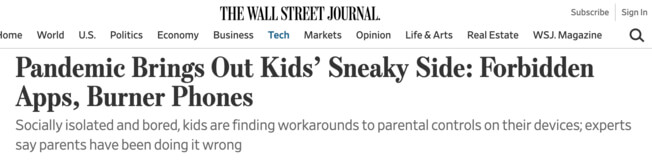
One night [a mom] walked into [her 14 year-old son's] room and saw him hide something under his covers. It was her old phone, which still worked on Wi-Fi. Her son had created a new Apple ID to gain unrestricted access to Snapchat, and to download social apps that help people make new Snapchat friends. Wall Street Journal
Reasons why tweens and teens might hide apps
- To discreetly use social media accounts or dating apps
- For hiding text messages and online chats
- To conceal pictures or videos
- For hiding online games
- To prevent parents from knowing how long they are really using their devices
How can an app be “hidden?"
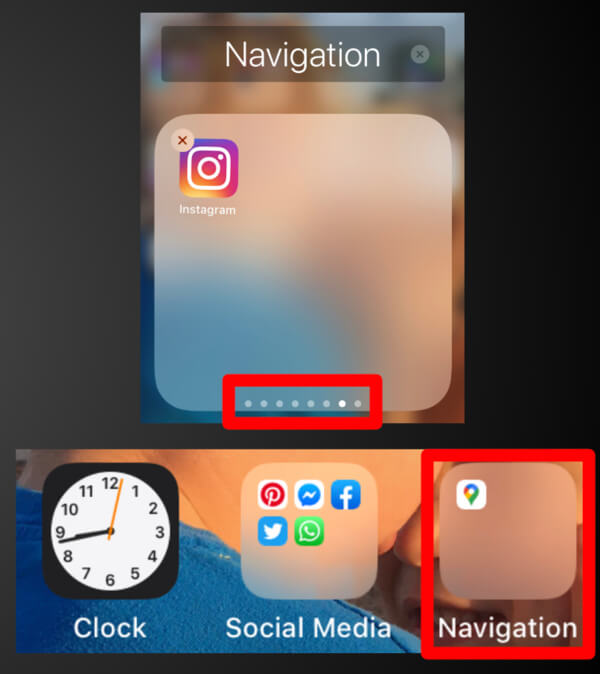
- Bury an app in a folder on an iPhone:
- Drag the unwanted app on top of another app, creating a new folder
- Hold down the app you want to hide and move it right to create a second page in the same folder
- Drag it right again onto a third page... and so on.
- Hit the Home button. You will now see a folder with only one app visible. The other app, hidden on the other page, is now completely out of view
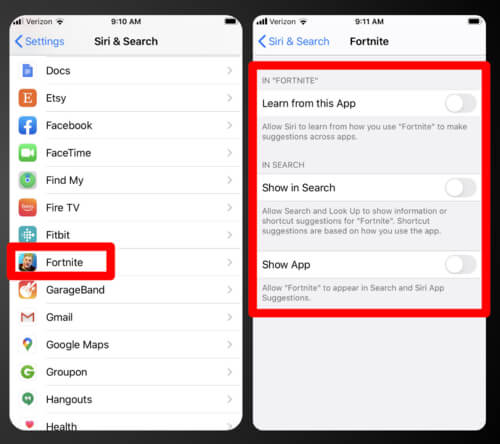
2. Hide an app from Spotlight Search and Siri:
- Open Settings
- Tap Siri & Search
- Scroll down to the app section and select the app you want to hide
- Toggle off Learn from this App
- Turn off Show in Search
- Toggle off Show App
We asked parents, educators, counselors, and safety experts to weigh in on how kids hide apps on their devices. Their advice includes tools, resources, strategies, and more to help you monitor your kid and find those hidden apps on their phones.
The good news: There are ways to find hidden apps on a teen's phone
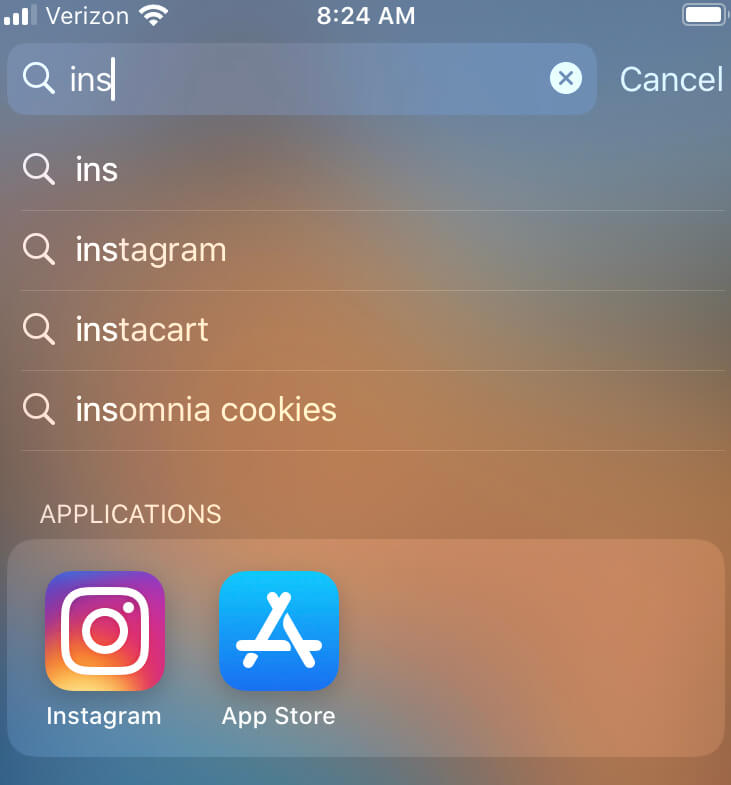
- Go to Settings and scroll down to see all the apps installed on the phone
- Use Spotlight Search: Go to the Home page and type the app's name into the Spotlight Search for the app. If it’s installed on the phone, and has not been hidden from Settings, it will appear
- Check the iOS App Store: This is a great source of information about your kid’s current or previous app usage. Do a quick search for the app you’re concerned about and see what icon appears to the right
- Get means the app hasn't been downloaded- just as you hoped
- Open means that app is already installed
- If the app icon shows a cloud, the app has been downloaded on the device, then deleted
- For many parents, knowing that an off-limits app was ever downloaded at all is a good reason to open a dialog about their concerns and/or rules regarding the app
Students can hide previously downloaded apps in the iOS App Store, but you can find them
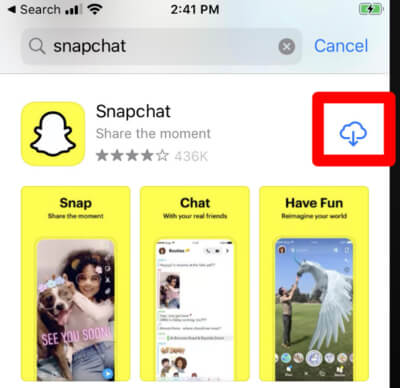
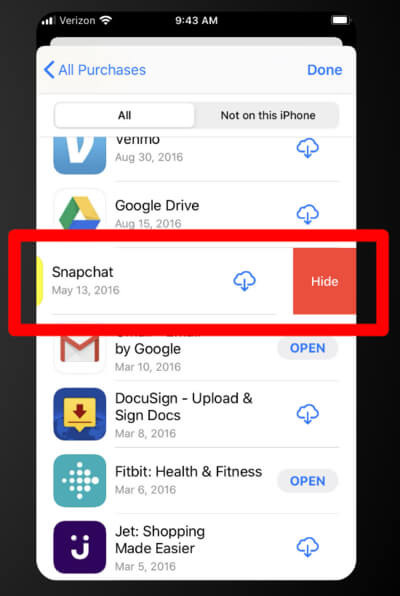
To hide an an app from your App Store Purchase History:
- Open the App Store
- Tap on the profile icon or your photo in the upper right corner
- Click Purchased
- Tap My Purchases, then find the app you want to hide
- Swipe left on the app
- Tap Hide
To find an app that's hidden from your App Store Purchase History:
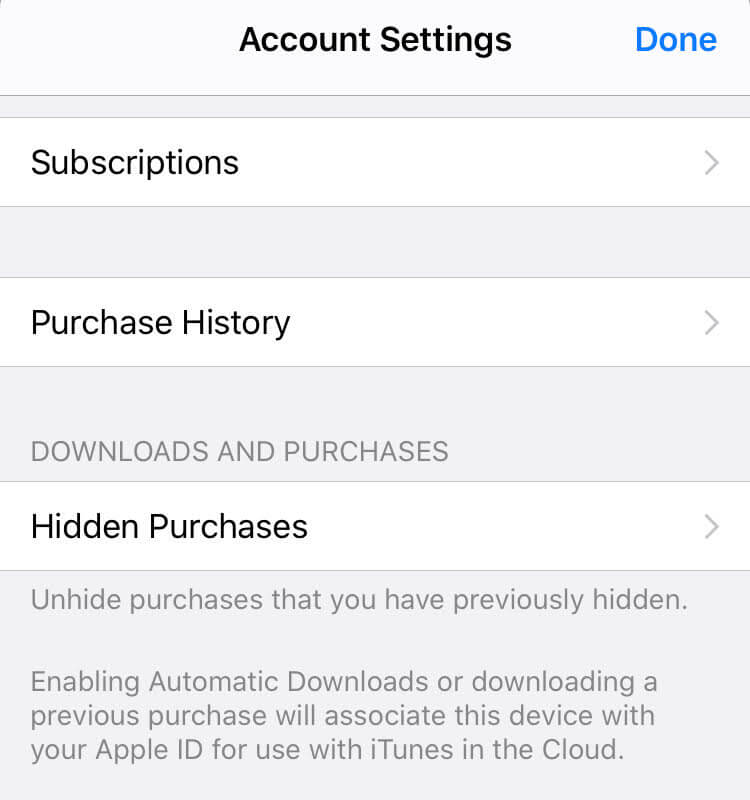
- Open the App Store
- Tap on the profile icon or your photo in the upper right corner
- Tap on your Apple ID. You may need to enter your Apple ID password. Use Face or Touch ID if prompted
- Tap Hidden Purchases
*This only works if you have enabled Family Sharing or if you know your teen's Apple ID
Talk to your students about app dangers
- Stay engaged and know each of the apps your child is using
- Bookmark our Guide to 100+ Popular Teen Apps to determine if each app is safe
- Talk with your student about what they are doing and who they are chatting with on each app
- Discuss the dangers of engaging in risky online behaviors
- Have everyone in your family sign a Family Social Media Agreement. It gives kids a glance at their own responsibilities as internet users and reminds them that using social media in a negative way comes with consequences
- Maintain an open dialog about apps and remind your kids they can always come to you if they have any questions or concerns about anything they experience online
Use built-in tools to prevent children from downloading dangerous apps
- Set up the Family Sharing and Ask to Buy features on Apple iOS devices. You can get alerts for all new app download attempts
- Android users can require a password for authentication or purchases and set up a family payment method in Google Play
- Consider using Parental Control Software, like Bark, as an added layer of protection
5 expert tips for looking for hidden apps
1. Check for buried apps or for applications downloaded that hides applications

John Ross, President & CEO, Test Prep Insight
Kids hide apps on their phones in a couple of ways. This can either be technical in nature, with kids actually burying the app they are trying to hide within another app, such as Privault-Hide or Nova Launcher. Locking apps of this nature tend to look like the standard calculator app on your phone, but really hide photos, apps, and other data.
Another less technical way they do it is to simply bury apps within folders. I've seen kids download tons of useless and unnecessary apps on their phone to purposefully clutter up the screen and then folder them all together for the sole purpose of hiding apps they're not supposed to have.
The easiest and most effective means of restricting what apps a child can download and use on their phone is through parental controls. Both iOS and Android devices each have parental controls that can be accessed from the main settings menus. These functions allow parents the opportunity to set limits on screen time, restrict time frames apps can be used, and prevent downloads of unwanted apps. In other words, it gives parents full control of their child's phone. However, while this is easy to set up, the much more difficult task is talking to your child about the controls. Trust is a huge factor in developing a healthy parent-child bond, and children need autonomy to develop life skills and independence. Violations of this trust can be particularly devastating to children.
The better approach is to have a discussion with your child about expectations around screen time, and what you feel is appropriate. Then each week you can review their weekly screen time report (which both devices provide) with them. Only if there are multiple violations week after week should you resort to total phone lockdown through parental control. Setting boundaries and expectations is a much healthier means of getting the desired result. It helps to build trust and let your child assume responsibility and accountability.
In terms of some off the wall ideas for controlling your kids' apps and their phone screen time, I'd suggest going tit for tat with them. And by that I mean if you are going to ask your child to put down their phone and not play games, you need to as well. There is nothing more unjust or hypocritical in a kid's eyes than if you ask them to put their phone away, and then while they're doing homework, you pull out your phone and scroll through Instagram or the news. Make a deal with them that for as long as their phone is down, yours will be too. Or even make a challenge out of it. Offer them concert tickets or a weeknight sleepover with friends if they can hit certain screentime goals.
2. Be sure to have an open dialogue with your child

Donna Tang, Budgeting Expert, Credit Donkey
AppLocker:
Applocker is an application available on both Android and iOS. Applocker is an application that acts as a vault for other applications. Kids can hide their apps using Applocker. When parents see their phone, they will see the Applocker application but need a PIN code to access it.
Android devices even have a built-in feature to hide applications. When hidden from the settings, these apps are not seen in the app drawer and cannot be accessed; they can only be used when unhidden.
Dialog Tips:
Treating your children like friends is the only way you can get close to them. It takes time to build this relationship. Spend some time with your children every day talking to them about how their day went, how’s life at school, and about their hobbies and interests. These conversations will draw your child closer to you. Once they feel comfortable sharing things with you, you can casually ask them about how you think they are hiding something on their phone. You can tell them it’s okay to share, and they don’t have to hide anything from you. Upon sharing, you can take them to awareness campaigns about internet dangers or teach them yourself if you think that’s what they need.
3. Develop a positive relationship with your children allowing you to check their phone

Patrick Smith, Editor-in-Chief, Fire Stick Tricks
There are several third-party app hiding apps available on the App Store and Play Store. These apps usually are named calculators, app launchers, or photo vaults, and they hide apps inside them. They have a pin or a specific type of calculation to unlock and reveal the apps hidden in their folders.
Parents keep a check on their activities on the phones by maintaining a friendly relationship with them. They need to eliminate the communication gap between them and their children and share everything with them. It begins by telling them about your daily activities and then asking them about their interests and activities. Make it two-way traffic so that the children trust you with their privacy and let you check their phone now and then. This way, the kids will not have to hide an app on the phone.
4. Look for installed fake apps to deceive parents

Cale Loken, CEO, 301consulting.com
There are mobile phone apps with deceiving icons that kids use to hide apps on their phones. These apps are designed as a clock, calculator, reminder, notes, or something similar which can hide the true identity of the app. Some of these commonly used apps by teenagers and even adults are Vault, Locker, Hide It Pro, and Calculator Vault.
However, you can have your kids open up about what they have hidden in their phones by conversing with them. One of the best ways to have your child open up about the hidden apps in their phones is to create awareness about the dangers of the internet and misuse of data by mobile applications. Tell them how their privacy can be invaded if they engage in risky online behavior.
As for the strategy, if you have access to your child’s Apple ID and password, or have enabled Family Sharing, you can find out if they have any hidden apps. Simply open the App store, and go to the profile icon. Now tap on the Apple ID and enter the relevant details. After this just check into Hidden Purchases, to find out if there are any hidden apps. However, this strategy is only applicable for iOS devices.
5. Stay calm if you find unexpected content on your child’s phone and have a healthy conversation with them

Ethan Mays, ActivePedal
The reason why children deliberately hide apps on their devices is that they don’t want parents to interfere with their private life, the contents like images, text messages, or online games for instance. However, they are too young to be aware of the positive and negative stuff of these applications.
When you find something unexpected on your kids’ phone, stay calm first. They are small without completed awareness. I advise that you should gently talk to them, discuss and explain to them about the consequences of using social media in a negative way. Try to maintain an open dialog for teens to come whenever they have any concerns.
Besides, if you still worry, install an app named MamaBear Peace of Mind Parenting which enables you to take control of all activities on kids’ mobile devices.
In conclusion, it is better if parents respect their kids’ privacy, you give them phones only when you trust them, otherwise, this kind of behavior will affect your relationship.
Conclusion
SmartSocial.com promotes awareness so parents have all the information they need to help their kids, teens, and students stay safe on social media so they can one day shine online.
Because hidden apps on a teen's phone are often used to conceal inappropriate content or behavior, it's important to be aware of and discuss each app your kid is using. Some of the apps might be dangerous and put your child at risk of encountering predators and bullies or damaging their digital footprint.
Become a member or log in to learn more on this topic
Join Our Next Live Parent Q&A Events (and earn a $5 Starbucks gift card)*
Here are some of the latest resources at SmartSocial.com
Become a Very Informed Parent (VIP) to get our social media suggestions in your email every Tuesday & Thursday.



Hello, I'm Josh, the founder of SmartSocial.com. Protect your family by taking my 1 minute quiz
This quiz will help you understand how safe your family is


Schools & Districts: Partner with us to protect your community online
Our remote presentations (and website) teach over a million students each year how to shine online. We teach students how their accounts can be used to create a portfolio of positive accomplishments that impress colleges and employers.


Join Our Smart Social Podcast
each week on iTunes
With over 240 episodes, Josh Ochs interviews psychologists, therapists, counselors, teachers, and parents while showing you how to navigate social media to someday shine online.
Listen on:




%20(1).jpg)

.jpg)


.jpg)


