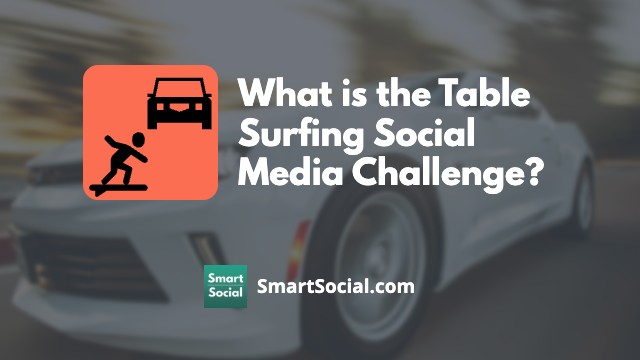What are Steam Games?
Green Zone App
(Click here to learn more)
Dangerous Social media challenge
(Click here to learn more)
Red Zone App
(Click here to learn more)
Gray Zone App
(Click here to learn more)
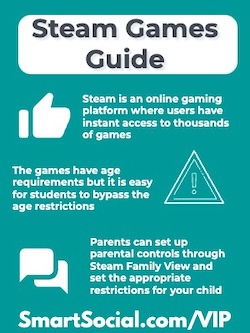
Steam is an online gaming platform where users can buy and play video games on macOS, Linux, Android, and iOS. Users have instant access to thousands of games that are available on Steam. Although the games have age requirements, it is easy for students to bypass the age restrictions.
In this SmartSocial guide we review why students want to be on Steam and what parents need to know before their family accesses its games.
Educators and parents: Guide your students' reflection and discussion with this student worksheet. (Log in to your Google account and select File-->Make a Copy)
Parent training video
What is Steam?

- Steam is an online platform for playing, discussing, and creating video games
- Users get instant access to nearly 30,000 games that are available for free or to purchase
- The Steam platform runs on macOS, Linux, Android, and iOS. Users can link their mobile device or smart television to their computer to play remotely
Why do students want to be on Steam?
- Steam offers users access to their community which functions like a social network
- The Cross-Platform Multiplayer feature allows users to play together from any device
- Players have access to in-game voice and text chat
- Users can trade games, trading cards, and in-game items with other players
Why should parents care?

- It’s common for teens to share their unique username with others so they can be easily discovered
- Steam offers parental controls called “Steam Family View” which prevents younger users from purchasing/downloading games without first entering a designated PIN
- Games have age requirements but it is easy for students to bypass these and view mature content
- It is possible for younger players to get scammed into an unfair deal when trading items on the platform
- Although it’s rare, some downloads may contain viruses
What can parents & educators do?

- Before giving your children access to Steam, set up your own account and become familiar with the platform. Then decide if it is safe for your family to use
- Set up parental controls through Steam Family View and set the appropriate restrictions for your child
- Consider setting your student’s account to “private” to prevent them from receiving messages from strangers
- Be involved in your student’s gaming, monitor their activity, and decide together what games are safe to download
- Users must be friends with another user to start a chat. Any user in a group chat can add their friend(s) to the chat without them being friends with everyone in the group. They just need to be friends with the person who invited them
Parental Controls
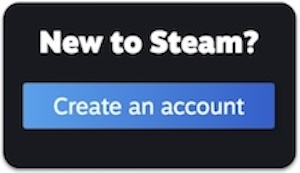
Setting up a Steam Family
- Go to Account Details on the Store page
- Click on the Family Management section
- Click 'Create a Family' and enter a name to create a new Steam Family. This family name can be changed at any time in the future.
- To invite other family members, select 'Invite a Member' and select or search for family members to invite
- Choose whether the new member should be added as an adult or child
- Any adult family member can manage invites and apply account restrictions. Children are subject to parental controls and do not have permissions to manage the family
- The invited family members will receive an alert that they've been invited to the Steam Family
Parental Controls (Steam Family View)
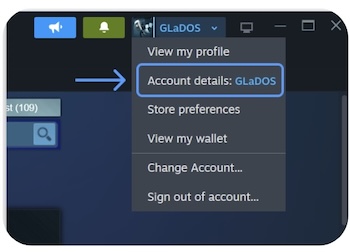
An adult in a Steam Family can set parental controls for children in the same family
- In Account Settings select, Family Management, Manage, then expand the child's entry
- Toggle the 'Enable Parental controls' option
- Configure game access, Steam feature access, and playtime limits in the panel that appears
Making an account private

- From your Steam Profile, click the Edit Profile link under your displayed badge
- Click the My Privacy Settings tab
- Select your privacy setting to Public, Friends Only, or Private (any settings changed are saved automatically)
More resources for parents, students, & educators
Best Chat Apps: What Parents, Educators & Students Need to Know
Discord Safety Guide: What Parents, Educators, & Students Need to Know
10 Screen Time Management Tips to Prevent Addiction
Conclusion
Steam is a way for students to get instant access to almost 30,000 games. Most games can be purchased and some games are free to play. It is important for parents to familiarize themselves with the parental controls offered and to play games with their children to learn how the games work and to keep their family safe.
Protect your family and enter for a chance to win cool prizes
Become a member or log in to learn more on this topic
Protect your family and enter for a chance to win cool prizes

., start learning from this page to earn points!*
Hello, I'm Josh, the founder of SmartSocial.com.
Don't leave this page until you fill out our feedback form that will appear after you learn from the resources...
Here are some of the latest resources at SmartSocial.com
Become a Very Informed Parent (VIP) to get our social media suggestions in your email every Tuesday & Thursday.



Hello, I'm Josh, the founder of SmartSocial.com. Protect your family by taking my 1 minute quiz
This quiz will help you understand how safe your family is


Schools & Districts: Partner with us to protect your community online
Our remote presentations (and website) teach over a million parents and students each year how to be safe so they can shine online. We teach students how their accounts can be used to create a portfolio of positive accomplishments that impress colleges and employers.


Join Our Smart Social Podcast
each week on iTunes
With over 500 episodes, Josh Ochs interviews psychologists, therapists, counselors, teachers, and parents while showing you how to navigate social media to someday shine online.
Listen on:



.jpg)
.jpg)

.jpg)