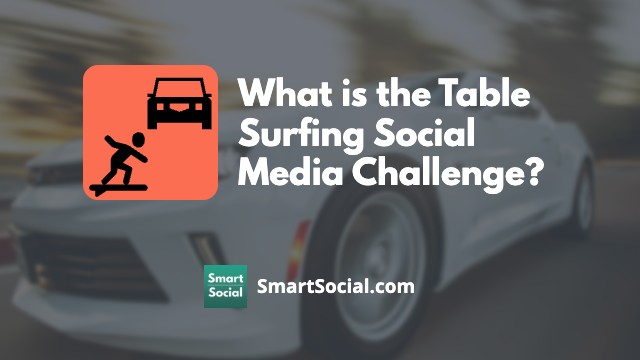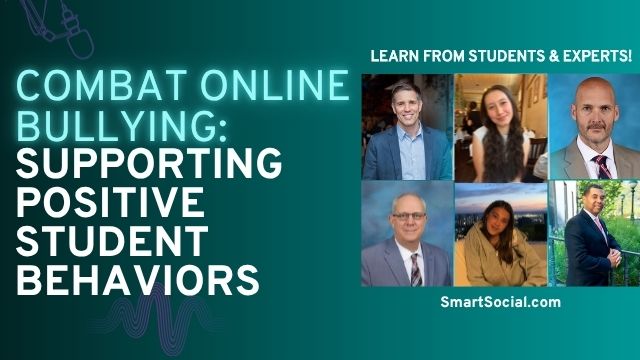Netflix Safety Guide: What Parents Need to Know
Green Zone App
(Click here to learn more)
Dangerous Social media challenge
(Click here to learn more)
Red Zone App
(Click here to learn more)
Gray Zone App
(Click here to learn more)
While Netflix is a safe and convenient way to keep kids entertained or enjoy a family movie night, it can also be a gateway to content that’s not age-appropriate. Without the right settings in place, young viewers can easily stumble onto mature shows, binge-watch late into the night, or even access mobile games through an adult profile. This guide will help parents understand the top concerns with Netflix and how to set restrictions to limit what your children are watching.
Parent Video
What is Netflix?

- Netflix is a paid streaming service that offers shows, movies, documentaries, etc., on an internet-connected device
- There are mobile games available to play with adult profiles on Netflix
- A single Netflix account can support up to five profiles per household. Each profile comes with its own watch history, personalized recommendations, and maturity settings
- Netflix offers a few options for parents to customize accounts for their children
Top concerns of Netflix
- Kids can easily access inappropriate content through Netflix, especially if parental controls are not set up
- If kids are using an adult’s viewing profile, they could be offered inappropriate shows based on the watch history
- With Netflix available on all internet-connected devices, it could be easy for kids or teens to watch Netflix at any time of the day, including at night, disrupting their sleep
- With an adult profile, kids could be prompted to play mature mobile games through the Netflix app
What can parents do?
- Add a PIN code to adult profiles to protect kids from viewing inappropriate content
- Set up “Kid” profiles for any children under 12 who will have access to Netflix
- Kid profiles only show titles rated TV-PG and below
- Parents can also turn off “Autoplay Next Episode”
- Set up teen profiles for any teenagers with access to a Netflix account
- Parents can set a “Maturity Rating” for each profile from TV-Y to NC-17
- Parents can also turn off “Autoplay Next Episode” to reduce potential binge-watching
- Set app time limits through device parental controls, such as Apple Screen Time or Android Digital Well Being
How to set parental controls on Netflix
.png)
- Netflix offers limited parental controls to try and make viewing Netflix safer for families
- Parents should consider setting up individual, password-protected profiles for each family member, or at least by age group (kids, teens, parents, etc.)
- To access parental controls, open the Netflix app
- From the home screen, tap the plus sign to “Add” a profile
- After naming a new profile, tap “Edit” and then the profile that you want to adjust
- Scroll to “View Restrictions” and select a Maturity Rating appropriate for your child
- Scroll down and set up a “Profile Lock,” which is a 4-digit PIN for you and your child to know. This will help keep younger children out of older kids’ accounts
- Consider turning off “Autoplay Next Episode” and “Autoplay Previews”
- Parents will need their Netflix password to set these restrictions
More resources for parents, students, & educators
Twitch Guide for Parents & Educators
Bigo LIVE App: What Parents Need to Know
Disney+ Guide: What Parents, Educators, & Students Need to Know
Conclusion
Netflix can be a great source of entertainment and even education for kids, but only if parents take the time to set boundaries and use the available tools. By creating separate profiles, setting maturity ratings, and adding PIN protections, parents can guide their child’s viewing experience and help prevent exposure to inappropriate content. It’s also a good idea to check in regularly, adjust settings as your child grows, and keep an open conversation about what they’re watching. With a few simple steps, you can make Netflix a safer space for your family.
Protect your family and enter for a chance to win cool prizes
Become a member or log in to learn more on this topic
Protect your family and enter for a chance to win cool prizes

., start learning from this page to earn points!*
Hello, I'm Josh, the founder of SmartSocial.com.
Don't leave this page until you fill out our feedback form that will appear after you learn from the resources...
Become a Very Informed Parent (VIP) to get our social media suggestions in your email every Tuesday & Thursday.



Hello, I'm Josh, the founder of SmartSocial.com. Protect your family by taking my 1 minute quiz
This quiz will help you understand how safe your family is


Schools & Districts: Partner with us to protect your community online
Our remote presentations (and website) teach over a million parents and students each year how to be safe so they can shine online. We teach students how their accounts can be used to create a portfolio of positive accomplishments that impress colleges and employers.


Join Our Smart Social Podcast
each week on iTunes
With over 500 episodes, Josh Ochs interviews psychologists, therapists, counselors, teachers, and parents while showing you how to navigate social media to someday shine online.
Listen on:



.jpg)
.jpg)
.jpg)