Controles parentales de Google Play: cómo bloquear aplicaciones y medios para adultos
Green Zone App
(Click here to learn more)
Dangerous Social media challenge
(Click here to learn more)
Red Zone App
(Click here to learn more)
Gray Zone App
(Click here to learn more)
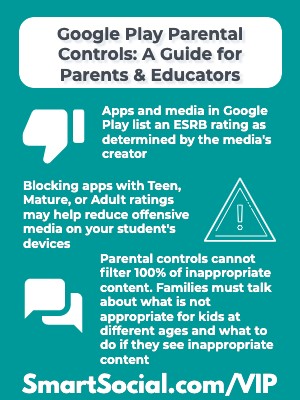
Si tus alumnos usan un dispositivo que usa la aplicación Google Play Store para descargar aplicaciones o contenido multimedia, tienes una opción más para controlar el contenido que pueden descargar.
La configuración de control parental de Google Play permite a los padres administrar el contenido que se descarga en el dispositivo de sus hijos en función de la clasificación de Google Play.
En este recurso VIP de SmartSocial, los padres y educadores aprenderán:
- Cómo se clasifican las aplicaciones de la tienda Google Play
- Cómo habilitar los controles parentales y restringir el contenido en el dispositivo de sus hijos
- Y cómo encontrar aplicaciones y juegos seguros para niños
Video de capacitación para padres y maestros
(Este video para padres y educadores es mejor mostrárselo a los adultos)
¿Qué son los controles parentales de Google Play?
- Si el dispositivo de tu hijo usa Google Play para acceder a aplicaciones, juegos, películas, programas de TV, libros, etc., los padres pueden usar el control parental para limitar lo que se descarga en el dispositivo
- ~Los dispositivos que utilizan el sistema operativo (OS) Android y Chrome suelen utilizar Google Play
- El dispositivo debe iniciar sesión a través de una cuenta de Google y es específico para cada dispositivo
- Los controles parentales de Google Play se pueden configurar con o sin Google Family Link
- ~Si un estudiante usa su cuenta de Google para iniciar sesión en varios dispositivos (como un teléfono Android, un Chromebook y una tableta), la configuración debe guardarse en cada dispositivo, a menos que Google Family Link administre la cuenta)
¿Qué son las valoraciones en Google Play?
- Las calificaciones en la tienda de aplicaciones de Google Play tienen como objetivo ayudar a los usuarios a comprender el público objetivo de la aplicación y el nivel de madurez del contenido en el medio.
- «Las calificaciones son responsabilidad de los desarrolladores de la aplicación y de la Coalición Internacional de Clasificación por Edad (IARC)». (Fuente: Google)
- ~La Junta de Clasificación de Software de Entretenimiento mantiene las clasificaciones en Norteamérica y Sudamérica (ESRB)
- Google se basa en un sistema de clasificación basado en la edad
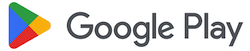
- Las calificaciones se basan en:
- ~Cómo interactúan los usuarios
- ~Contenido sexual
- ~Violencia
- ~Drogas
- ~ Juegos de azar
- ~Lenguaje explícito
- En Google Play Store, toca la información que aparece junto a la calificación para obtener más información sobre la calificación de la aplicación y «Más información» en la pantalla de información para leer los detalles sobre esa calificación
- ¡No todas las aplicaciones tienen una calificación!
Las aplicaciones no clasificadas se tratan como aplicaciones de madurez alta a los efectos del control parental hasta que obtienen una calificación. - Google
¿Por qué deberían preocuparse los padres por las puntuaciones y los controles parentales de Google Play?
- ¡Google Play tiene más de 2,5 millones de aplicaciones y crece cada día!
- Aproximadamente el 88% de las aplicaciones de Google Play están clasificadas como «para todas las edades»
- Alrededor del 3% (aproximadamente 79 000 aplicaciones) de las aplicaciones tienen una calificación M para adultos, ¡incluido Reddit! (Fuente: 42 Asuntos a partir de diciembre de 2022)
Cómo añadir controles parentales en Google Play
Usar la cuenta de Google de un alumno gestionada por Family Link
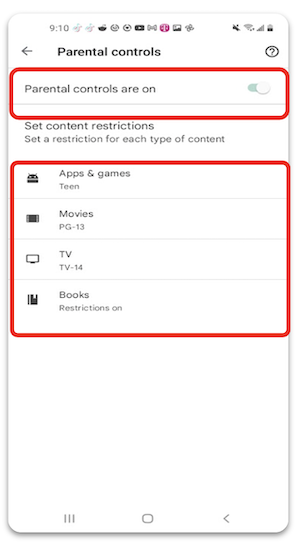
- Abre la aplicación Family Link en el dispositivo de los padres
- Seleccione a su hijo para el que desea configurar los controles
- Toca «Elegir configuración»
- Toca «Google Play»
- Pulsa el tipo de contenido que quieres filtrar y selecciona cómo filtrar para cada categoría.
En un dispositivo gestionado por el usuario (mayores de 13 años, no en Family Link)
- Inicie sesión en el dispositivo de su estudiante con su cuenta de Google
- Abre Google Play
- Pulsa el icono del perfil del usuario en la esquina superior derecha
- Toca «Configuración»
- Toca «Familia»
- Toca «Controles parentales»
- Activa el control deslizante situado junto a «Los controles parentales están desactivados» y crea un PIN de contenido
- Cambia las restricciones de contenido para aplicaciones y juegos, películas, TV y libros al nivel que desees
- Nota: Es posible que los dispositivos administrados por una escuela u organización no permitan a los padres acceder a la configuración de Google Play. Habla con el profesor o el administrador de la escuela sobre los ajustes que restringen a la hora de descargar contenido multimedia de Google Play
¿Qué son las aplicaciones aprobadas por profesores?
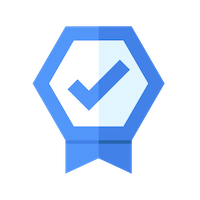
- Todas las aplicaciones que aparecen en el encabezado Niños de la tienda Google Play están aprobadas por profesores.
- «Los profesores y los especialistas valoran las aplicaciones en función del diseño, el atractivo, el enriquecimiento, la adecuación a la edad, la idoneidad de los anuncios, las compras integradas en la aplicación y la promoción cruzada». (Fuente: Google)
- Todos los anuncios o compras dentro de la aplicación deben ser apropiados para la edad y cumplir con los requisitos de Google. Políticas familiares
- Para todas las aplicaciones y juegos que aparecen en la sección Niños, hay una sección en la que puedes hacer clic y saber por qué una aplicación o un juego están aprobados por profesores
¿Qué más pueden hacer los padres y los educadores?
- Revisa el Guía de diálogo familiar en los medios de comunicación y plantillas de acuerdos y cree un acuerdo de medios familiar CON sus alumnos mientras discute las reglas básicas digitales y las expectativas de contenido apropiado para su edad
.jpeg)
- No confíe únicamente en los controles parentales para proteger a sus alumnos. Explica POR QUÉ no quieres que vean contenido clasificado como para adolescentes o adultos
- En familia, hablen sobre qué hacer si sus alumnos encuentran contenido con lenguaje grosero, desnudos o cualquier otra razón por la que no quieren que accedan a contenido para adolescentes, adultos o adultos
- ~Por ejemplo, TikTok La clasificación ESRB es T (Teen), pero los populares TikToks suelen utilizar bandas sonoras grabadas y/o el audio original del creador, que a menudo contienen lenguaje explícito
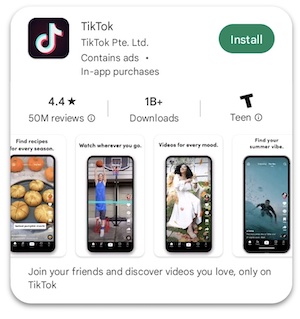
- Recuerde a los estudiantes que hablar con desconocidos en línea no es una buena idea, incluso si piensan que es solo otro estudiante. Los depredadores suelen disfrazarse de niños en Internet
- Con tus hijos, haz una lluvia de ideas sobre adultos de confianza con los que puedan hablar si alguna vez ven algo inapropiado en sus dispositivos o si se sienten incómodos con alguna interacción en línea
- Comprueba con frecuencia qué aplicaciones hay en el dispositivo de tu estudiante. Pídeles a tus alumnos que te muestren lo que están usando y que muestren interés en saber por qué quieren las aplicaciones
- ~Las aplicaciones o juegos que superen la clasificación establecida y que se descarguen antes de configurar los controles parentales en Google Play o Family Link seguirán estando disponibles en el dispositivo. Desinstala las aplicaciones de Google Play o bloquea las aplicaciones de Family Link
Recursos adicionales
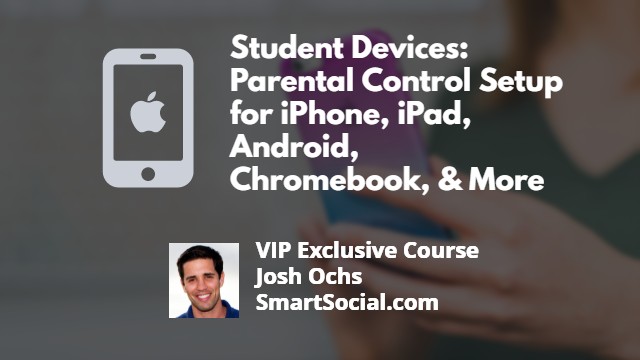
Para obtener más información sobre los diferentes controles parentales que ayudan a fomentar hábitos digitales saludables en los estudiantes, visita nuestro recurso sobre Configuración del control parental en los dispositivos de los estudiantes
Más información sobre la configuración de Google Family Link
Más información sobre cómo establecer límites en YouTube
Reddit: una guía para padres y educadores
Escucha el podcast de MomTalk mientras Beth y Andrea hablan sobre los controles parentales de Google Play
Conclusión
Los padres quieren proteger a los niños en sus dispositivos y no dejar que vean ni escuchen imágenes o lenguaje inapropiados. Conocer las clasificaciones de la ESRB y Google Play puede ayudar a los padres a determinar qué es seguro para sus hijos y pueden empezar a filtrar los contenidos a los que tienen acceso sus alumnos en sus dispositivos personales cuando activan el control parental y establecen restricciones en Google Play.
Dado que las redes sociales dependen de las contribuciones de los usuarios, los filtros no pueden bloquear todo el contenido inapropiado y las familias deben mantener conversaciones abiertas sobre lo que es apropiado y qué hacer si los estudiantes descubren algo inapropiado.
Protege a tu familia y participa para tener la oportunidad de ganar fantásticos premios
Hágase miembro o inicie sesión para obtener más información sobre este tema
Protege a tu familia y participa para tener la oportunidad de ganar fantásticos premios

., ¡comienza a aprender en esta página para ganar puntos para una tarjeta de regalo de Starbucks! **
Hola, soy Josh, el fundador de SmartSocial.com.
No abandone esta página hasta que complete nuestro formulario de comentarios que aparecerá cuando aprenda de los recursos...
Estos son algunos de los recursos más recientes en SmartSocial.com
Conviértase en un padre muy informado (VIP) para recibir nuestras sugerencias de redes sociales en su correo electrónico todos los martes y jueves.



Hola, soy Josh, el fundador de SmartSocial.com. Projeja a su familia respondiendo mi cuestionario de 1 minuto
Este cuestionario lo ayudará a comprender qué tan segura es su familia.


Schools and distritos: Asociarse con nosotros para proteger a su comunidad en línea
Nuestras presentaciones remotas (y nuestro sitio web) enseñan a más de un millón de estudiantes cada año cómo brillar en línea. Enseñamos a los estudiantes cómo se pueden usar sus cuentas para crear una cartera de logros positivos que impresionen a las universidades y a los empleadores.


Unete a nuestro Inteligente Podcast social
cada semana en iTunes
Con más de 240 episodios, Josh Ochs entrevista a psicólogos, terapeutas, consejeros, maestros y padres mientras te muestra cómo navegar por las redes sociales para algún día brillar en Internet.
Escucha en:




.jpg)
.jpg)
.jpg)


