Netflix App: guía de seguridad para padres

., ¡comienza a aprender en esta página para ganar puntos para una tarjeta de regalo de Starbucks! *
Hola, soy Josh, el fundador de SmartSocial.com.
¡Sigue leyendo y pronto tendrás la oportunidad de compartir tus opiniones y ganar puntos para recibir una recompensa!
Netflix App: guía de seguridad para padres

., ¡comienza a aprender en esta página para ganar puntos para una tarjeta de regalo de Starbucks! **
Hola, soy Josh, el fundador de SmartSocial.com.
No abandone esta página hasta que complete nuestro formulario de comentarios que aparecerá cuando aprenda de los recursos...
La aplicación Netflix permite a los usuarios ver en streaming o descargar películas y series populares desde un dispositivo móvil. Netflix agregó varias funciones de seguridad en 2020 para mejorar los controles parentales y hacer que la aplicación sea más segura para los estudiantes.
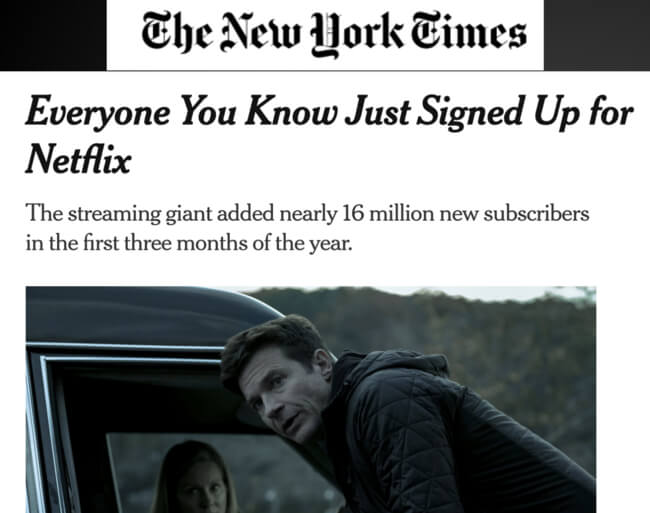
Con una cantidad casi infinita de películas y series que se pueden ver en casi cualquier dispositivo, es el tipo de servicio con el que soñaría alguien atrapado en una isla desierta o atrapado en su casa durante una pandemia... Netflix tiene 182,6 millones de suscriptores, lo que lo convierte en uno de los servicios de entretenimiento más grandes del mundo. The New York Times, abril de 2020
¿Qué es la aplicación Netflix?
- Netflix es un servicio de streaming de pago que ofrece programas, películas, anime, documentales, etc. en un dispositivo conectado a Internet
- La aplicación Netflix permite a los usuarios, con una cuenta de pago de Netflix, ver películas y programas de TV en streaming y jugar en un dispositivo móvil
- Los miembros de la familia pueden compartir una cuenta con hasta 5 perfiles individuales
- Debes tener más de 18 años para iniciar una membresía de Netflix, según el sitio web de la compañía
- Netflix ofrece controles parentales y perfiles «infantiles» en la cuenta del adulto
¿Dónde está disponible la aplicación Netflix?

- Apple Apps Store: 12+
- Google Play: T (for adolescents)
- Reproductores multimedia en streaming y televisores inteligentes
- Developer Website: Netflix
- Conditions de use
- Privacy policy
¿Por qué les gusta a los estudiantes la aplicación Netflix?
- Es fácil buscar películas y programas en la aplicación
- Los usuarios pueden crear una lista de reproducción en función Mi lista
- Puedes descargar títulos para verlos sin conexión
- La aplicación ofrece recomendaciones basadas en el historial del usuario
- Los usuarios pueden reproducir y pausar sin anuncios
¿Por qué deberían preocuparse los padres?
- Netflix tiene una amplia biblioteca de vídeos, con contenido que va desde educativo hasta violento y para adultos
- Netflix ofrece controles parentales, pero la configuración solo se puede cambiar desde la configuración de la cuenta cuando se inicia sesión en un navegador web (no desde la aplicación)
- Los padres pueden ver una lista de los títulos vistos recientemente en Netflix.com
- Los usuarios de Netflix pueden usar extensiones de navegador, como Fiesta de Netflix, para ver series y películas con amigos o desconocidos (y chatear mientras transmiten juntos)
¿Qué son los juegos de Netflix?
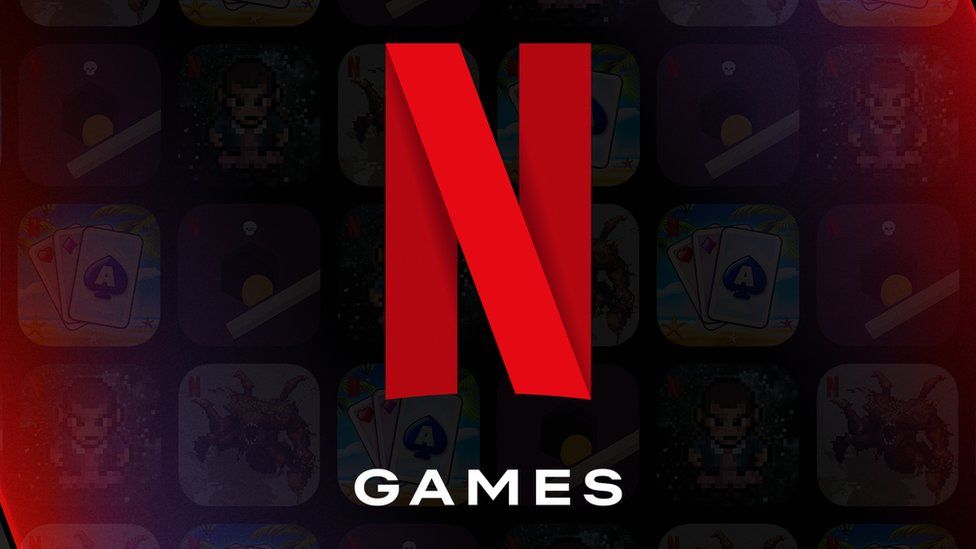
- Netflix comenzó a ofrecer juegos en noviembre de 2021 en dispositivos Android e iOS que se incluyen con una suscripción a Netflix.
- Los juegos son «solo para adultos» y el acceso a los juegos no está disponible en los perfiles de los niños
- Los juegos están disponibles en muchos idiomas según el idioma preferido del usuario en su cuenta de Netflix
- Es posible que algunos juegos se descarguen y jueguen cuando el dispositivo no esté conectado a Internet
¿Por qué los padres deberían preocuparse por los juegos de Netflix?
- Los juegos que hemos probado están disponibles como aplicaciones adicionales ofrecidas por Netflix que debes descargar en tu dispositivo (no jugar directamente a través de la aplicación Netflix) y muestran que el perfil de Netflix está conectado
- ~Incluso si se selecciona un perfil infantil, el juego descargado se reproduce (las cuentas infantiles pueden jugar a los juegos en el dispositivo, pero no ver cómo se descargan en la aplicación Netflix)
- Jugar juegos en un teléfono inteligente o tableta puede volverse adictivo y los estudiantes (o adultos) pueden usar cualquier cantidad de tiempo frente a la pantalla que se les haya asignado durante el día jugando juegos sin sentido
¿Qué es Netflix Party?
- Es un extensión gratuita de Google Chrome que permite a los amigos ver de forma remota programas y películas sincronizados en Netflix
- Cada amigo debe iniciar sesión en una cuenta de Netflix para acceder a Netflix Party, pero la extensión de Google Chrome no requiere iniciar sesión
- Cada sala de fiestas tiene una barra de chat grupal lateral, que permite la comunicación instantánea sin pausar el vídeo o usar un segundo dispositivo para chatear
¿Por qué a los estudiantes les gusta Netflix Party?

Puedes verla al mismo tiempo que un grupo de amigos y familiares, de forma remota. También hay una barra de chat lateral en la que tú y tus amigos podéis hablar sobre lo que pasa en la película, tal y como lo haríais si estuvieseis sentados juntos en el sofá. CNET
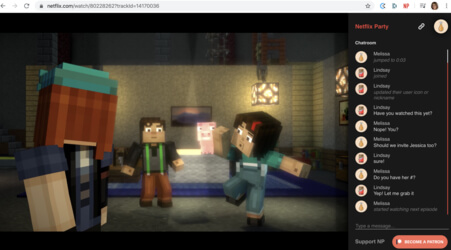
Cómo organizar una fiesta virtual de Netflix

- El anfitrión de la fiesta inicia sesión en Netflix, selecciona un vídeo y, a continuación, hace clic en el icono «NP» situado junto a la barra de direcciones para crear una sala de fiestas
- El el anfitrión recibe un enlace para compartir to send to friends
- Los anfitriones pueden elegir entre controlar el vídeo por sí mismos o dejar que todos presionen la reproducción, la pausa, el avance rápido y el retroceso
- Cuando un anfitrión envía el enlace a un amigo o familiar, este ve automáticamente el vídeo de Netflix en su pantalla. Debe hacer clic en el icono «NP» situado junto a la barra de direcciones para ver el cuadro de chat
¿Dónde está disponible Netflix Party?
- Chrome Web Store: La extensión solo está disponible en ordenadores de sobremesa y portátiles (PC, Mac o Chromebook)
- Programador de aplicaciones: Fiesta de Netflix (NO está afiliado a Netflix)
- Privacy policy: Dice que el servicio es para personas mayores de 13 años
Netflix Party in the news
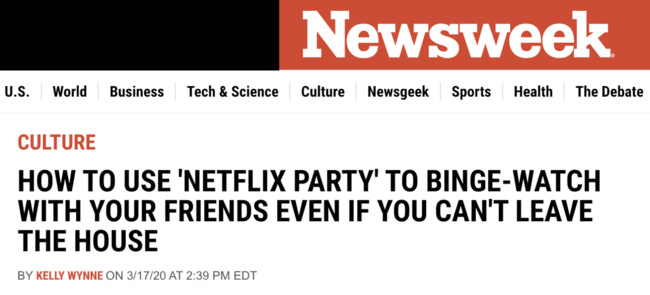
Es una pena perderse las noches de cine con compañeros de cuarto, amigos y familiares... Netflix Party es una... forma infalible de mantener las relaciones por buen camino, incluso en medio del distanciamiento social. Newsweek
¿Por qué deberían preocuparse los padres por Netflix Party?
- Los estudiantes pueden ver cualquier cosa en Netflix Party a la que les permitas acceder en su perfil de Netflix
- Los estudiantes también pueden iniciar sesión en la cuenta de Netflix de un amigo (menos restrictiva) si el amigo comparte su contraseña con tu estudiante
- Cualquier persona que tenga un enlace de invitación a una fiesta de Netflix puede copiarlo y distribuirlo a personas que tu hijo no conozca, lo que significa que su estudiante podría estar chateando con desconocidos
- El el cuadro de chat tiene un botón que pide a los usuarios que contribuyan con dinero a la cuenta Patreon de Netflix Party
Extensiones similares para compartir vídeos gratis
Escenario
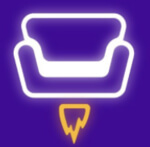
- Esta extensión gratuita de Chrome es muy similar a Netflix Party, con salas de vigilancia y un cuadro de chat
- Scener también permite a los amigos chatear por vídeo mientras ven vídeos juntos.
- Los alumnos pueden crear y guardar grupos de amigos en Scener
Mira 2 juntos
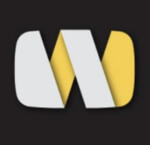
- Esta extensión de Chrome permite a los usuarios sincronizar y ver vídeos desde cualquier sitio web
- Los usuarios pueden crear una sala en Watch2Gether.com, compartir el enlace con amigos y, a continuación, buscar un vídeo para ver o un sitio web para navegar juntos
- No tienes que crear una cuenta para crear una habitación, pero es una opción
- También hay una función de sala de chat
Metastream

- Esta extensión de Chrome permite a los amigos ver vídeos de sitios web juntos, incluido YouTube
- Los usuarios también pueden ver Netflix o Hulu juntos si tienen cuentas y han iniciado sesión
- Los usuarios pueden crear una cola de sitios web para transmitir durante horas y horas
- También hay una función de sala de chat
Netflix in news

Estamos en la era del coronavirus frente a la pantalla, y algunas empresas de tecnología están lanzando nuevas herramientas para ayudar a los padres a controlar mejor lo que sus hijos ven y hacen en Internet... Anteriormente, [Netflix] permitía a los padres crear cuentas para sus hijos con contenido limitado, pero no había forma de impedir que volvieran al perfil de un adulto. The Washington Post
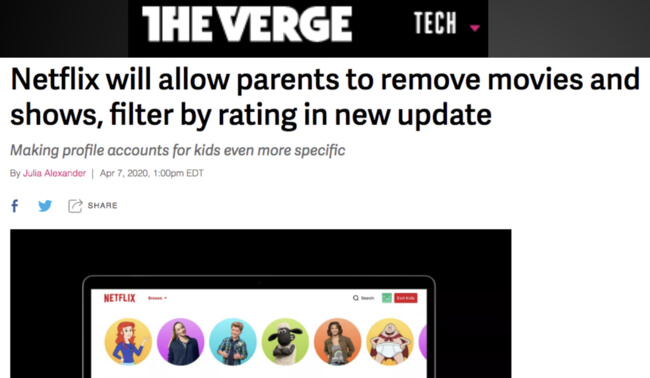
La mayor adición es la posibilidad de eliminar una serie de televisión o película individual por título. Piense en ello como un filtro de búsqueda... Otras actualizaciones de los controles parentales incluyen la adición de PIN para proteger los perfiles, la posibilidad de revisar el historial de visualización de los niños y la desactivación de la reproducción automática. The Verge
¿Qué pueden hacer los padres?
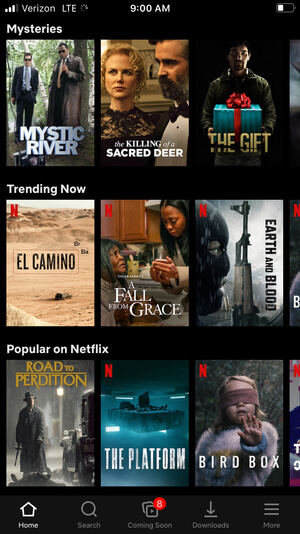
- Configura un perfil de Netflix adecuado a la edad de cada persona de tu familia
- Bloquee cada perfil y haga que cada PIN sea diferente
- ~No les digas a tus alumnos el PIN de tu perfil de adulto ni la contraseña de la cuenta
- No compartas tu contraseña de Netflix con tus hijos o ellos podrán acceder a la configuración del control parental
- Desactiva los controles de reproducción automática para reducir el tiempo que los estudiantes pasan viendo Netflix
- Miren Netflix juntos. Dediquen tiempo en familia a agregar programas interesantes y apropiados para el perfil de cada usuario para animar a sus alumnos a ver programas tanto entretenidos como educativos
- Establece límites para determinar con quién tu estudiante puede tener una fiesta de Netflix
- Usa los filtros en Netflix.com y hable con sus hijos sobre lo que pueden ver
- Recuérdele a su estudiante que siempre piense antes de escribir algo en el cuadro de chat para evitar el acoso o los comentarios negativos.
- Dígale a su estudiante que no haga dinero a la cuenta de Patreon de Netflix Party sin su permiso
- Utilice controles parentales en tu ordenador para evitar que los niños descarguen extensiones
Cómo acceder a los controles parentales de Netflix
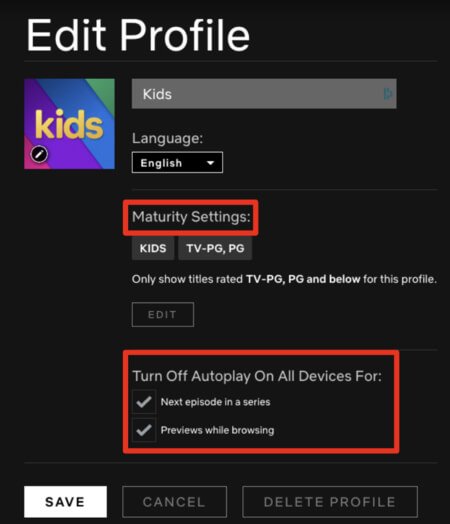
- Abrir el control parental (activado) Netflix.com, no in the application)
- Elige un nivel de madurez para cada perfil
- Requerir un PIN para cada perfil (en Ajustes → Bloqueo de perfil)
- Revisa la lista de títulos restringidos para cada perfil (que se transferirán de tus controles parentales actuales)
- Haga clic en Guardar para implementar los cambios
Conclusión
Netflix agrega constantemente contenido nuevo para que los usuarios vuelvan a iniciar sesión día tras día. Es una buena idea mantener un diálogo abierto con tu hijo sobre los tipos de programas y películas que le interesan. Mantente conectado con sus fuentes de entretenimiento y no te fíes únicamente de los controles parentales de la aplicación para proteger a tus alumnos del contenido que consideres inapropiado.
Hágase miembro o inicie sesión para obtener más información sobre este tema
Únase a nuestros próximos eventos de preguntas y respuestas para padres en vivo (y gane una tarjeta de regalo de Starbucks de $5) *
Conviértase en un padre muy informado (VIP) para recibir nuestras sugerencias de redes sociales en su correo electrónico todos los martes y jueves.



Hola, soy Josh, el fundador de SmartSocial.com. Projeja a su familia respondiendo mi cuestionario de 1 minuto
Este cuestionario lo ayudará a comprender qué tan segura es su familia.


Schools and distritos: Asociarse con nosotros para proteger a su comunidad en línea
Nuestras presentaciones remotas (y nuestro sitio web) enseñan a más de un millón de estudiantes cada año cómo brillar en línea. Enseñamos a los estudiantes cómo se pueden usar sus cuentas para crear una cartera de logros positivos que impresionen a las universidades y a los empleadores.


Unete a nuestro Inteligente Podcast social
cada semana en iTunes
Con más de 240 episodios, Josh Ochs entrevista a psicólogos, terapeutas, consejeros, maestros y padres mientras te muestra cómo navegar por las redes sociales para algún día brillar en Internet.
Escucha en:




.jpg)

.jpg)

.jpg)


.jpeg)