Cómo encontrar aplicaciones ocultas en el teléfono de un adolescente

., ¡comienza a aprender en esta página para ganar puntos para una tarjeta de regalo de Starbucks! *
Hola, soy Josh, el fundador de SmartSocial.com.
¡Sigue leyendo y pronto tendrás la oportunidad de compartir tus opiniones y ganar puntos para recibir una recompensa!
Cómo encontrar aplicaciones ocultas en el teléfono de un adolescente
Para los padres preocupados por las actividades en línea de sus hijos, es crucial saber qué aplicaciones realmente deben evitarse. Pero una vez que hayas decidido que una determinada aplicación está prohibida, ¿qué pasa después? Resulta que cuando se trata de aplicaciones instaladas en el teléfono de un adolescente, a veces es más de lo que parece. En este video, el fundador de SmartSocial.com, Josh Ochs, describe cómo encontrar aplicaciones ocultas en el teléfono de un adolescente y demuestra unos sencillos pasos que puede utilizar en casa.
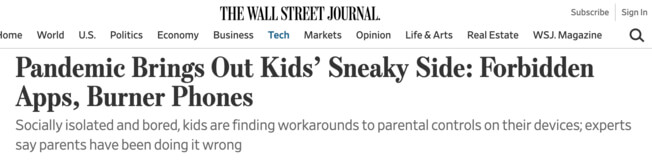
Una noche [una madre] entró en la habitación [de su hijo de 14 años] y lo vio esconder algo debajo de sus sábanas. Lo era su viejo teléfono, que aún funcionaba con Wi-Fi. Su hijo había creado una nueva Apple ID para tener acceso sin restricciones. a Snapchat y para descargar aplicaciones sociales que ayudan a las personas a hacer nuevos amigos en Snapchat. Wall Street Journal
Motivos por los que los preadolescentes y adolescentes pueden ocultar las aplicaciones
- Para usar discretamente cuentas de redes sociales o aplicaciones de citas
- Para ocultar mensajes de texto y chats en línea
- Para ocultar imágenes o vídeos
- Para esconder juegos en línea
- Para evitar que los padres sepan cuánto tiempo están usando realmente sus dispositivos
¿Cómo se puede «ocultar» una aplicación?
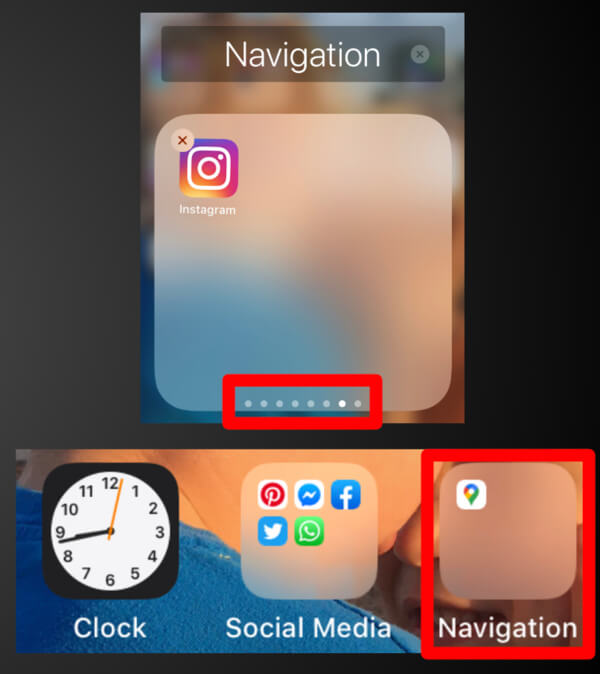
- Enterrar una aplicación en una carpeta de un iPhone:
- Arrastra la aplicación no deseada sobre otra aplicación para crear una nueva carpeta
- Mantén pulsada la aplicación que quieres ocultar y muévela hacia la derecha para crear una segunda página en la misma carpeta
- Arrástrala de nuevo a la derecha hasta una tercera página... y así sucesivamente.
- Pulsa el botón de inicio. Ahora verás una carpeta con solo una aplicación visible. La otra aplicación, oculta en la otra página, ahora está completamente fuera de la vista
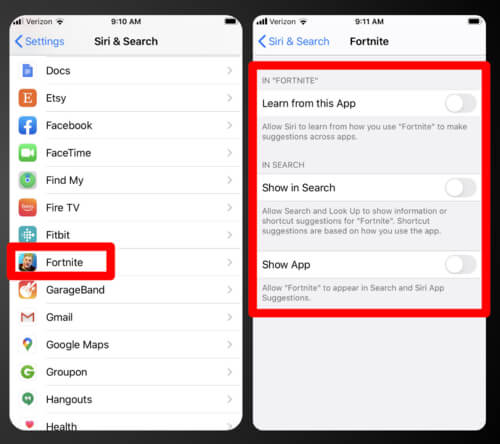
2. Ocultar una aplicación de Spotlight Search y Siri:
- Abrir Ajustes
- Grifo Siri y Búsqueda
- Desplázate hacia abajo hasta la sección de aplicaciones y selecciona la aplicación que deseas ocultar
- Desactivar Aprenda de esta aplicación
- Apagar Mostrar en la búsqueda
- Desactivar Mostrar aplicación
Les pedimos a los padres, educadores, consejeros y expertos en seguridad que opinaran sobre cómo los niños ocultan las aplicaciones en sus dispositivos. Sus consejos incluyen herramientas, recursos, estrategias y mucho más para ayudarte a controlar a tus hijos y encontrar esas aplicaciones ocultas en sus teléfonos.
La buena noticia: hay formas de encontrar aplicaciones ocultas en el teléfono de un adolescente
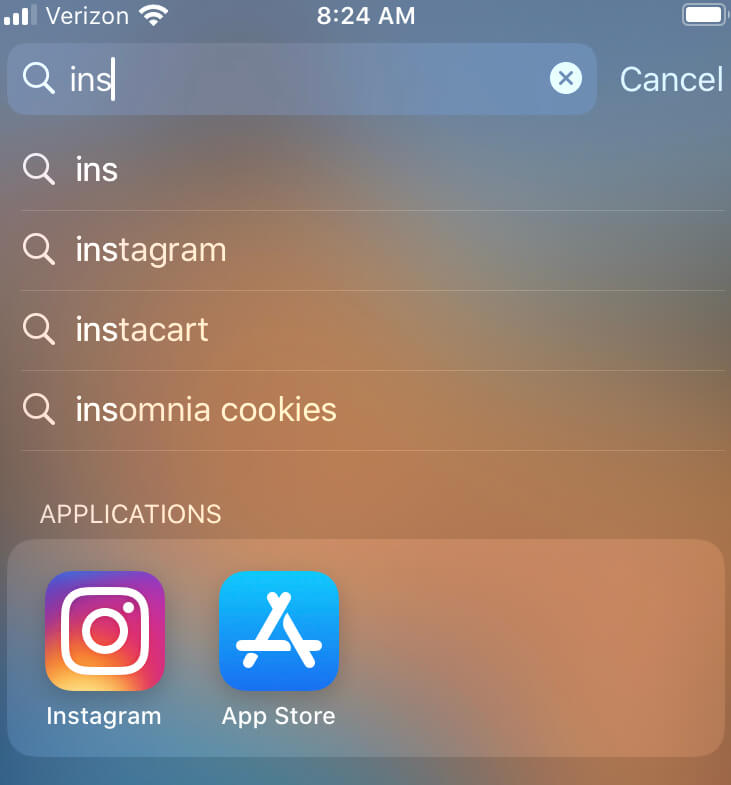
- Ir a Ajustes y desplázate hacia abajo para ver todas las aplicaciones instaladas en el teléfono
- Usa la búsqueda de Spotlight: Ve a la página de inicio y escribe el nombre de la aplicación en la Búsqueda de Spotlight de la aplicación. Si está instalada en el teléfono y no se ha ocultado en la configuración, aparecerá
- Consulta el Tienda de aplicaciones iOS: Esta es una excelente fuente de información sobre el uso actual o anterior de la aplicación por parte de su hijo. Haz una búsqueda rápida de la aplicación que te preocupa y comprueba el icono que aparece a la derecha
- Conseguir significa que la aplicación no se ha descargado, tal como esperabas
- Abrir significa que la aplicación ya está instalada
- Si el icono de la aplicación muestra un nube, la aplicación se descargó en el dispositivo y, a continuación, se eliminó
- Para muchos padres, saber que alguna vez se descargó una aplicación prohibida es una buena razón para abrir un diálogo sobre sus inquietudes y/o reglas relacionadas con la aplicación.
Los estudiantes pueden ocultar las aplicaciones descargadas anteriormente en la App Store de iOS, pero tú puedes encontrarlas
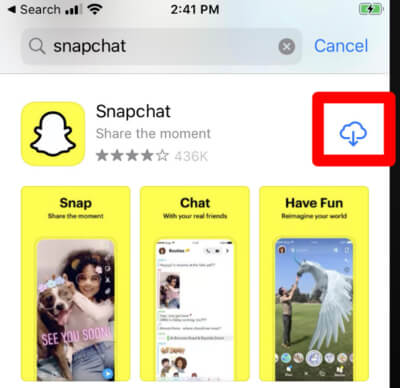
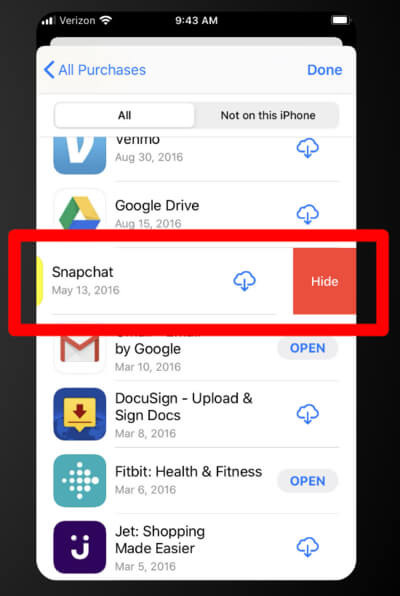
Para ocultar una aplicación del historial de compras de la App Store:
- Abra el Tienda de aplicaciones
- Toca el icono de perfil o tu foto en la esquina superior derecha
- Haga clic Comprado
- Grifo Mis comprasy, a continuación, busca la aplicación que quieres ocultar
- Desliza hacia la izquierda en la aplicación
- Grifo Esconder
Para encontrar una app que esté oculta en tu historial de compras de App Store:
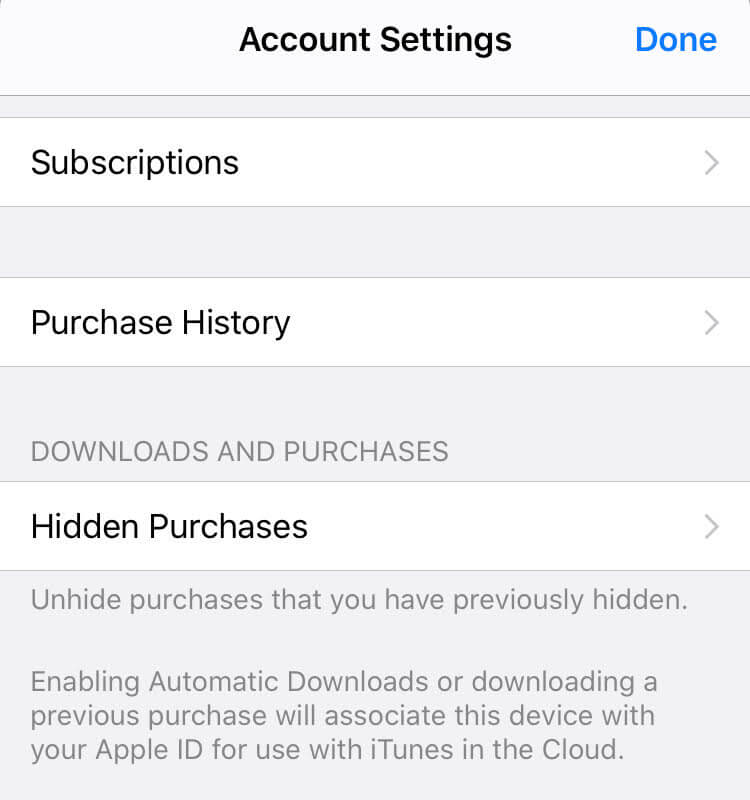
- Abra el Tienda de aplicaciones
- Pulsa el icono de perfil o tu foto en la esquina superior derecha esquina
- Toca tu ID de Apple. Es posible que tengas que introducir la contraseña de tu Apple ID. Usa Face o Touch ID si se te solicita
- Grifo Compras ocultas
*Esto solo funciona si lo has activado Compartir en familia o si conoces el Apple ID de tu hijo adolescente
Hable con sus alumnos sobre los peligros de las aplicaciones
- Manténgase involucrado y conozca cada una de las aplicaciones que usa su hijo
- Marque nuestro Guía de más de 100 aplicaciones populares para adolescentes para determinar si cada aplicación es segura
- Hable con su estudiante sobre qué están haciendo y con quién están chateando en cada aplicación
- Discuta los peligros de participar en conductas riesgosas en línea
- Haga que todos los miembros de su familia firmen un Acuerdo familiar de redes sociales. Permite a los niños echar un vistazo a sus propias responsabilidades como usuarios de Internet y les recuerda que el uso negativo de las redes sociales tiene consecuencias
- Mantén un diálogo abierto sobre las aplicaciones y recuerda a tus hijos que siempre pueden acudir a ti si tienen alguna pregunta o duda sobre cualquier cosa que experimenten en línea.
Use las herramientas integradas para evitar que los niños descarguen aplicaciones peligrosas
- Configure el Compartir en familia y Pida comprar funciones en manzana Dispositivos iOS. Puedes recibir alertas de todos los intentos de descarga de aplicaciones nuevas
- Android los usuarios pueden solicitar una contraseña para la autenticación o las compras y configurar un método de pago familiar en Google Play
- Considera usar Software de control parental, como Ladrar, como una capa de protección adicional
5 consejos de expertos para buscar aplicaciones ocultas
1. Compruebe si hay aplicaciones ocultas o si hay aplicaciones descargadas que oculten las aplicaciones

John Ross, Presidente y director ejecutivo, Información sobre la preparación para el examen
Los niños ocultan aplicaciones en sus teléfonos de varias maneras. Esto puede ser de naturaleza técnica, ya que los niños incluso entierran la aplicación que intentan ocultar en otra aplicación, como Privault-Hide o Nova Launcher. Las aplicaciones de bloqueo de esta naturaleza tienden a parecerse a la aplicación de calculadora estándar de su teléfono, pero en realidad ocultan fotos, aplicaciones y otros datos.
Otra forma menos técnica de hacerlo es simplemente enterrar las aplicaciones dentro de las carpetas. He visto a niños descargar toneladas de aplicaciones inútiles e innecesarias en su teléfono para desordenar la pantalla a propósito y luego archivarlas todas juntas con el único propósito de ocultar aplicaciones que no deberían tener.
La forma más fácil y eficaz de restringir las aplicaciones que un niño puede descargar y usar en su teléfono es mediante los controles parentales. Tanto los dispositivos iOS como los Android tienen controles parentales a los que se puede acceder desde los menús de configuración principales. Estas funciones permiten a los padres establecer límites en cuanto al tiempo que pasan frente a la pantalla, restringir los plazos en los que se pueden usar las aplicaciones y evitar la descarga de aplicaciones no deseadas. En otras palabras, les da a los padres el control total del teléfono de sus hijos. Sin embargo, si bien es fácil de configurar, la tarea mucho más difícil es hablar con su hijo sobre los controles. La confianza es un factor importante para desarrollar un vínculo saludable entre padres e hijos, y los niños necesitan autonomía para desarrollar las habilidades para la vida y la independencia. Las violaciones de esta confianza pueden ser particularmente devastadoras para los niños.
El mejor enfoque es hablar con su hijo sobre las expectativas en torno al tiempo que pasa frente a la pantalla y sobre lo que usted considera apropiado. Luego, cada semana, puedes revisar con ellos su informe semanal sobre el tiempo que pasan frente a la pantalla (que proporcionan ambos dispositivos). Solo si se producen varias infracciones semana tras semana, puedes recurrir al bloqueo total del teléfono mediante el control parental. Establecer límites y expectativas es una forma mucho más saludable de obtener el resultado deseado. Ayuda a fomentar la confianza y a permitir que su hijo asuma la responsabilidad y la rendición de cuentas.
En cuanto a algunas ideas exageradas para controlar las aplicaciones de sus hijos y el tiempo que pasan frente a la pantalla del teléfono, le sugiero que vaya cara por cara con ellos. Y con eso quiero decir que si le vas a pedir a tu hijo que deje su teléfono y no juegue, tú también tienes que hacerlo. No hay nada más injusto o hipócrita para un niño que si le pides que guarde su teléfono y, mientras hace los deberes, sacas tu teléfono y hojeas Instagram o las noticias. Haz un trato con ellos para que mientras su teléfono no funcione, el tuyo también lo estará. O incluso conviértelo en un desafío. Ofrézcales entradas para conciertos o una fiesta de pijamas entre semana con amigos si pueden alcanzar ciertas metas de tiempo frente a la pantalla.
2. Asegúrese de mantener un diálogo abierto con su hijo

Doña Tang, Experto en presupuestación, Credit Donkey
AppLocker:
Bloqueador de aplicaciones es una aplicación disponible tanto en Android como en iOS. Bloqueador de aplicaciones es una aplicación que actúa como almacén para otras aplicaciones. Los niños pueden ocultar sus aplicaciones con Applocker. Cuando los padres vean su teléfono, verán la aplicación Applocker, pero necesitarán un código PIN para acceder a ella.
Los dispositivos Android incluso tienen una función integrada para ocultar las aplicaciones. Cuando están ocultas en la configuración, estas aplicaciones no aparecen en el cajón de aplicaciones y no se puede acceder a ellas; solo se pueden usar cuando están ocultas.
Consejos de diálogo:
Tratar a sus hijos como amigos es la única manera de acercarse a ellos. Construir esta relación lleva tiempo. Pase algún tiempo con sus hijos todos los días hablando con ellos sobre cómo les fue el día, cómo es la vida en la escuela y sobre sus pasatiempos e intereses. Estas conversaciones acercarán a su hijo a usted. Una vez que se sientan cómodos compartiendo cosas contigo, puedes preguntarles de manera informal cómo crees que están ocultando algo en su teléfono. Puedes decirles que está bien compartir y que no tienen que ocultarte nada. Cuando lo compartas, puedes llevarlos a campañas de concientización sobre los peligros de Internet o enseñarles tú mismo si crees que eso es lo que necesitan.
3. Desarrolle una relación positiva con sus hijos que le permita revisar su teléfono

Patricio Smith, Redactor jefe, Trucos de Fire Stick
Hay varias aplicaciones de terceros que ocultan aplicaciones disponibles en App Store y Play Store. Estas aplicaciones suelen tener el nombre de calculadoras, lanzadores de aplicaciones o bóvedas de fotos, y ocultan las aplicaciones que contienen. Tienen un pin o un tipo específico de cálculo para desbloquear y revelar las aplicaciones ocultas en sus carpetas.
Los padres controlan sus actividades en los teléfonos manteniendo una relación amistosa con ellos. Deben eliminar la brecha de comunicación entre ellos y sus hijos y compartir todo con ellos. Comienza contándoles sobre sus actividades diarias y luego preguntándoles sobre sus intereses y actividades. Haga que el tráfico fluya en ambos sentidos para que los niños le confíen su privacidad y le permita revisar su teléfono de vez en cuando. De esta forma, los niños no tendrán que esconder una aplicación en el teléfono.
4. Busque aplicaciones falsas instaladas para engañar a los padres

Calle Loken, DIRECTOR EJECUTIVO, 301consulting.com
Hay aplicaciones para teléfonos móviles con íconos engañosos que los niños usan para ocultar aplicaciones en sus teléfonos. Estas aplicaciones están diseñadas como un reloj, una calculadora, un recordatorio, notas o algo similar que puede ocultar la verdadera identidad de la aplicación. Algunas de estas aplicaciones de uso común por adolescentes e incluso adultos son Bóveda, Casillero, Hide It Pro, y Caja fuerte de calculadoras.
Sin embargo, puede hacer que sus hijos hablen abiertamente sobre lo que han escondido en sus teléfonos conversando con ellos. Una de las mejores maneras de hacer que tu hijo hable abiertamente sobre las aplicaciones ocultas en sus teléfonos es crear conciencia sobre los peligros de Internet y el uso indebido de datos por parte de las aplicaciones móviles. Dígales cómo se puede invadir su privacidad si se involucran en comportamientos riesgosos en línea.
En cuanto a la estrategia, si tienes acceso al Apple ID y la contraseña de tu hijo, o has habilitado Compartir en familia, puedes averiguar si tienen alguna aplicación oculta. Simplemente abre la tienda de aplicaciones y ve al icono de perfil. Ahora toca la ID de Apple e ingresa los detalles relevantes. Después de esto, simplemente regístrese en Compras ocultas para averiguar si hay aplicaciones ocultas. Sin embargo, esta estrategia solo es aplicable a dispositivos iOS.
5. Mantén la calma si encuentras contenido inesperado en el teléfono de tu hijo y mantén una conversación saludable con él

Ethan Mays, Pedal activo
La razón por la que los niños ocultan deliberadamente aplicaciones en sus dispositivos es porque no quieren que los padres interfieran en su vida privada, con contenidos como imágenes, mensajes de texto o juegos en línea, por ejemplo. Sin embargo, son demasiado pequeños para darse cuenta de las cosas positivas y negativas de estas aplicaciones.
Cuando encuentres algo inesperado en el teléfono de tus hijos, primero mantén la calma. Son pequeños sin una conciencia completa. Te aconsejo que hables amablemente con ellos, discutas y les expliques las consecuencias del uso negativo de las redes sociales. Intente mantener un diálogo abierto para que los adolescentes acudan siempre que tengan alguna duda.
Además, si aún te preocupa, instala una aplicación llamada MamaBear Peace of Mind Paternidad que le permite tomar el control de todas las actividades en los dispositivos móviles de los niños.
En conclusión, es mejor si los padres respetan la privacidad de sus hijos, les das teléfonos solo cuando confías en ellos, de lo contrario, este tipo de comportamiento afectará tu relación.
Conclusión
SmartSocial.com promueve la concientización para que los padres tengan toda la información que necesitan para ayudar a sus hijos, adolescentes y estudiantes a mantenerse seguros en las redes sociales para que algún día puedan brillar en Internet.
Porque las aplicaciones ocultas en el teléfono de un adolescente se utilizan a menudo para ocultar contenido o comportamiento inapropiado, es importante conocer y analizar cada aplicación que usa su hijo. Algunas de las aplicaciones pueden ser peligrosas y poner a tu hijo en riesgo de encontrarse con depredadores y acosadores o de dañar su huella digital.
Hágase miembro o inicie sesión para obtener más información sobre este tema
Únase a nuestros próximos eventos de preguntas y respuestas para padres en vivo (y gane una tarjeta de regalo de Starbucks de $5) *
Watch An On-Demand Replay Of Our Past Events
Conviértase en un padre muy informado (VIP) para recibir nuestras sugerencias de redes sociales en su correo electrónico todos los martes y jueves.



Hola, soy Josh, el fundador de SmartSocial.com. Projeja a su familia respondiendo mi cuestionario de 1 minuto
Este cuestionario lo ayudará a comprender qué tan segura es su familia.


Schools and distritos: Asociarse con nosotros para proteger a su comunidad en línea
Nuestras presentaciones remotas (y nuestro sitio web) enseñan a más de un millón de estudiantes cada año cómo brillar en línea. Enseñamos a los estudiantes cómo se pueden usar sus cuentas para crear una cartera de logros positivos que impresionen a las universidades y a los empleadores.


Unete a nuestro Inteligente Podcast social
cada semana en iTunes
Con más de 240 episodios, Josh Ochs entrevista a psicólogos, terapeutas, consejeros, maestros y padres mientras te muestra cómo navegar por las redes sociales para algún día brillar en Internet.
Escucha en:





.jpg)
.jpg)
.jpg)
.jpg)

.jpg)
.jpg)



.jpeg)
%20Disappearing%20Messages%20with%20Ryan%20Saxe%20.jpg)