Google Play Parental Controls: How to Block Mature Apps & Media

., start learning from this page to earn points towards a Starbucks gift card!*
Hi, I'm Josh, the founder of SmartSocial.com.
Keep reading, and soon you'll get a chance to share your thoughts and earn points for a reward!
Google Play Parental Controls: How to Block Mature Apps & Media

., ¡comienza a aprender en esta página para ganar puntos para una tarjeta de regalo de Starbucks! *
Hola, soy Josh, el fundador de SmartSocial.com.
No abandone esta página hasta que complete nuestro formulario de comentarios que aparecerá cuando aprenda de los recursos...
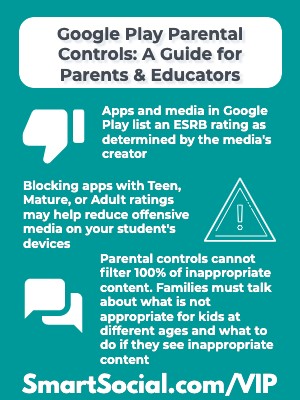
If your students are on a device that uses the Google Play store app to download apps or media, you have one more option to control what content they can download.
The Google Play parental control settings allow parents to manage what content is downloaded on their child's device based on the Google Play rating.
In this SmartSocial VIP resource parents and educators will learn:
- How apps in the Google Play store are rated
- How to enable parental controls and restrict content on their child's device
- And how to find safe apps and games for kids
Parent and teacher training video
(This parent and educator video is best to be shown to adults)
What are Google Play parental controls?
- If your child’s device uses Google Play to access apps, games, movies, TV shows, books, etc., parents can use parental controls to limit what is downloaded on the device
- ~Devices that use Android and Chrome Operating System (OS) generally use Google Play
- The device must be signed in through a Google Account and is device-specific
- Google Play parental controls can be set up with or without Google Family Link
- ~If a student uses their Google account to log into multiple devices (like an Android phone, a Chromebook, and a tablet, the settings must be saved on each device, unless the account is managed by Google Family Link)
What are ratings in Google Play?
- Ratings in the Google Play app store are intended to help users understand the intended audience of the app and the maturity level of content in the medium
- “Ratings are the responsibility of the app developers and the International Age Rating Coalition (IARC).” (Source: Google)
- ~Ratings in North & South America are maintained by the Entertainment Software Rating Board (ESRB)
- Google relies on an age-based ratings system
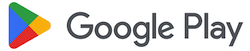
- Ratings are based on:
- ~How users interact
- ~Sexual content
- ~Violence
- ~Drugs
- ~Gambling
- ~Explicit language
- In the Google Play Store, tap information next to the rating to learn more about the rating for the app and “Learn More” on the information screen to read details about that rating
- Not all apps have a rating!
Unrated apps are treated like high-maturity apps for the purpose of parental controls until they get a rating. - Google
Why should parents care about Google Play ratings & parental controls?
- Google Play has 2.5 Million+ apps and grows every day!
- Approximately 88% of apps in Google Play are rated “All Ages”
- Around 3% (approximately 79,000 apps) of the apps are rated M for Mature-including Reddit! (Source: 42 Matters as of December 2022)
How to add parental controls on Google Play
Using a student’s Google account that is managed by Family Link
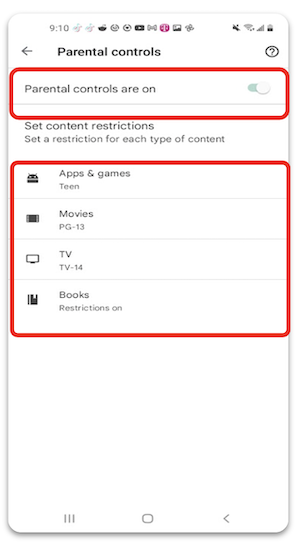
- Open the Family Link app on the parent’s device
- Select your child you wish to set the controls for
- Tap “Choose settings”
- Tap “Google Play”
- Tap the type of content you want to filter and select how to filter for each category
On a device managed by the user (over 13, not on Family Link)
- Log in to your student’s device with their Google account
- Open Google Play
- Tap the user’s profile icon in the top right corner
- Tap “Settings”
- Tap “Family”
- Tap “Parental controls”
- Move the slider next to “Parental controls are off” to on and Create a content PIN
- Switch the content restrictions for Apps & games, Movies, TV, and Books to the level you wish
- Note: Devices that are managed by a school or organization may not allow parents to access Google Play settings. Talk with your teacher or school administrator about what settings they restrict in downloading media from Google Play
What are Teacher Approved apps?
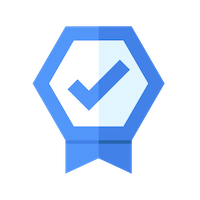
- All apps listed under the Kids heading on the Google Play store are Teacher Approved
- “Teachers and specialists rate apps based on design, appeal, enrichment, age appropriateness, appropriateness of ads, in-app purchases, and cross-promotion.” (Source: Google)
- Any ads or in-app purchases much be age appropriate and meet Google’s Families policies
- For all apps and games listed under Kids, there is a section to click and learn why an app or game is Teacher Approved
What else can parents & educators do?
- Review the Family Media Dialogue Guide & Agreement Templates and create a family media agreement WITH your students while discussing digital ground rules and expectations of age appropriate content
.jpeg)
- Don't solely rely on parental controls to keep your students safe. Discuss WHY you don’t want them viewing content that is rated as Teen or Mature
- As a family, discuss what to do if your students do come across content with foul language, nudity, or any other reason you do not want them accessing Teen, Mature, and/or Adult content
- ~For example, TikTok’s ESRB Rating is T(Teen), but popular TikToks often use recorded soundtracks and/or the creator’s original audio that often contain explicit language
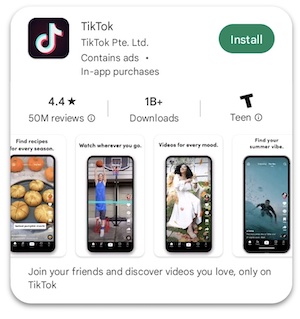
- Remind students that talking to strangers online is not a good idea, even if they think it’s just another student. Predators often disguise themselves online as kids
- With your kids, brainstorm trusted adults they can talk to if they ever see anything inappropriate on their devices or if they feel uncomfortable about any interactions online
- Check what apps are on your student’s device frequently. Ask your students to show you what they are using and show interest in why they want the apps
- ~Apps or games that exceed your set rating that are downloaded before you set the parental controls in Google Play or in Family Link will still be accessible on the device. Uninstall the apps from Google Play or block the apps in Family Link
Additional resources
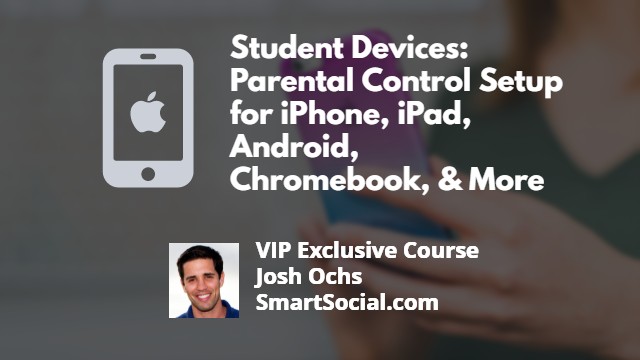
To learn about different parental controls that work to help encourage healthy digital habits for students, visit our resource about Parental Control Setup on Student Devices
Learn more about Google Family Link settings
Learn more about how to set limits on YouTube
Reddit: A Guide for Parents & Educators
Listen to MomTalk podcast while Beth and Andrea discuss Google Play parental controls
Conclusion
Parents want to keep kids safe on their devices and not let them see or hear inappropriate images or language. Being aware of ESRB and Google Play ratings can help parents determine what is safe for their kids and they can start to filter what their students have access to on their personal devices when they turn parental controls on and set Google Play restrictions.
Since social media is dependent on user contributions, filters cannot block all inappropriate content and families must have open conversations about what is appropriate and what to do if students come across something that is inappropriate.
Become a member or log in to learn more on this topic
Únase a nuestros próximos eventos de preguntas y respuestas para padres en vivo (y gane una tarjeta de regalo de Starbucks de $5) *
Become a Very Informed Parent (VIP) to get our social media suggestions in your email every Tuesday & Thursday.



Hola, soy Josh, el fundador de SmartSocial.com. Proteja a su familia respondiendo mi cuestionario de 1 minuto
Este cuestionario lo ayudará a comprender qué tan segura está su familia.


Escuelas y distritos: Asóciese con nosotros para proteger a su comunidad en línea
Nuestras presentaciones remotas (y nuestro sitio web) enseñan a más de un millón de estudiantes cada año cómo brillar en línea. Enseñamos a los estudiantes cómo se pueden usar sus cuentas para crear una cartera de logros positivos que impresionen a las universidades y a los empleadores.


Únete a nuestro Inteligente Podcast social
cada semana en iTunes
Con más de 240 episodios, Josh Ochs entrevista a psicólogos, terapeutas, consejeros, maestros y padres mientras te muestra cómo navegar por las redes sociales para algún día brillar en Internet.
Escucha en:





%20(1).jpg)

.jpg)


.jpg)
.jpg)

