What are Steam Games?

., start learning from this page to earn points towards a Starbucks gift card!*
Hi, I'm Josh, the founder of SmartSocial.com.
Keep reading, and soon you'll get a chance to share your thoughts and earn points for a reward!
What are Steam Games?

., ¡comienza a aprender en esta página para ganar puntos para una tarjeta de regalo de Starbucks! *
Hola, soy Josh, el fundador de SmartSocial.com.
No abandone esta página hasta que complete nuestro formulario de comentarios que aparecerá cuando aprenda de los recursos...
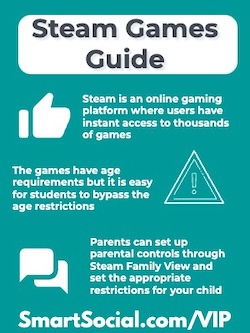
Steam is an online gaming platform where users can buy and play video games on macOS, Linux, Android, and iOS. Users have instant access to thousands of games that are available on Steam. Although the games have age requirements, it is easy for students to bypass the age restrictions.
In this SmartSocial guide we review why students want to be on Steam and what parents need to know before their family accesses its games.
Educators and parents: Guide your students' reflection and discussion with this student worksheet. (Log in to your Google account and select File-->Make a Copy)
Parent training video
What is Steam?

- Steam is an online platform for playing, discussing, and creating video games
- Users get instant access to nearly 30,000 games that are available for free or to purchase
- The Steam platform runs on macOS, Linux, Android, and iOS. Users can link their mobile device or smart television to their computer to play remotely
Why do students want to be on Steam?
- Steam offers users access to their community which functions like a social network
- The Cross-Platform Multiplayer feature allows users to play together from any device
- Players have access to in-game voice and text chat
- Users can trade games, trading cards, and in-game items with other players
Why should parents care?

- It’s common for teens to share their unique username with others so they can be easily discovered
- Steam offers parental controls called “Steam Family View” which prevents younger users from purchasing/downloading games without first entering a designated PIN
- Games have age requirements but it is easy for students to bypass these and view mature content
- It is possible for younger players to get scammed into an unfair deal when trading items on the platform
- Although it’s rare, some downloads may contain viruses
What can parents & educators do?

- Before giving your children access to Steam, set up your own account and become familiar with the platform. Then decide if it is safe for your family to use
- Set up parental controls through Steam Family View and set the appropriate restrictions for your child
- Consider setting your student’s account to “private” to prevent them from receiving messages from strangers
- Be involved in your student’s gaming, monitor their activity, and decide together what games are safe to download
- Users must be friends with another user to start a chat. Any user in a group chat can add their friend(s) to the chat without them being friends with everyone in the group. They just need to be friends with the person who invited them
Parental Controls
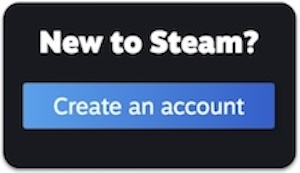
Setting up a Steam Family
- Go to Account Details on the Store page
- Click on the Family Management section
- Click 'Create a Family' and enter a name to create a new Steam Family. This family name can be changed at any time in the future.
- To invite other family members, select 'Invite a Member' and select or search for family members to invite
- Choose whether the new member should be added as an adult or child
- Any adult family member can manage invites and apply account restrictions. Children are subject to parental controls and do not have permissions to manage the family
- The invited family members will receive an alert that they've been invited to the Steam Family
Parental Controls (Steam Family View)
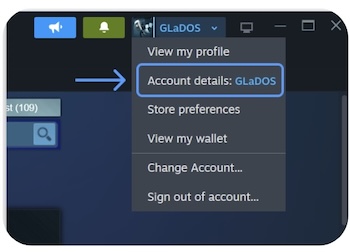
An adult in a Steam Family can set parental controls for children in the same family
- In Account Settings select, Family Management, Manage, then expand the child's entry
- Toggle the 'Enable Parental controls' option
- Configure game access, Steam feature access, and playtime limits in the panel that appears
Making an account private

- From your Steam Profile, click the Edit Profile link under your displayed badge
- Click the My Privacy Settings tab
- Select your privacy setting to Public, Friends Only, or Private (any settings changed are saved automatically)
More resources for parents, students, & educators
Best Chat Apps: What Parents, Educators & Students Need to Know
Discord Safety Guide: What Parents, Educators, & Students Need to Know
10 Screen Time Management Tips to Prevent Addiction
Conclusion
Steam is a way for students to get instant access to almost 30,000 games. Most games can be purchased and some games are free to play. It is important for parents to familiarize themselves with the parental controls offered and to play games with their children to learn how the games work and to keep their family safe.
Become a member or log in to learn more on this topic
Únase a nuestros próximos eventos de preguntas y respuestas para padres en vivo (y gane una tarjeta de regalo de Starbucks de $5) *
Here are some of the latest resources at SmartSocial.com
Become a Very Informed Parent (VIP) to get our social media suggestions in your email every Tuesday & Thursday.



Hola, soy Josh, el fundador de SmartSocial.com. Proteja a su familia respondiendo mi cuestionario de 1 minuto
Este cuestionario lo ayudará a comprender qué tan segura está su familia.


Escuelas y distritos: Asóciese con nosotros para proteger a su comunidad en línea
Nuestras presentaciones remotas (y nuestro sitio web) enseñan a más de un millón de estudiantes cada año cómo brillar en línea. Enseñamos a los estudiantes cómo se pueden usar sus cuentas para crear una cartera de logros positivos que impresionen a las universidades y a los empleadores.


Únete a nuestro Inteligente Podcast social
cada semana en iTunes
Con más de 240 episodios, Josh Ochs entrevista a psicólogos, terapeutas, consejeros, maestros y padres mientras te muestra cómo navegar por las redes sociales para algún día brillar en Internet.
Escucha en:




%20(1).jpg)

.jpg)


.jpg)

.jpeg)
