Bloqueadores de anuncios y ventanas emergentes: cómo proteger a su familia y su equipo

., ¡comienza a aprender en esta página para ganar puntos para una tarjeta de regalo de Starbucks! *
Hola, soy Josh, el fundador de SmartSocial.com.
¡Sigue leyendo y pronto tendrás la oportunidad de compartir tus opiniones y ganar puntos para recibir una recompensa!
Bloqueadores de anuncios y ventanas emergentes: cómo proteger a su familia y su equipo

., ¡comienza a aprender en esta página para ganar puntos para una tarjeta de regalo de Starbucks! **
Hola, soy Josh, el fundador de SmartSocial.com.
No abandone esta página hasta que complete nuestro formulario de comentarios que aparecerá cuando aprenda de los recursos...
No hay nada más molesto que ver un vídeo o leer en Internet y aparecer un anuncio no deseado. Lo que es molesto para algunos puede convertirse en peligroso para toda la familia a manos de usuarios inconscientes. En esta guía para padres y educadores, obtén información sobre las ventanas emergentes, los anuncios y las opciones de bloqueo para tus dispositivos domésticos y tu red.
Video de capacitación para padres y educadores
¿Qué son los anuncios emergentes?
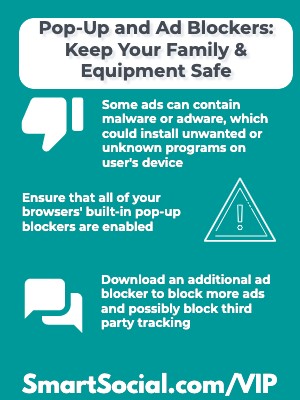
- Los sitios o aplicaciones gratuitos a menudo se financian con publicidad. Si el anuncio no se reproduce o no se ve en tu dispositivo, el sitio web no recibirá ningún pago
- Los anuncios y las ventanas emergentes tienen la intención de distraer al usuario de lo que está haciendo y su objetivo es llevarlo a otro sitio web o vídeo
- El vídeo se ha convertido en la forma más popular y eficaz de marketing digital (Fuente: omnicore)
- La publicidad maliciosa es el uso de anuncios maliciosos en línea para propagar malware y comprometer los sistemas
- Algunos anuncios pueden contener malware o adware, que pueden instalar programas no deseados o desconocidos en el dispositivo del usuario
- Se pueden ocultar pequeños fragmentos de código en lo profundo de un anuncio de aspecto legítimo, lo que dirigirá el dispositivo del usuario a un servidor malintencionado o comprometido
- El seguimiento de anuncios en línea utiliza la información digital recopilada por las cookies cuando un usuario navega en línea para dirigirse a los usuarios con temas específicos.
Ventanas emergentes y anuncios en las noticias

El 95% de las aplicaciones populares para niños contienen algún tipo de marketing. Los desarrolladores de aplicaciones y las plataformas ganan más dinero cuando se ven más anuncios o se hace clic en ellos, y los niños (con sus control de impulsos más débil) son un objetivo principal. Algunos desarrolladores utilizan enfoques manipuladores, como mostrar un regalo brillante, que lleva al niño a ver un anuncio cuando hace clic en él...
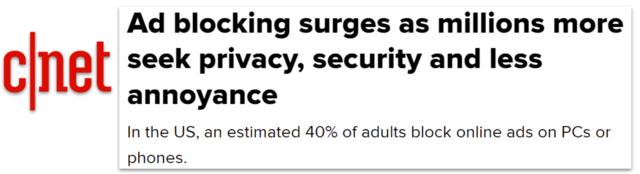
La razón principal para bloquear los anuncios era evitar interrupciones y molestias, y el 81% de los encuestados lo seleccionaron como motivación. El segundo motivo fue la protección contra el malware, con un 62%. El tercer lugar, con un 58%, fue la privacidad...
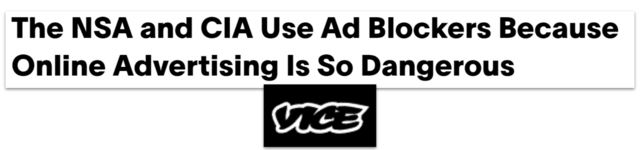
La IC (Comunidad de Inteligencia de los Estados Unidos) ha implementado tecnologías de bloqueo de anuncios basadas en la red y utiliza información de varios niveles, incluida la información del Sistema de Nombres de Dominio, para bloquear el contenido publicitario no deseado y malicioso...
¿Qué pueden hacer los padres?
Proteger a tu familia y tus dispositivos requiere un poco de conocimiento y buenas prácticas por parte de todos los usuarios de Internet de tu hogar, pero se pueden usar algunas tecnologías para ayudar a evitar que los anuncios se publiquen.
Comenzar con una conversación y enseñarles a los niños acerca de la publicidad es un excelente punto de partida para empezar a lidiar con los anuncios intrusivos y las ventanas emergentes. También hay muchas opciones tecnológicas disponibles que van desde las más sencillas hasta las más complejas para implementarlas en los dispositivos de su familia.
Muchas escuelas y empresas tienen anuncios de alto nivel y bloqueadores de ventanas emergentes, pero cuando regresamos a nuestros hogares, no podemos dejar a nuestras familias y dispositivos vulnerables. Aprenda a asegurarse de que usted y sus alumnos ya no tengan que lidiar con molestos anuncios o ventanas emergentes.
¿Qué pueden hacer los padres con respecto a los anuncios en YouTube?

YouTube es una de las preocupaciones más comunes de los padres sobre la publicidad en línea para los niños de todas las edades. Estos son algunos consejos específicos sobre los anuncios en YouTube:
- Usa YouTube Kids siempre que sea posible. YouTube Kids es una aplicación gratuita que solo permite la publicidad adecuada para cada edad. YouTube afirma que todos los anuncios de pago se han «revisado rigurosamente» y se han considerado «aptos para toda la familia» (Fuente: YouTube )
- Considera la posibilidad de pasarte a YouTube Premium
- ~ Por una cuota mensual, puedes ver vídeos de YouTube sin anuncios
- ~YouTube Kids se puede usar con una suscripción a YouTube Premium
- Enseñe a sus hijos (a veces impacientes) a «esperar la X» mientras ven vídeos. Tienen que saber que no deben hacer clic en la imagen, sino esperar hasta que puedan borrarla de la pantalla pulsando la X
- Enséñales a hacer clic con cuidado en «Omitir este anuncio» cuando aparezca
¿Qué son los bloqueadores de ventanas emergentes?
- Los bloqueadores de ventanas emergentes están integrados en la mayoría de los navegadores populares para evitar que «aparezcan» ventanas adicionales e interfieran con tu actividad en línea
- Incluso los sitios web más reputados a veces utilizan ventanas emergentes, pero los piratas informáticos también pueden utilizarlos para infectar su ordenador y sus dispositivos con malware
- Algunos sitios web utilizan ventanas emergentes para transmitir información útil (por ejemplo, un banco puede utilizar una ventana emergente para mostrar un informe), por lo que bloquear todas las ventanas emergentes puede limitar la funcionalidad de algunos sitios web.
¿Cómo activar los bloqueadores de ventanas emergentes?
Dedicar unos minutos a comprobar que la función de bloqueo de ventanas emergentes de tu navegador favorito está activada puede ser la primera línea de defensa en cada uno de los dispositivos de tu familia.
- Cómo comprobarlo en Google Chrome:
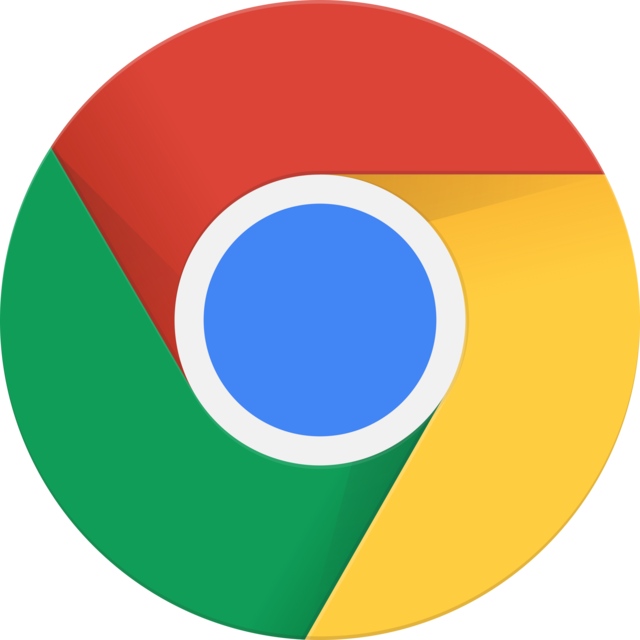
- ~En la parte superior derecha, haz clic en los 3 puntos
- ~Haga clic en «Configuración»
- ~Haga clic en «Seguridad y privacidad»
- ~Haga clic en «Configuración del sitio»
- ~Desplázate hacia abajo y haz clic en «Ventanas emergentes y redireccionamientos»
- ~Elige la opción que quieras como configuración predeterminada
- Cómo comprobarlo en Firefox:

- ~Haz clic en las 3 líneas horizontales de la esquina superior derecha
- ~Haga clic en «Privacidad y seguridad» desde la izquierda
- ~Desplázate hacia abajo hasta «Permisos»
- ~Marca la casilla junto a «Bloquear ventanas emergentes»
- Cómo comprobar en Microsoft Edge (anteriormente Internet Explorer):
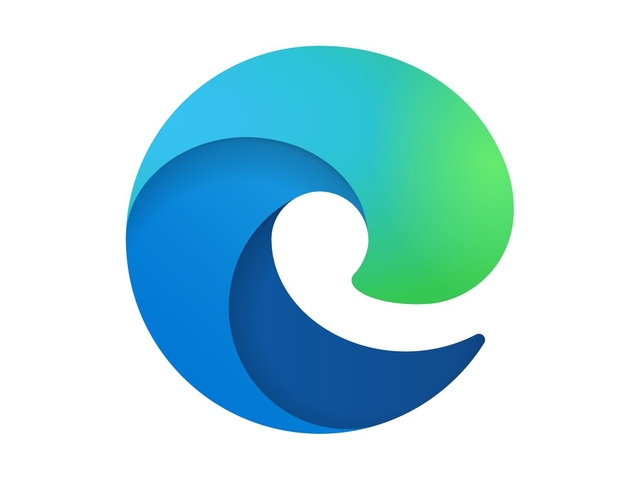
- ~Haga clic en los tres puntos de la esquina superior derecha del navegador Microsoft Edge («Configuración y más»)
- ~Haga clic en Configuración
- ~Haga clic en «Cookies y permisos del sitio»
- ~Desplázate hacia abajo y haz clic en «Ventanas emergentes y redireccionamientos»
- ~ Mueva el interruptor «Bloquear» a «Activado»
- ~Añade a la lista sitios específicos que quieras bloquear o permitir (por ejemplo, tu banco puede pedirte que añadas su sitio web como sitio para permitir siempre las ventanas emergentes)
- Cómo comprobarlo en Safari (habitual en los dispositivos Apple):
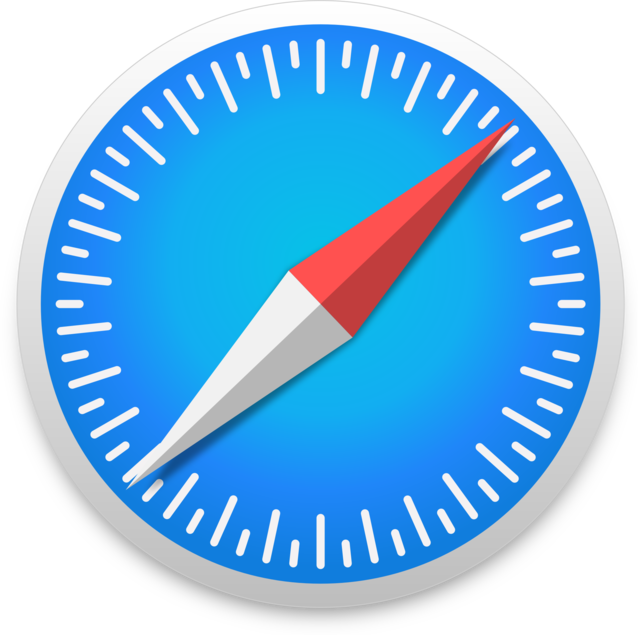
- ~Con Safari abierto, haz clic en «Safari» en la parte superior de la pantalla
- ~Haga clic en «Preferencias» y, a continuación, en «Sitios web»
- ~Haz clic en «Ventanas emergentes» a la izquierda
- ~Haga clic en «Al visitar otros sitios web» y elija en el menú
¿Qué son los bloqueadores de anuncios?
- Un bloqueador de anuncios elimina los anuncios incrustados en sitios web (no en una ventana emergente)
- Los bloqueadores de anuncios son una aplicación o extensión del navegador que el usuario debe descargar e instalar en cada dispositivo
- Los bloqueadores gratuitos y de pago están disponibles con diferentes opciones y niveles de bloqueo
- Mientras se carga un sitio web en su navegador, el software instalado comprueba los nombres de dominio que se están cargando y busca los sitios marcados como publicitarios. El bloqueador de anuncios evita que se cargue y también oculta la mayoría de los banners publicitarios
- Muchos bloqueadores de anuncios ofrecen diferentes categorías que permiten al usuario personalizar el alcance de su bloqueo. Los usuarios pueden crear una lista de sitios web que quieren mostrar siempre (también conocida como «lista blanca»)
- Algunos bloqueadores de anuncios también evitarán que las empresas rastreen tu actividad en línea y tu historial de navegación.
- Hay muchas opciones de bloqueo de anuncios disponibles, algunas versiones gratuitas y otras de pago disponibles en la tienda de aplicaciones de tu dispositivo. Lee las reseñas antes de descargarlas para asegurarte de que se ajustan a tus necesidades
- Algunas de las diferencias pueden incluir:
- ~Suscripción gratuita o de pago
- ~Personalización de filtros
- ~Opciones de lista blanca
- ~ Protección contra rastreo de terceros
- ~Compatibilidad con navegadores y dispositivos
- ~Bloquea todos los anuncios en comparación con el programa de anuncios aceptable
Ajustar la configuración de anuncios de Google
- Usa una cuenta de Google para configurar o ajustar la configuración de anuncios para diferentes usuarios (incluidas las cuentas para niños menores de 13 años administradas por Google Family Link)
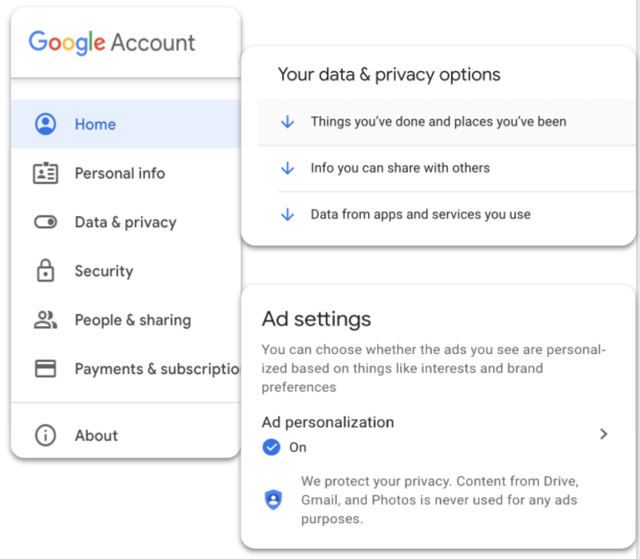
- ~Ve a tu cuenta de Google
- ~En el panel de navegación, selecciona Datos y privacidad
- ~ Desplázate hasta «Cosas que has hecho y lugares en los que has estado»
- ~En «Configuración de anuncios», selecciona Personalización de anuncios
- ~Activar o desactivar la personalización de anuncios
- ~En «Cómo se personalizan tus anuncios», selecciona tu información personal o tus intereses
- ~Para desactivar un interés, selecciona Desactivar. Confirma seleccionando Desactivar
- ~Para recuperar el interés, selecciona Lo que has desactivado. Elige un interés y selecciona Volver a activar
(Más información sobre cómo Google Family Link administra los anuncios para niños menores de 13 años)
¿Qué son los bloqueadores de anuncios en toda la red?
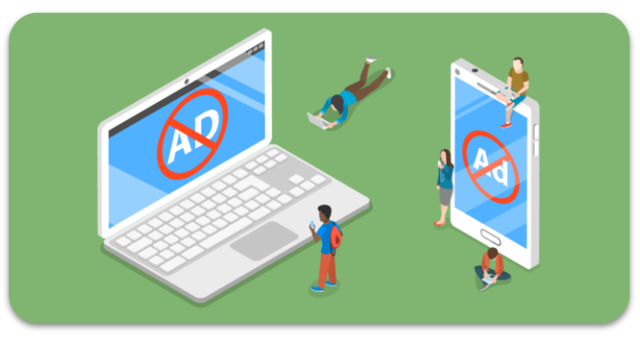
- Al bloquear los anuncios a nivel de la red doméstica (router inalámbrico), se eliminan los anuncios de todos los dispositivos conectados a la red wifi de tu hogar, sin tener que configurar los ajustes de cada dispositivo individual
- Algunos enrutadores ofrecen servicios adicionales que incluyen bloqueo de anuncios y protección antivirus por una tarifa adicional.
- Los usuarios expertos en tecnología pueden configurar un filtro DNS (Sistema de nombres de dominio) a nivel de router para bloquear todos los anuncios entrantes
- Los bloqueadores que abarcan toda la red pueden requerir conocimientos técnicos adicionales sobre la configuración y el funcionamiento de la red doméstica
Bloqueo de anuncios con una VPN
- Una red privada virtual (VPN) ayuda a proteger la privacidad de la navegación al enviar su información a través de túneles cifrados
- Una VPN oculta la dirección IP del usuario y hace que sus actividades en línea sean más difíciles de rastrear
- Varias VPN ofrecen servicios de bloqueo de anuncios y detección de malware.
- Una VPN puede ofrecer protección para todos los dispositivos conectados a la red
- Las opciones de VPN están disponibles de forma gratuita o para suscripciones mensuales/anuales
- Los usuarios deberán descargar e instalar el software o las aplicaciones de VPN en cada dispositivo que deseen cubrir y asegurarse de iniciar sesión a través de la VPN cada vez que usen el dispositivo.
¿Qué más pueden hacer los padres?
- Inicie una conversación con sus hijos sobre los anuncios en línea, cuál es su propósito y las pautas generales sobre lo que deben o no deben hacer clic
- ~Vea un vídeo en YouTube en familia y señale específicamente los anuncios para que los niños comiencen a reconocer el contenido que quieren ver en comparación con los anuncios de pago
- Hable sobre lo que debe hacer si aparece una ventana cuando su hijo está viendo un sitio web. Comenta qué imágenes son seguras para hacer clic, qué trucos utilizan los anuncios para engañar a los usuarios y qué deben hacer los alumnos si hacen clic en una ventana emergente y ven que aparece contenido inapropiado o aparecen más ventanas emergentes
- Hable con sus hijos sobre las motivaciones detrás de los anuncios y sobre cómo «si es demasiado bueno para ser verdad, por lo general lo es». Y si realmente les interesa un juego o una aplicación, deberían hablar con uno de sus padres e investigarlo adecuadamente antes de hacer clic en el anuncio o intentar descargarlo
- Configure permisos en los dispositivos de su familia que requerirán un permiso adicional antes de descargar cualquier cosa
- Cómo los padres pueden monitorear a los niños en línea (sin ser intrusivos)
Recursos adicionales
Conclusión
Navegar por Internet o ver vídeos en línea puede ser útil para encontrar ayuda para resolver tus problemas o un pasatiempo divertido hasta que los anuncios y ventanas emergentes molestos y no deseados se conviertan en una distracción o, lo que es peor, en un peligro. Hay muchas maneras diferentes de proteger los dispositivos y la información personal de tu familia.
Hágase miembro o inicie sesión para obtener más información sobre este tema
Únase a nuestros próximos eventos de preguntas y respuestas para padres en vivo (y gane una tarjeta de regalo de Starbucks de $5) *
Conviértase en un padre muy informado (VIP) para recibir nuestras sugerencias de redes sociales en su correo electrónico todos los martes y jueves.



Hola, soy Josh, el fundador de SmartSocial.com. Projeja a su familia respondiendo mi cuestionario de 1 minuto
Este cuestionario lo ayudará a comprender qué tan segura es su familia.


Schools and distritos: Asociarse con nosotros para proteger a su comunidad en línea
Nuestras presentaciones remotas (y nuestro sitio web) enseñan a más de un millón de estudiantes cada año cómo brillar en línea. Enseñamos a los estudiantes cómo se pueden usar sus cuentas para crear una cartera de logros positivos que impresionen a las universidades y a los empleadores.


Unete a nuestro Inteligente Podcast social
cada semana en iTunes
Con más de 240 episodios, Josh Ochs entrevista a psicólogos, terapeutas, consejeros, maestros y padres mientras te muestra cómo navegar por las redes sociales para algún día brillar en Internet.
Escucha en:






.jpg)

.jpg)


