Los 5 mejores consejos de seguridad del teléfono celular para niños para padres
Green Zone App
(Click here to learn more)
Dangerous Social media challenge
(Click here to learn more)
Red Zone App
(Click here to learn more)
Gray Zone App
(Click here to learn more)
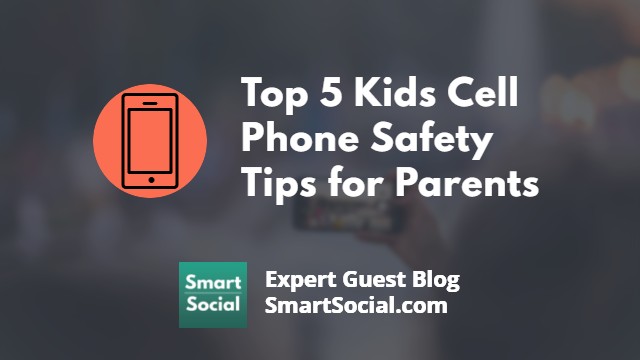
Es importante asegurarse de que su hijo esté preparado para su primer teléfono desde muestra la investigación que el 88% de los adolescentes tienen (o tienen acceso a) un teléfono celular. Puede ser difícil para los padres mantenerse al día con todas las nuevas aplicaciones, funciones y actividades disponibles en los teléfonos celulares. Algunos padres podrían considerar la posibilidad de usar herramientas de monitoreo de teléfonos celulares, mientras que otros padres pueden optar por crear un Acuerdo de medios familiares. También hay opciones de teléfono seguras y aptas para niños disponible.
Entonces, ¿cómo pueden los padres asegurarse de que sus hijos estén preparados adecuadamente para tener un teléfono? Le pedimos a 5 expertos que compartieran con los padres sus mejores consejos sobre la seguridad del teléfono celular para niños.
1. Elige un plan de telefonía móvil que solo ofrezca llamadas y mensajes de texto
Christine Gallup, WhistleOut
Para mayor seguridad, los padres pueden elegir un plan de telefonía móvil que solo ofrezca llamadas y mensajes de texto, con la opción de añadir datos móviles más adelante, cuando el niño esté preparado para asumir la responsabilidad del acceso a Internet (y adoptar el concepto de «para siempre» porque es lo que durará todo lo que publiquen en Internet). Los planes de datos pueden comenzar con tan solo 100 MB, lo que es perfecto para una navegación web ligera. Además de un excelente software de terceros, como NetNanny y Qustadio, que también tienen funciones de GPS y botón de pánico, los sistemas operativos iPhone y Android ofrecen opciones seguras de monitoreo del sitio. Los operadores de telefonía móvil también ofrecen funciones de «seguridad infantil» que, a menudo, no son tan sólidas como las funciones de software de terceros y son más caras.
2. Crea contraseñas duales
Nick Sawingh, Senador

La creación de contraseñas duales te permite instalar restricciones parentales en iPhones y Android, como la aplicación Family Link en Android. Puedes configurar los ajustes de ubicación. Los padres pueden ver la ubicación del teléfono de sus hijos y pueden ver que usted lo está comprobando. Esto es beneficioso para ambos.
Es importante controlar las fotos y la información pública, ya que no quiere que su hijo ponga algunas de estas cosas a disposición del público. Solo recuerda que debes usar el mismo tipo de teléfono, Android o iPhone.
3. El mejor recurso de seguridad no es una aplicación, es un diálogo
Josh Ochs, SmartSocial.com

En nuestro programa de Parent University, enseñamos que el mejor recurso de seguridad en las redes sociales es tener un diálogo saludable con sus hijos. Lamentablemente, ya no podemos confiar en una aplicación de redes sociales o en una herramienta que rastree a tus alumnos, que los mantenga alejados de todo lo electrónico o que ignoren Internet. Usa sus actividades en línea para iniciar una conversación con tranquilidad mientras están cenando o mientras viajan en auto desde la escuela a casa. Convierte a tus hijos en expertos y pídeles que te enseñen a usar su teléfono. Únase a Parent University para convertirse en un experto en las aplicaciones favoritas de sus estudiantes y para iniciar conversaciones sobre seguridad digital.
4. Ayude a sus hijos a entender los peligros de tener un teléfono
Tonia Baldwin, A1 Connect

Nos guste o no, esta es la primera generación de niños con teléfonos inteligentes. Tengo que trabajar duro para alejar a los míos de sus teléfonos inteligentes a la hora de cenar. Las aplicaciones de bloqueo de niños son indudablemente útiles, pero no pueden detectarlo todo. Además, si bien proporcionan una manera fácil de mantener a tus hijos seguros, estas aplicaciones pueden fomentar un enfoque perezoso y sin intervención por parte de los padres. Siéntate con tus hijos y habla con ellos con regularidad sobre las razones por las que no pueden ver determinadas cosas ni utilizar determinadas aplicaciones. Esto les ayudará a entender y apreciar los peligros.
5. Modele el comportamiento que espera de sus hijos
Justin Lavelle, BeenVerified.com

Para ayudar a controlar el tiempo que su hijo pasa frente a la pantalla, descargue una aplicación que limite su uso de Internet. Deshabilitará su dispositivo cuando se acabe el tiempo. También puedes bloquear los sitios web que no quieras que estén disponibles para tus hijos. Los padres deben ser los propietarios de las contraseñas de cada dispositivo y cambiarlas con regularidad, incluso a diario si es posible. Permita que sus hijos usen la contraseña solo una vez que hayan completado las tareas y los deberes. También es importante que los padres modelen el comportamiento que esperan de sus hijos. Si los niños ven a sus padres en sus teléfonos o iPads todo el tiempo, esperarán poder hacerlo también.
Protege a tu familia y participa para tener la oportunidad de ganar fantásticos premios
Hágase miembro o inicie sesión para obtener más información sobre este tema
Protege a tu familia y participa para tener la oportunidad de ganar fantásticos premios

., ¡comienza a aprender en esta página para ganar puntos para una tarjeta de regalo de Starbucks! **
Hola, soy Josh, el fundador de SmartSocial.com.
No abandone esta página hasta que complete nuestro formulario de comentarios que aparecerá cuando aprenda de los recursos...
Estos son algunos de los recursos más recientes en SmartSocial.com
Conviértase en un padre muy informado (VIP) para recibir nuestras sugerencias de redes sociales en su correo electrónico todos los martes y jueves.



Hola, soy Josh, el fundador de SmartSocial.com. Projeja a su familia respondiendo mi cuestionario de 1 minuto
Este cuestionario lo ayudará a comprender qué tan segura es su familia.


Schools and distritos: Asociarse con nosotros para proteger a su comunidad en línea
Nuestras presentaciones remotas (y nuestro sitio web) enseñan a más de un millón de estudiantes cada año cómo brillar en línea. Enseñamos a los estudiantes cómo se pueden usar sus cuentas para crear una cartera de logros positivos que impresionen a las universidades y a los empleadores.


Unete a nuestro Inteligente Podcast social
cada semana en iTunes
Con más de 240 episodios, Josh Ochs entrevista a psicólogos, terapeutas, consejeros, maestros y padres mientras te muestra cómo navegar por las redes sociales para algún día brillar en Internet.
Escucha en:



.jpg)
.jpg)

.jpg)


